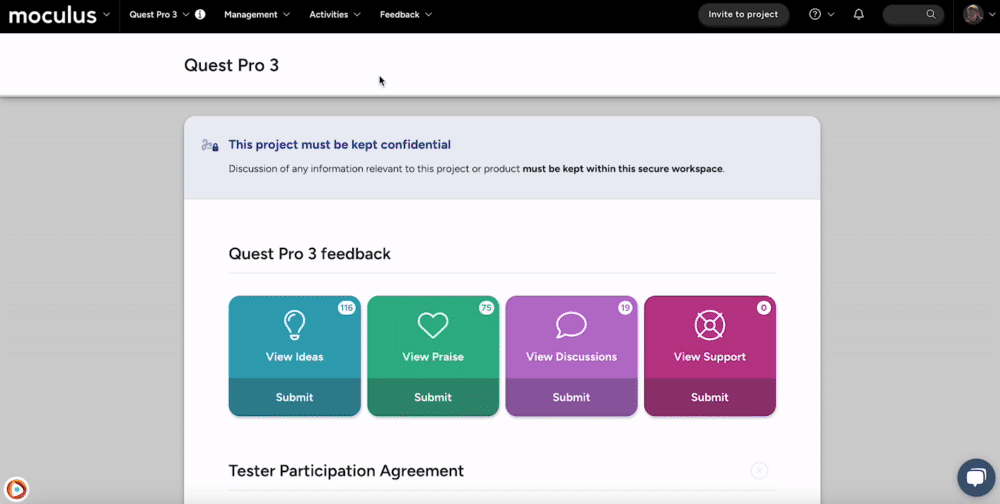Assign codes to your users
This article applies to All editions.
Automatically Assigned Values will be assigned sequentially to users who view this resource. This is useful for distributing product keys, incentive codes, and other Values that are not pre-associated with specific users.
From the Project Homepage:
- Click the Management button in the navigation bar.
- Click the Content or Releases button in the navigation bar menu.
- Click the table cell of the desired Content or Release.
- Click Create a new distributed value type after checking the Distributed values resource element box.
- Add a Title for the Distributed Value.
- Select Automatically assigned from the Distribution method drop-down menu.
- Click the Generate for me link next to the Values heading.
- Fill in data for the Number of values and the format of the generated Value.
- Click the Submit button at the bottom of the page.
You have successfully configured Automatically Assigned Distributed Values.
Requirements
- Manage Content role (Community and Project)
- Manage Releases role (Project)
Notes
- The exact same functionality exists for Community Content.
- Increasing the Values per user setting will allow you to have Users receive more than one Value when they View the Content or Release.
- Automatically assigned Distributed Values can optionally be pushed (distributed) to all Users with access to the Content or Release containing them. Navigate to the Content or Release Modify page (that contains the desired Automatically Assigned distributed Values) and locate the Distributed Values section towards the bottom. The Assign button can be used to force (randomly) Values to Users as if they had each already Viewed the Content or Release.
This will only work if there are enough Values for all of the Users with access to receive one (or in the case of multiple Values Per User, enough for everyone to receive their allotment of Values).