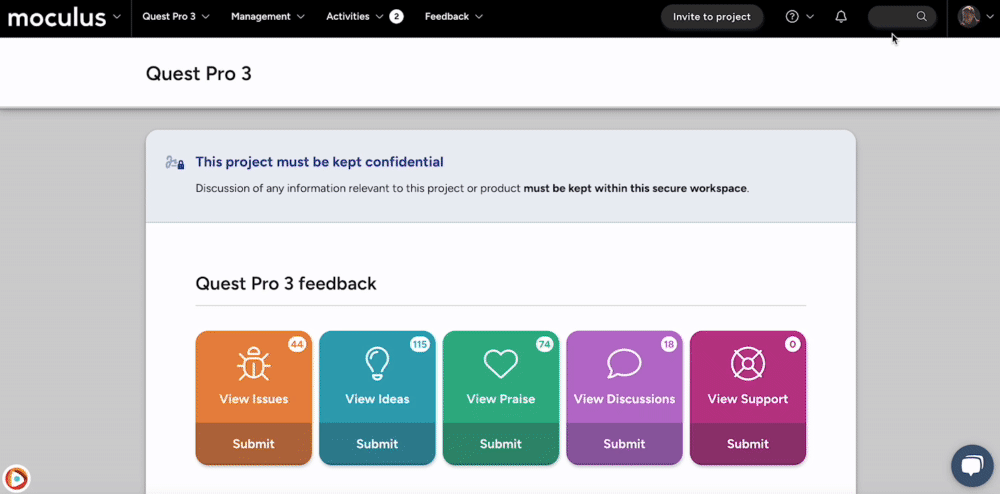This article applies to All editions.
With the appropriate level of access, you can effectively impersonate another user's identity within your Centercode implementation. This can be a helpful tool when trying to troubleshoot a particular in-site obstacle or to submit feedback or survey responses on their behalf.
From the Community or Project home:
- Type the username into the Knowledge Base search field, located in the upper-right corner of the page.
- A Quick Search page will open displaying all matching results.
- Hover over the table cell of the desired User and click the Assume icon.
You have successfully assumed a Project user's identity.
Requirements
- Assume user identity Role at the appropriate scope (Community or Project)
Notes
- Assuming is "scope specific" meaning that assuming at the Project level is specific to that particular project. Leaving the Project will un-Assume the user.
- It is important to make sure the Knowledge Base drop-down menu is set to Global or Users for your list of users to display as expected.
- Assuming a user will bypass the Notice Chain, and is therefore not suitable for simulating/testing the Project or Community level notice process.