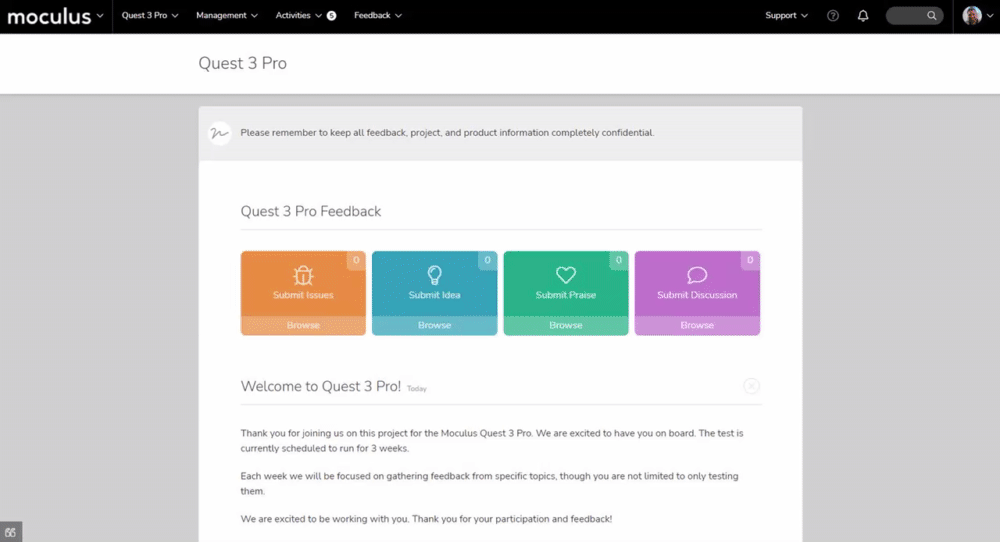When a user on the given Team selects a Feedback Status corresponding to the External Destination, the External Destination will immediately trigger and send the appropriate Email or HTTP post.
This article applies to: Pro, Team, and Legacy editions
Within Centercode, you can choose to associate an External Destination with a Feedback Status. When a user on the given Team selects a Feedback Status corresponding to the External Destination, the External Destination will immediately trigger and send the appropriate Email or HTTP post.
From the Project Homepage:
- Click Management>Project Configuration>Feedback Types in the navigation bar.
- Mouse over the desired Feedback Type and click the Modify button.
- Click the Workflow button.
- In the External Destination column of the desired Team and Status of the Workflow, select the appropriate External Destination from the Drop Down list.
- Repeat step 6 for each Team and Status of the Workflow where you want to utilize your External Destination.
- Click the Submit button at the bottom of the page.
You have successfully linked an External Destination to a Feedback Status.