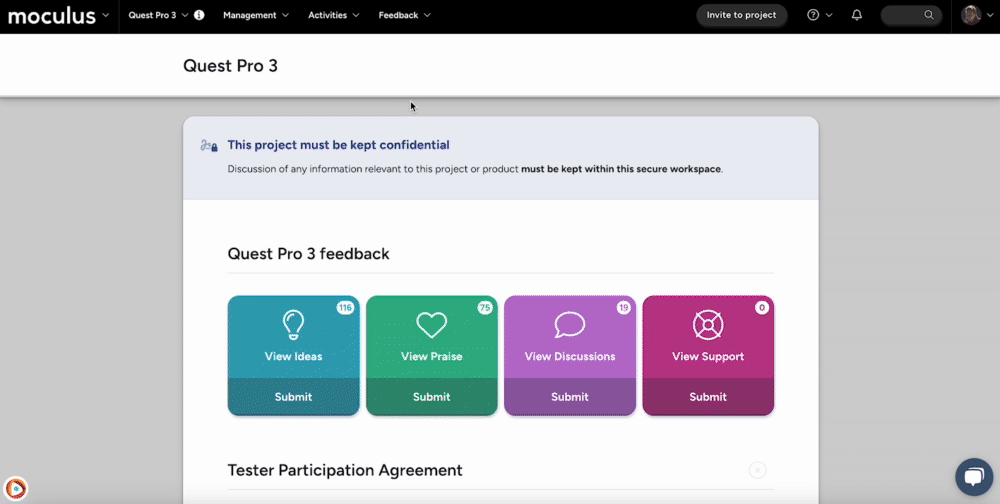This article applies to Pro, Team, and Legacy editions.
Self-selected values will be presented to Users as a list, allowing them to make selections of their choosing. This is useful for allowing Users to pick a preferred incentive reward.
From the Project Homepage:
- Click on the Management section of the navigation bar.
- Click the Content or Releases button in the navigation bar menu.
- Click the table cell of the desired Content or Release.
- Click Create a new distributed value type after checking the Distributed values resource element box.
- Add a Title for the Distributed Value Type.
- Select Self-selected or Self-selected dates and times from the Distribution Method drop-down menu.
- Paste or Generate Values to be distributed to Users in the Values field.
- Click the Submit button at the bottom of the page.
You have successfully configured Self-Selected Distributed Values.
The exact same functionality exists for Community Content as well.
Requirements
- Manage Content Role (Community and Project)
- Manage Releases Role (Project)
Notes
- Self-selected date and time Values will be presented to Users as a list, allowing them to make selections of their choosing. This is useful for scheduling meetings with groups of Users. Note that both a date and time are required for this Value, and they will be adjusted to the User's timezone automatically.
- Increasing the Values Per User setting will allow you to have Users receive more than one Value when they view the Content or Release.
- Increasing the Users Per Value setting will allow more than one user to select each Value before it is consumed. This would allow a meeting to be scheduled, for example, where each time slot could support three attendees. In this case, you would set Users Per Value to 3.