- Help Center
- Enhanced Integrations & APIs
- Centercode Guides to Endpoint Specific Systems
How do I add Google Analytics to Centercode?
This article applies to Pro, Team, and Legacy editions.
From your Community Homepage:
- Click the Community Logo > Community configuration
- Click Basic community settings on the main menu.
- Scroll down and add your Google Analytics key in the provided field.
- Click Submit to save the change.
You have successfully added Google Analytics to your Centercode implementation.
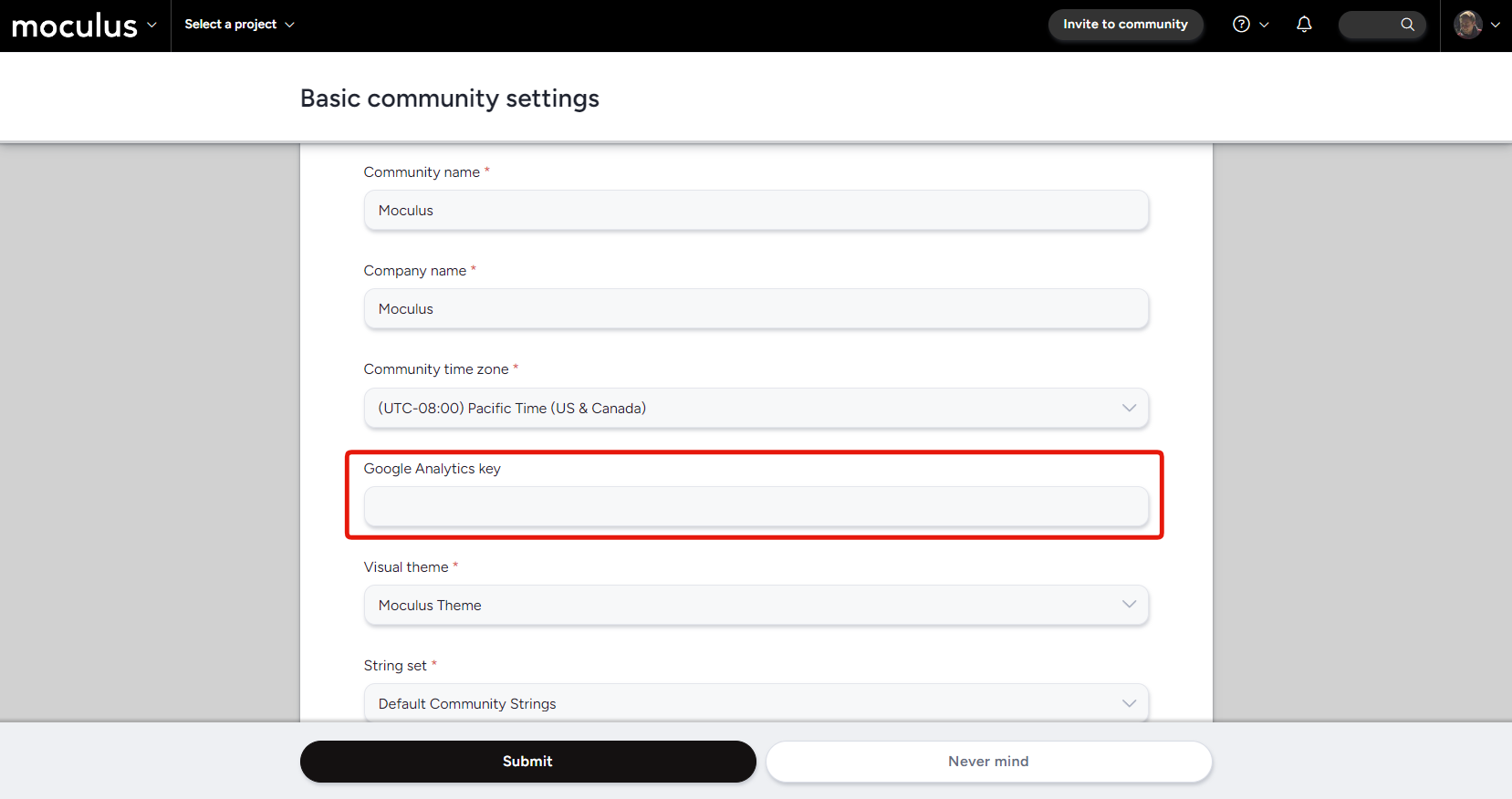
Notes
- This can take up to a couple of hours, but after this period of time Google Analytics should show this it is successfully tracking (receiving data)
