Using Filters and Views you can search for information regarding File downloads.
This article applies to All editions.
For each User matching your Filter results, you can see if a file was Downloaded successfully, Failed, or Not Tried.
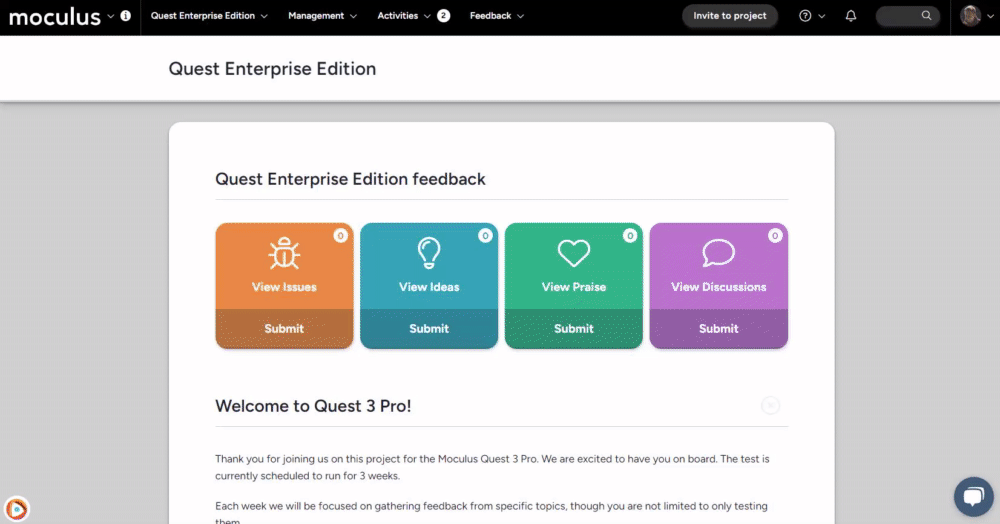
From the Project Homepage:
- Click on Management in the navigation bar.
- Click on Users > Project users.
- Click on the New link next to the View field.
- Select the Content or Release > File downloads data set.
- Double-click on any of the desired File items to add them to your View.
- Click the Save View check box (if desired), and give your View a name.
- Click on the Create view and execute button.
You have successfully created a View that accesses User File Download information.
Requirements
- Manage Users Project Role
- Moderate Views Project Role
Keep in mind this functionality will only work for files uploaded to, and subsequently downloaded from, Content or Releases.
