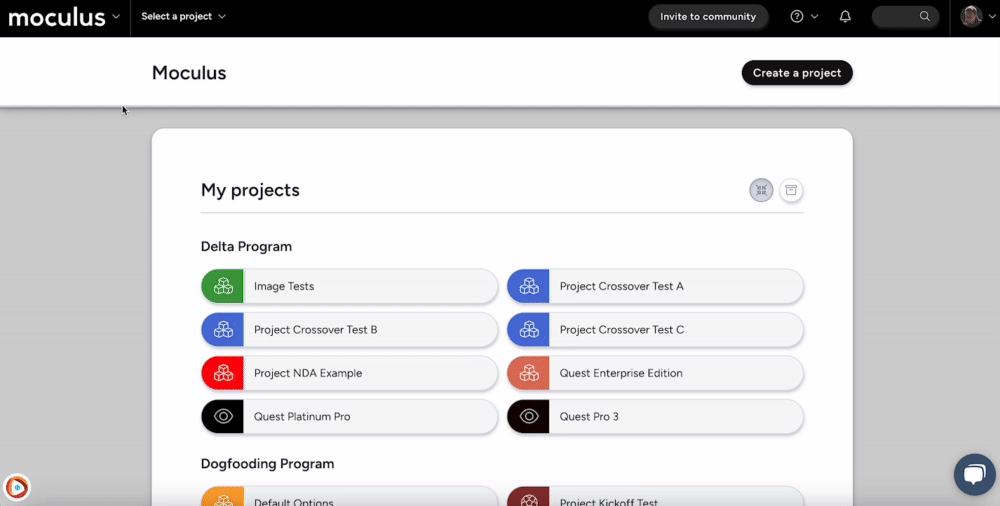A common scenario to check email logs is to identify or re-send Recruiting invitation emails that an email address may have been previously sent.
This article applies to All editions.
Email Logs allow you to set filters in order to search through emails previously. Emails are sent immediately after initiated. A common scenario to check Email Logs is to identify or re-send Recruiting invitation emails that an email address that may have been previously sent. This is particularly handy for users who have indicated they're not interested and do not have their original invitation email.
Note that if you're looking to see an existing user's emails that they've been sent, you can find that by accessing their User Summary (through search or user management), and then clicking the Email tab.
From the Community Homepage or Project Homepage:
- Community Email Log: In the upper left corner click on Company logo > Community configuration > Email templates and logs
- Project Email Log: Click Management > Project configuration > Email templates and logs
- Click an existing Email log filter or click Create an email log filter
- If creating a new Email log filter, set your Filter* criteria and preferences as desired, then click Next.
Search Tips
- Typically, Email status and Email type are best left at the default selection of "All"
- If you're looking for certain emails from Ted, select Ted Emails
- Change the "Contains" dropdown to "Is Equal To" if you know some of the specific text of your email to find the email you're looking for
- Narrow down Date Sent with "Before", "After", or "Between"
Notes
To see emails an individual user has received, you can find that by accessing their User Summary (through search or user management), and then clicking the Email tab.