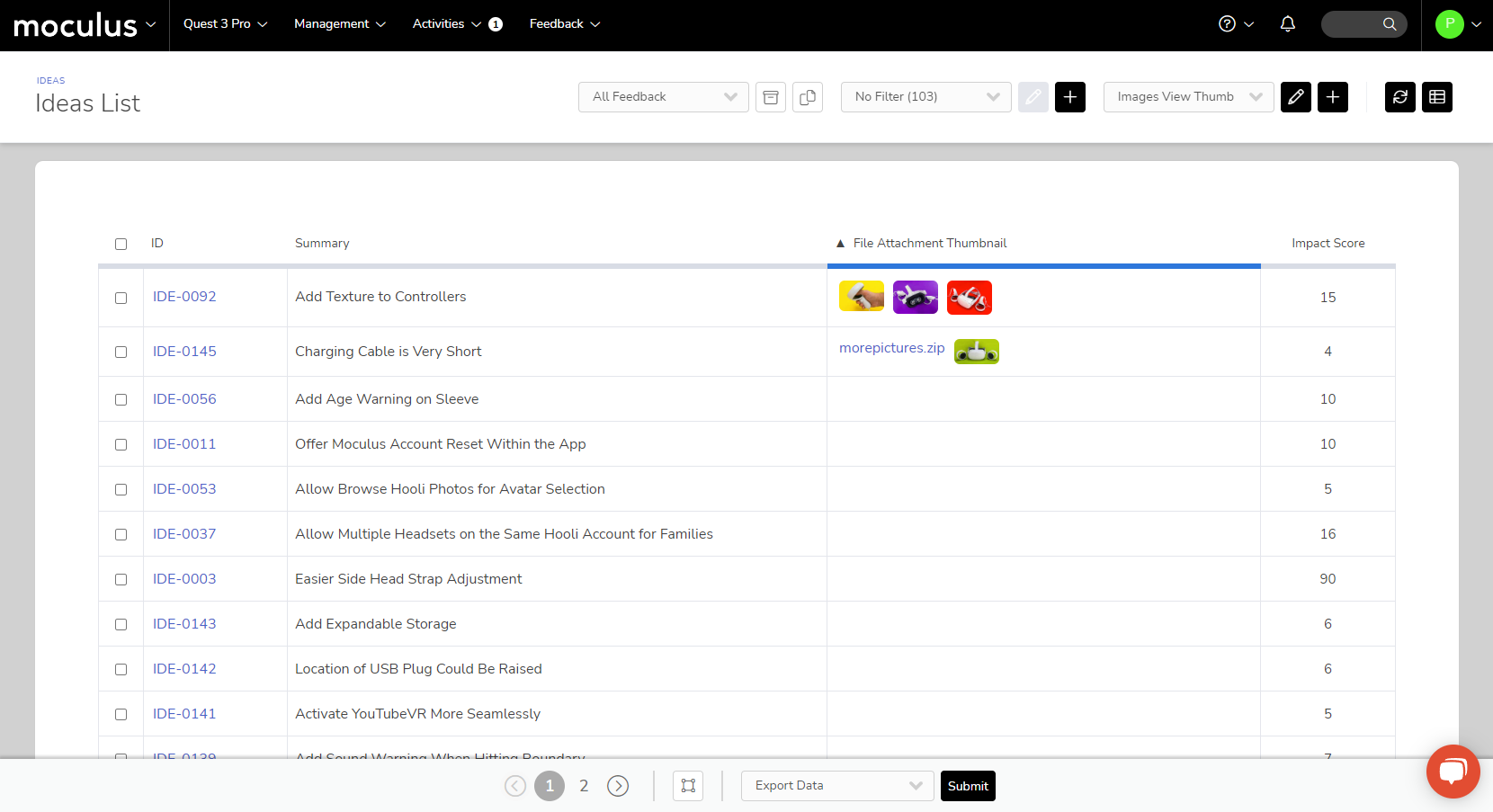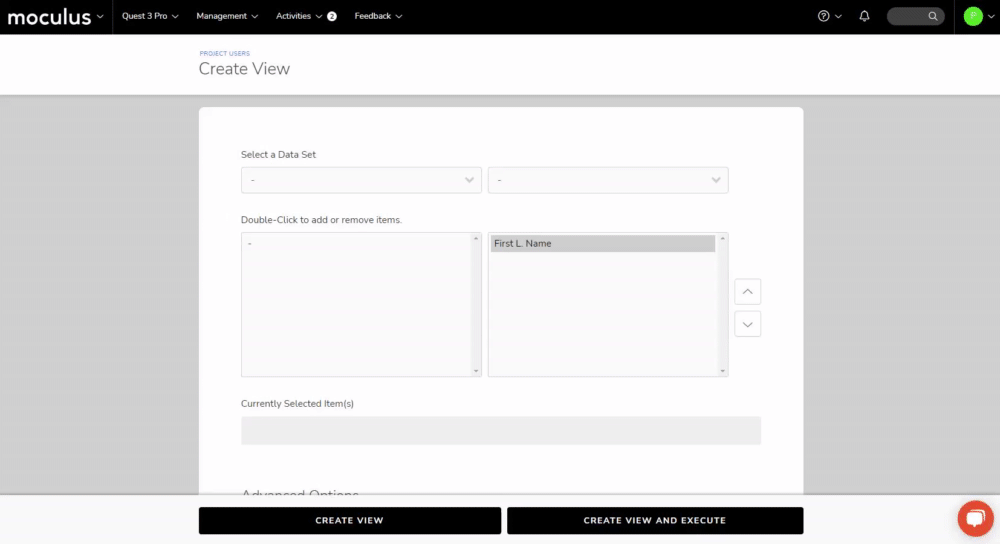This article applies to All editions.
Viewing file attachment images inline
If you've got a File Attachment form element in any of your forms (Surveys, Feedback, etc.) you can view images attached to these elements simply and easily by adding them as view items to a User Management or Feedback Management list using filters/views.
To add these items to a new or existing view:
- Navigate to the Create View (click the plus sign) or Modify View (click the edit pencil) tool
- Select the form that contains the images you wish to have added to your view
- Double Click any of the "*Form Name*/*Form Name* Has Attachment/*Form Name* Thumbnail" view items to add them to your view
For more detailed information on Filters/View click Here.
File attachment view types
(NOTE: In all examples *Form Name* will display the name of the File Attachment form item in your survey/feedback form/etc.)
“*Form Name* Has Attachment”
This view item gives you a binary yes/no response if the user attached any files at all.
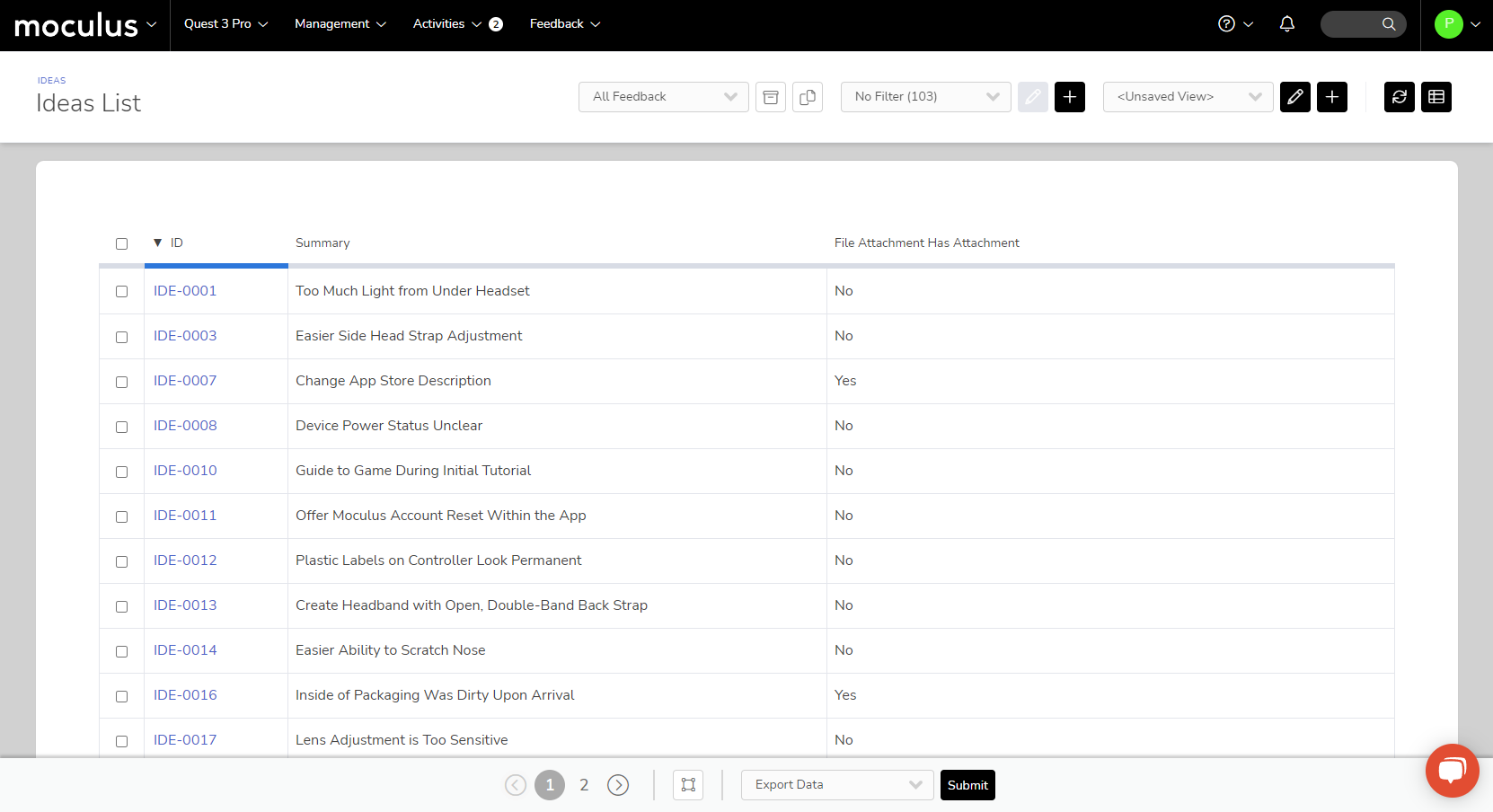
"*Form Name*"
This view item shows a scaled version of the images inline:
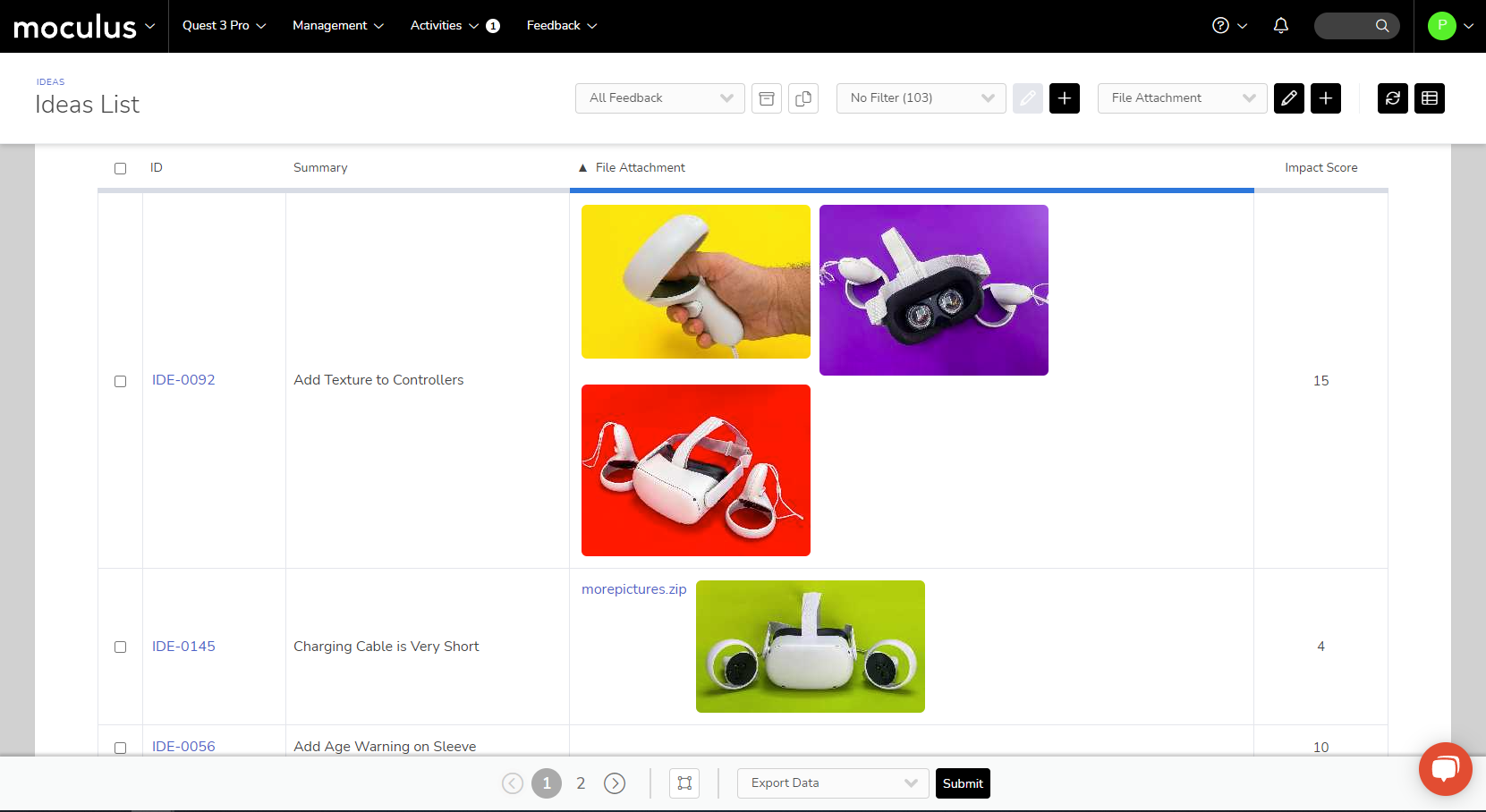
*Form Name* Thumbnail
This view item shows thumbnail versions of attached images: