Use Status Intent to trigger unique functionality in your Feedback Types
This Article Applies to Pro, Team, and Legacy Editions
What are Feedback Status Intents?
Similar to Feedback Type Intents, Feedback Status Intents allow you to attribute a predefined purpose to your Feedback Statuses, regardless of any public, customized nomenclature. This enables you to signal which feedback is valid, requires your action, or not. In addition, these intents serve as signals for Dashboards and Ted.
For example, depending on the throughput of your program, “Will Implement” and “Implemented” serve the same purpose - indicating that, relative to your product’s success and this Delta test, the issue is resolved. The Fixed Intent would apply to both, signaling the resolution of the feedback and the effect of the fix on the potential success of your product.
Why should I use Feedback Status Intents?
Feedback Status Intents are tied to your Project Success Dashboard and Project Success KPI. The Project Success Dashboard provides a unique way of looking at your project’s most impactful Issues and Ideas. The system analyzes your feedback based on Feedback Status Intents to generate this Dashboard, which includes a tool to visualize how to maximize the success of your project.
What Feedback Status Intents can I choose from?
Important note: Feedback Status Intents that indicate your feedback is currently outstanding (e.g. Open - Needs More Information) will lower your Project Success KPI. When the Status is changed to an Intent that indicates that the issue is resolved (e.g. Resolved - Verified), your Project Success KPI will increase.
| Open - New | Indicates that feedback has been submitted by a tester, but hasn’t yet been triaged by a member of your team. This Status Intent is required in order to enable Delta. |
| Open - Awaiting Discussion | Indicates that feedback is valid and outstanding in which you would like testers to provide their input and experiences. |
| Open - Needs More Information | Indicates that feedback may be valid and outstanding, but more information is required from testers before taking any additional action. |
| Open - Team Review | Indicates that feedback is valid and outstanding, so it's under investigation by your team. It will also add feedback to the Team Review dashboard. |
| Resolved - Verified | Indicates that feedback is valid and a fix has been implemented or will be implemented. Tickets with this status will not show in the simple or advanced list views unless "Show Resolved" is checked. This Status Intent is required in order to enable Delta. |
| Resolved - Other | Indicates that feedback is valid but will not be fixed by your team. Tickets with this status will not show in the simple or advanced list views unless "Show Resolved" is checked. |
| Resolved - Exclude | Indicates that feedback isn't valid and you're closing the ticket out.
Tickets with this status will not show on the Advanced List View unless "Show Resolved" is checked. Resolved - Excluded tickets will not show on the Simple List View unless the Resolved - Excluded status is specifically selected from the status dropdown. Tickets with this status intent will be excluded from most metrics (Feedback impact, Ted emails, dashboard calculations, etc.) This Status Intent is required in order to enable Delta. |
Public Label vs Internal Label vs Intent
While not specifically related to Status Intents, you’ll notice the Public Label and Internal Label fields when setting your Status Intents. Public Labels are externally facing Status names shown to both admin and testers when viewing feedback. Internal Labels are internally facing Status names available when building Filters, Views, and Reporting, where Status Value refers to Internal Label.
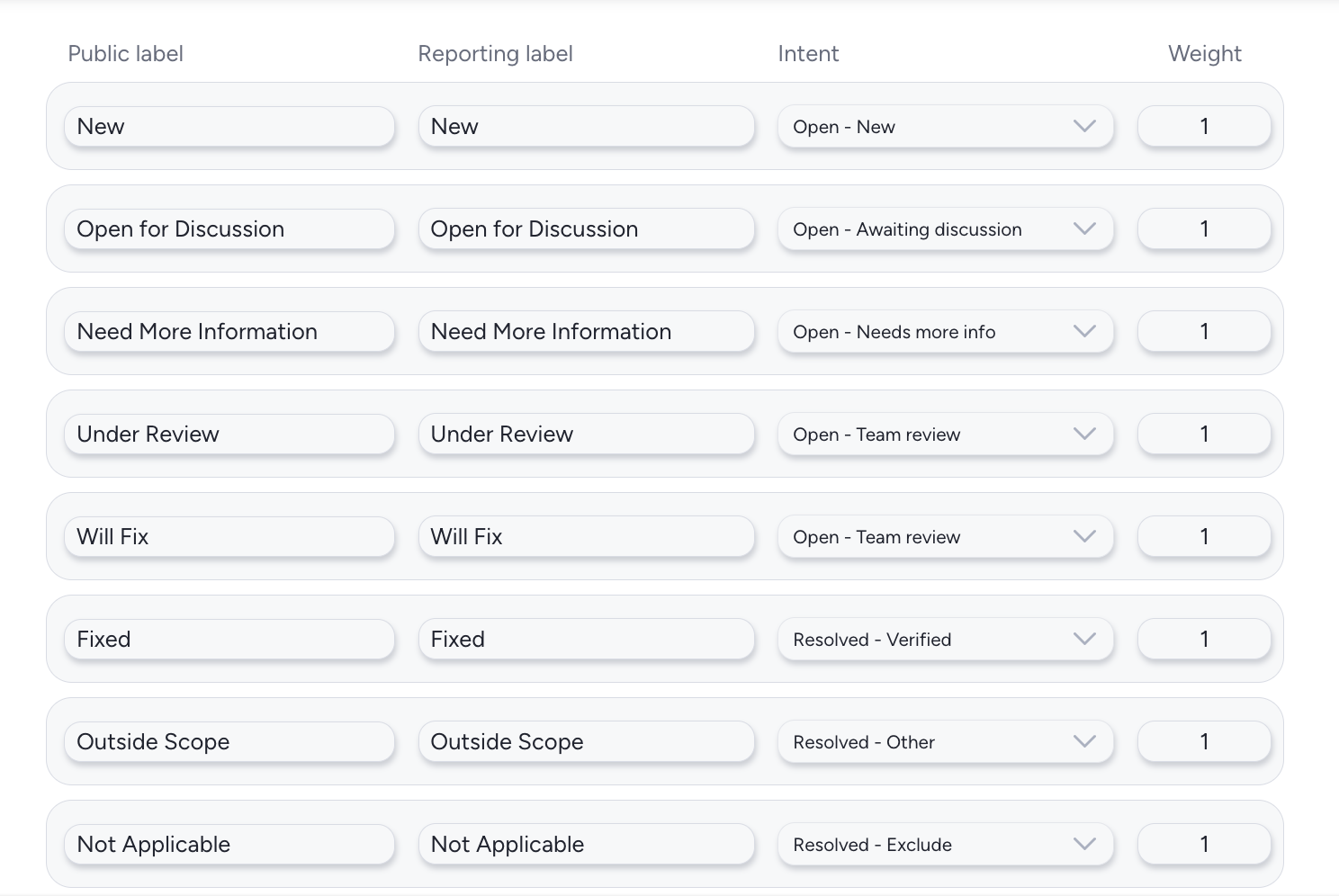
Your Statuses can have an optional Internal Label (internally facing name) which is the name not exposed to testers. In your data, Status Value refers to the Internal Label. For example, the Public Label for the Team Review Status can be Sent to Engineering to better represent your internal processes.
How do I set Intents to my Statuses?
- Click Management at the top menu
- Hover over Project configuration and click Feedback types
- Hover over your Feedback Type, click the Modify pencil
- Click Statuses
- Under the Intent heading, select the appropriate option for each Status in your Feedback Type
- Click Submit
Why am I getting a "You have Feedback Status Intents Missing!" message when I do have Feedback Status Intents set?
To convert your project to Delta, each of your core Feedback Types must have Open - New, Resolved - Exclude, and Resolved - Verified intents.
