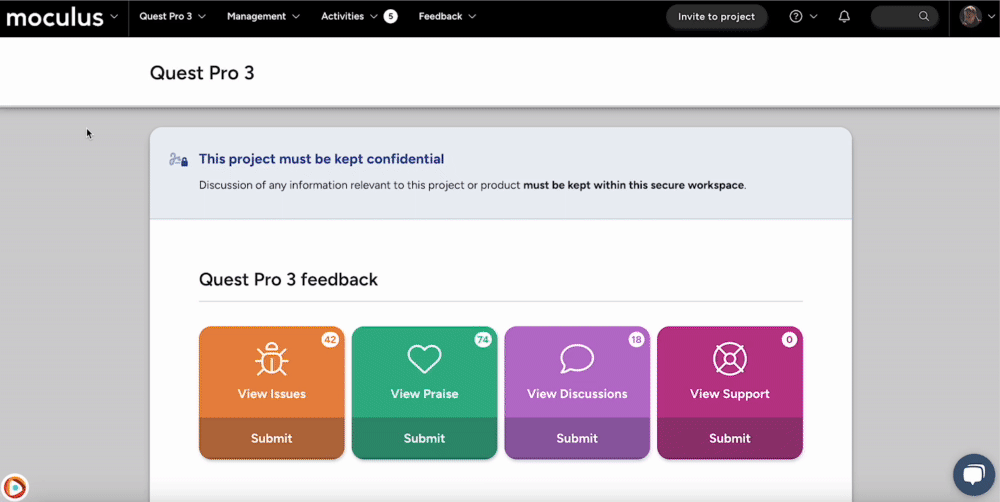Necessary Steps to Unlock Your Enhanced Integrations
This article applies to All editions but requires Enhanced Integrations.
A core component of any API feature set, the API Infrastructure implemented within Centercode allows for stringent security protocols, logging, and key management. Managing API Keys is an essential and necessary component of intelligent integration management and control.
The first step in any API integration is to ensure that you have a Community-level API Key available within your Centercode site. Any individual API Key can be leveraged by multiple simultaneous API integrations, so if one is already available for your use, you may continue past this step. If not, please follow the instructions below.
From the Community homepage:
- Click Community Logo in the upper left navigation bar.
- Click Community configuration > Integration center in the navigation bar menu.
- Click API keys
- Click Create an API key
- Name your API Key
- (Optional) Add a Description to your Key to properly inform users of its intended use
- (Optional) Identify a Prefix for your Key to allow for easy identification when used in integrations
- (Optional) Limit Access to this API Key specified IP Addresses
- Inputting IP addresses to this field will deny any system outside the specified IP(s)
- (Optional) Select to receive Email Notifications when this API Key is used
- Click Submit
Congratulations! You’ve just created a Community-level API Key and unlocked Enhanced Integrations!
Notes:
- Enhanced Integration API features will be hidden if a valid Community API Key is not available.
- Single API Keys can be used by multiple integrations at once. Disabling a Key will disable (by breaking) all integrations using that key. Use this information to appropriately manage your available API Keys.
- Please note that when sending a Post request to your Centercode API endpoint, the JSON body must be JSON encoded.