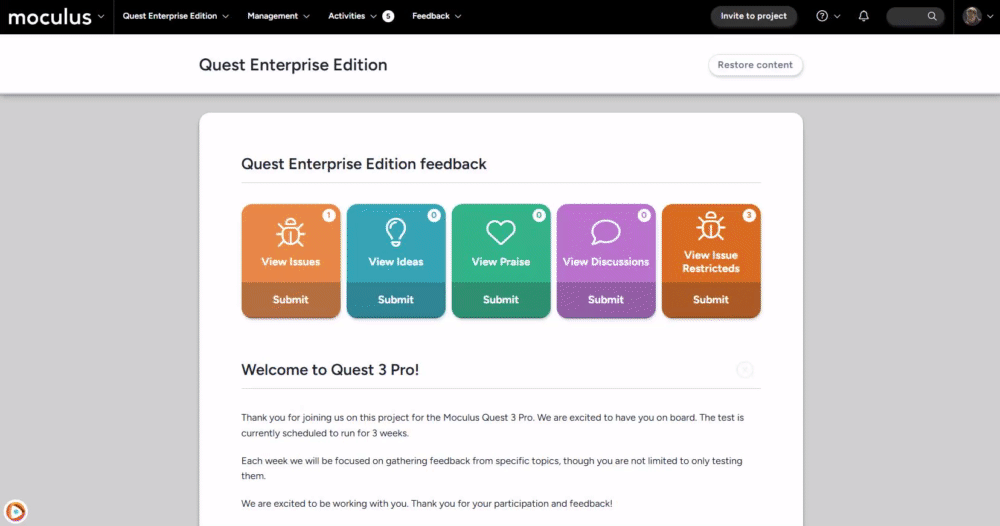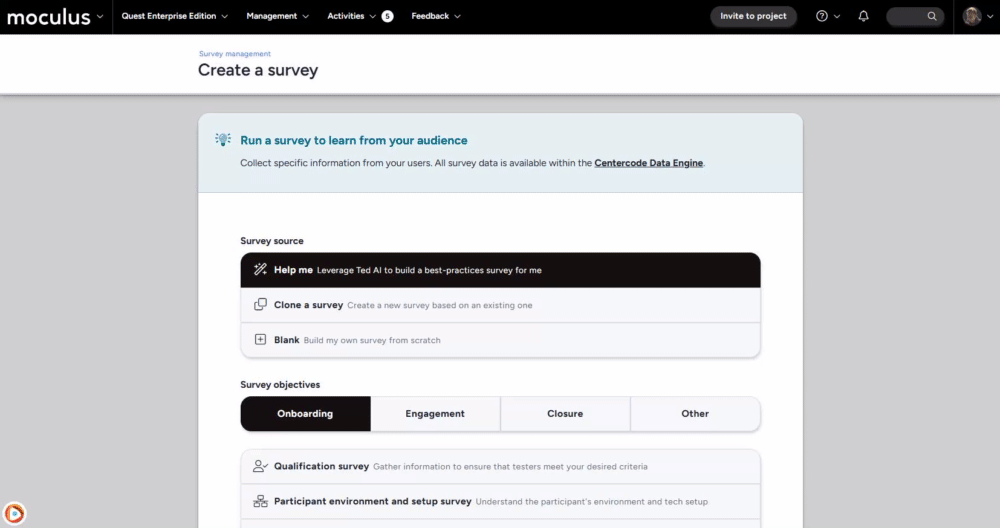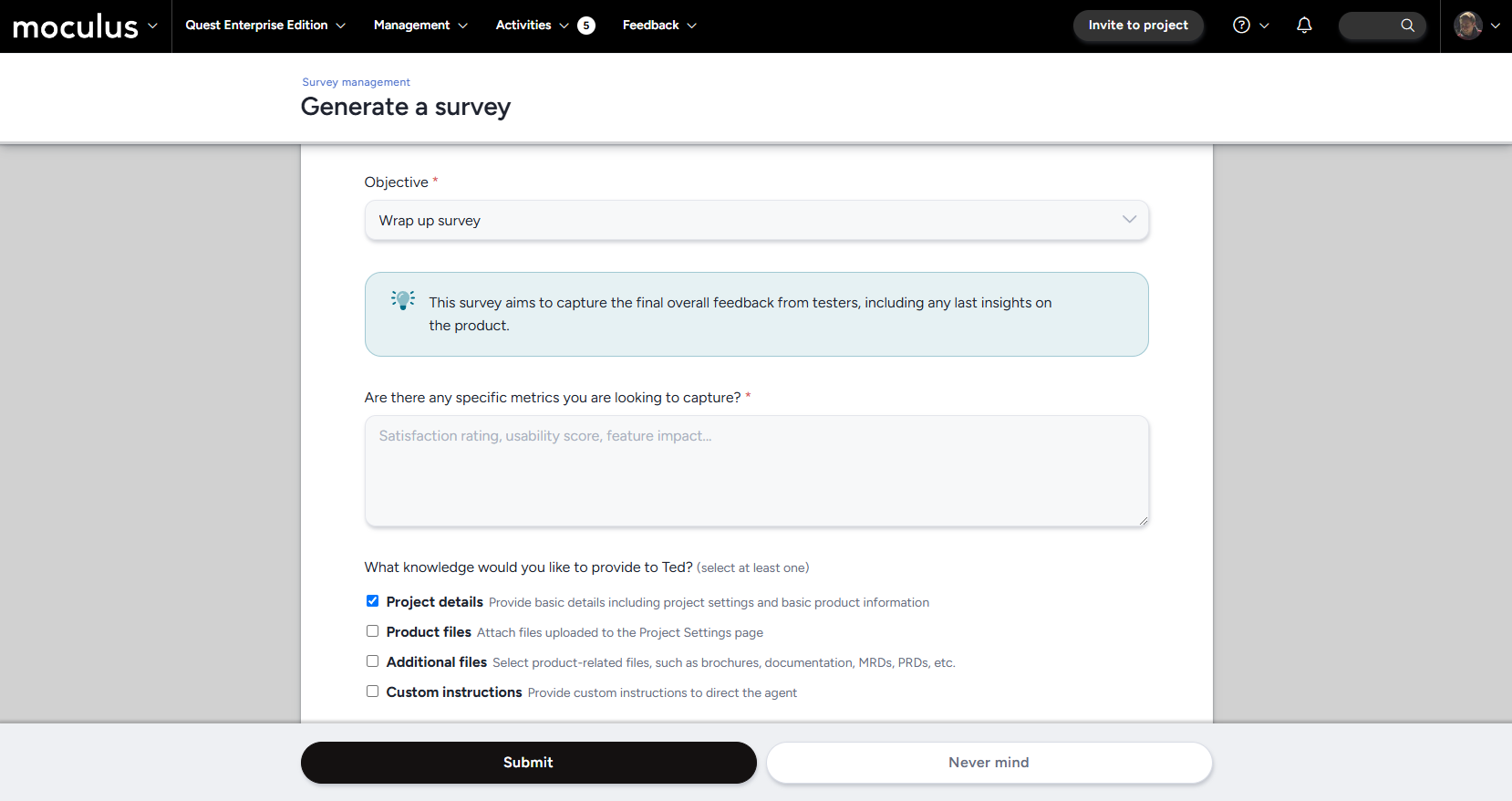Creating a survey using AI
Ted AI simplifies the survey creation process through guided prompts and customizable settings.
Getting started with AI Survey generation
Ted AI simplifies the survey creation process through guided prompts and customizable settings. To generate a survey, follow these steps:
How to access AI Survey generation
- Navigate to the survey management section (at either the community or project level)
- Select Create a survey
- In the survey creation menu select Help me as a survey source, and choose a Survey objective
Choosing a survey objective
Survey objectives contain a set of behind-the-scenes instructions that will help Ted AI get started creating questions that align with your goals.
Add additional context for Ted AI
Once you've selected a survey objective you will be able to provide Ted AI with further directions, as well as additional details gathered from your project settings and any additional files you'd like to include!
Based on the objective you've chosen there will be one or more mandatory prompts so you can let Ted AI know the sort of data you're looking for, and the goals of the survey. Be as detailed as possible to ensure you get the results you're looking for!
Additionally, you can supply the AI with the following data:
Project details: The AI will pull information from the Define your product section of the Project settings page
Product files: The AI will pull the files uploaded in the Product files section of the Project settings page (you can select which of the files will be used individually)
Additional files: You may provide the AI with additional files not already uploaded to the Project settings page
Custom instructions: You can provide additional custom instructions here, which can include specific areas/features to focus on, phase lengths, and any other test details you can think of!
Team access: This determines the default access of the features generated by the AI, which can be manually adjusted after creation.
Generating your Survey
Once you have determined the information you'd like to provide hit the Submit button at the bottom of the page and the AI will begin generating your survey.
In a few moments you will be shown a completion screen detailing the number of elements generated!
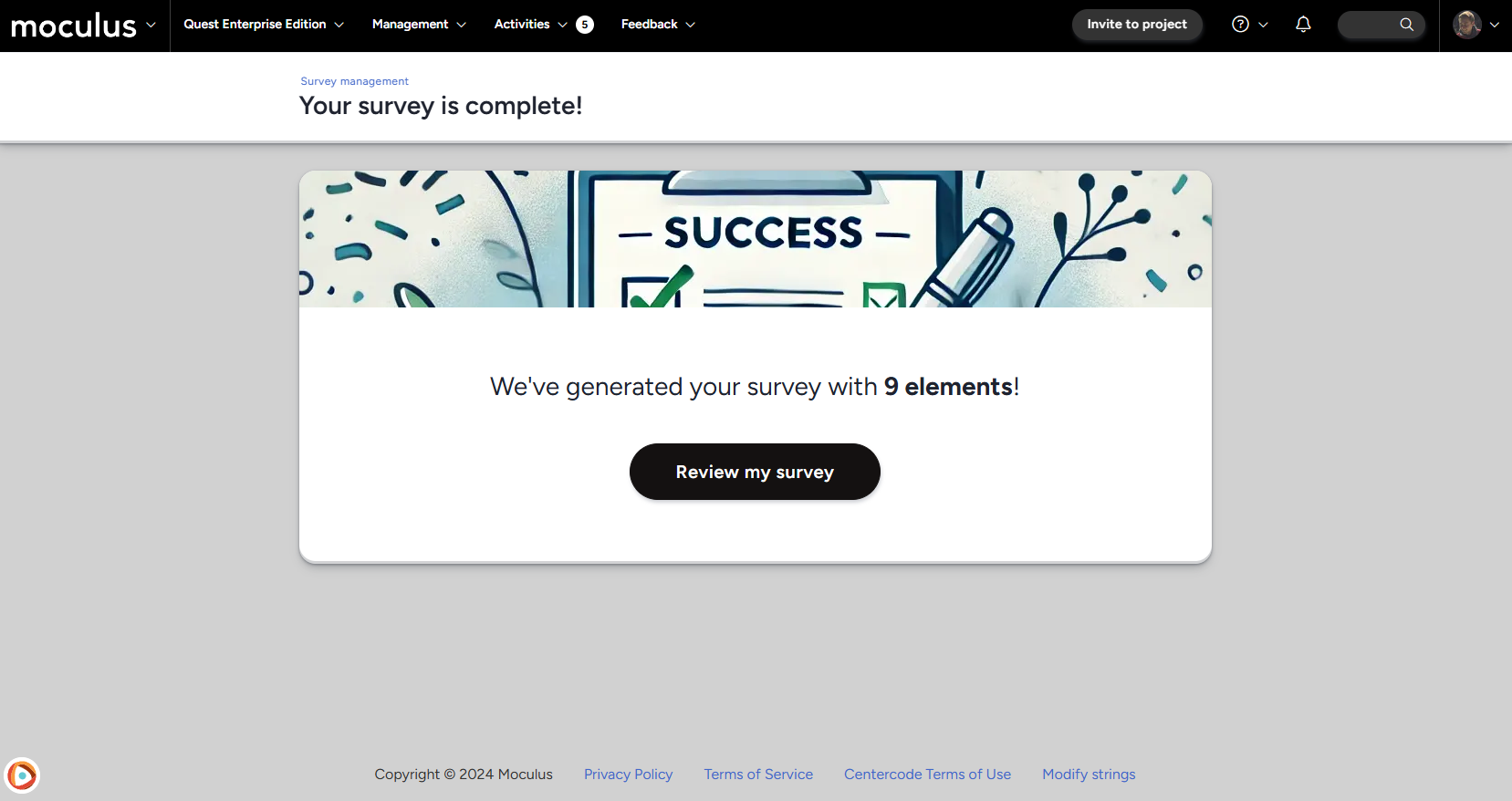
Hit the Review my survey button to be taken to your survey's form page, where you can review, edit, approve, and publish the survey!
Best Practices for Effective Surveys
Ted AI-generated surveys follow best practices, but here are a few additional tips to ensure success:
- Keep it Brief: Limit surveys to 10 questions or less to respect testers' time.
- Use Clear Language: Write questions in plain English, avoiding jargon or complex terms.
- Offer Balanced Response Options: Provide a range of answers for rating scales to capture a full spectrum of user sentiment.
- Include Open-Ended Questions: Allow testers to provide feedback in their own words for richer insights.