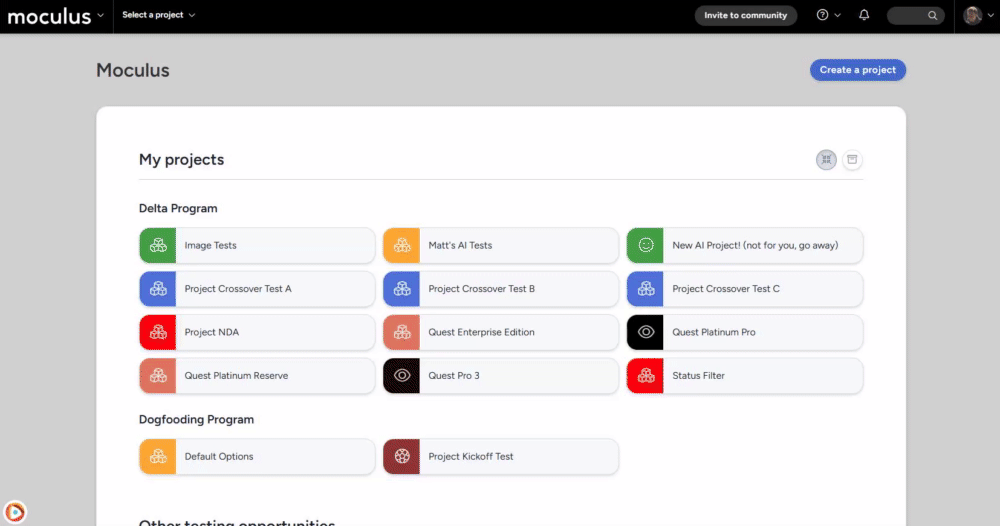Create a Report Element using AI
How to use the AI Data Analysis report element to automatically generate reporting data
Using Ted AI you can quickly generate report elements that summarize your project data into an easily reviewable and consumable form! Use one of the pre-set options for near-instantaneous data analysis, or provide Ted AI a set of custom instructions to get more complex custom summaries.
Getting started with AI data analysis
How to access AI data analysis:
- Navigate to a new or existing report (at either the community or project level) and generate a new element
- Enter the combination of data points you would like Ted AI to summarize
- Choose the "AI response" reporting style
- Select your report element objective, and click "Generate result"
Choosing an objective for your report element
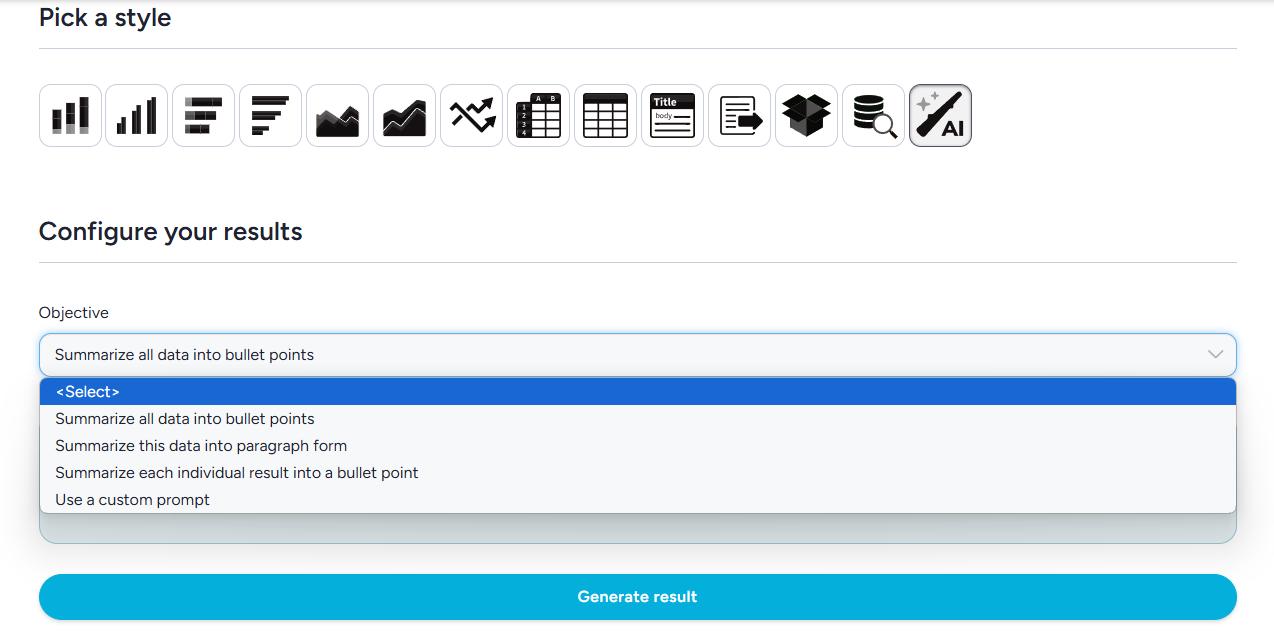
Once you've selected the AI response reporting style you'll need to provide a little extra info before Ted AI can get started generating your report element. You'll be presented with a short list of objectives for your AI data analysis element.
- Summarize all data into bullet points
- Summarize this data in paragraph form
- Summarize each individual results into a bullet point
- Use a custom prompt
The first three options require no additional input, and will generate a basic summary of the data presented in the style you selected. If you select "Use a custom prompt" you'll need to provide Ted AI with a few additional instructions, and will be given the option to include a few additional pieces of data (depending on the scope of the report):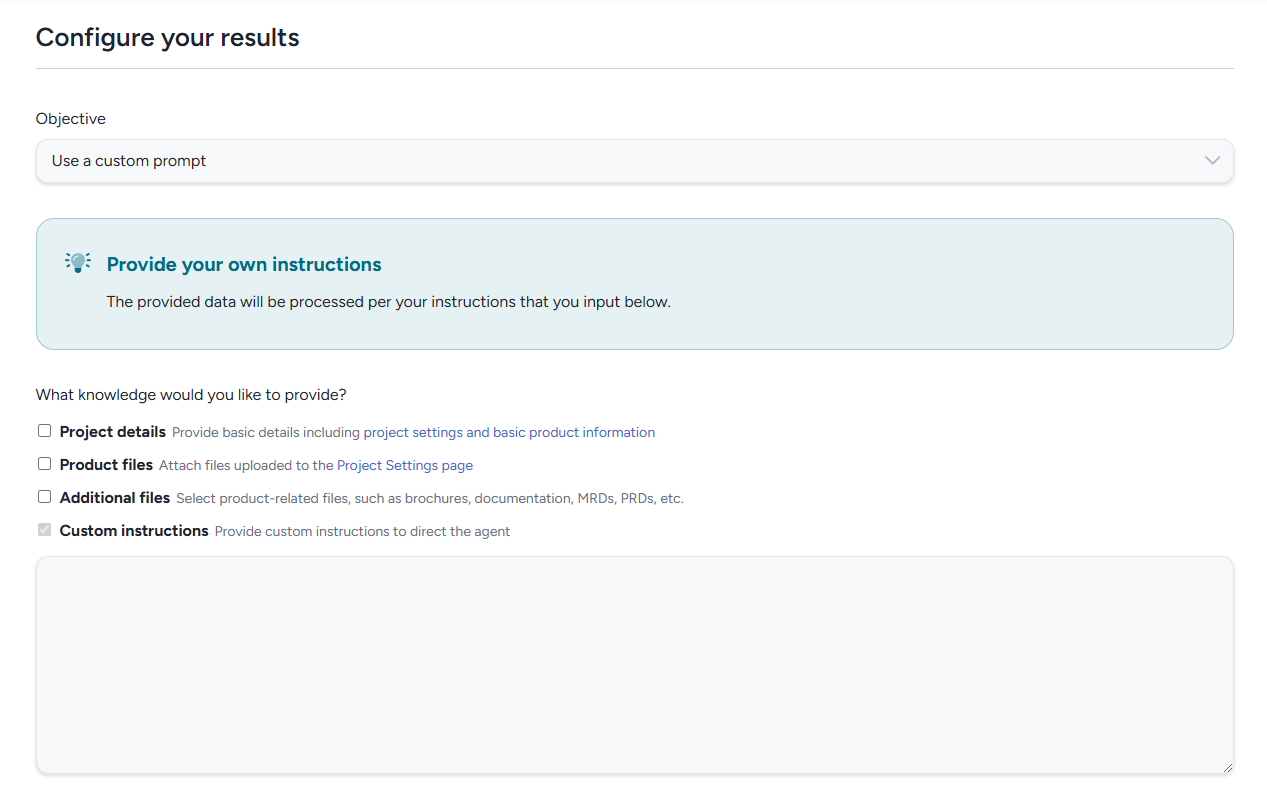
Project details: The AI will pull information from the Define your product section of the Project settings page
Product files: The AI will pull the files uploaded in the Product files section of the Project settings page (you can select which of the files will be used individually)
Additional files: You may provide the AI with additional files not already uploaded to the Project settings page
Custom instructions: You can provide additional custom instructions here, which can include specific data to focus on, or how you would like that information to be presented!
Generating your report element
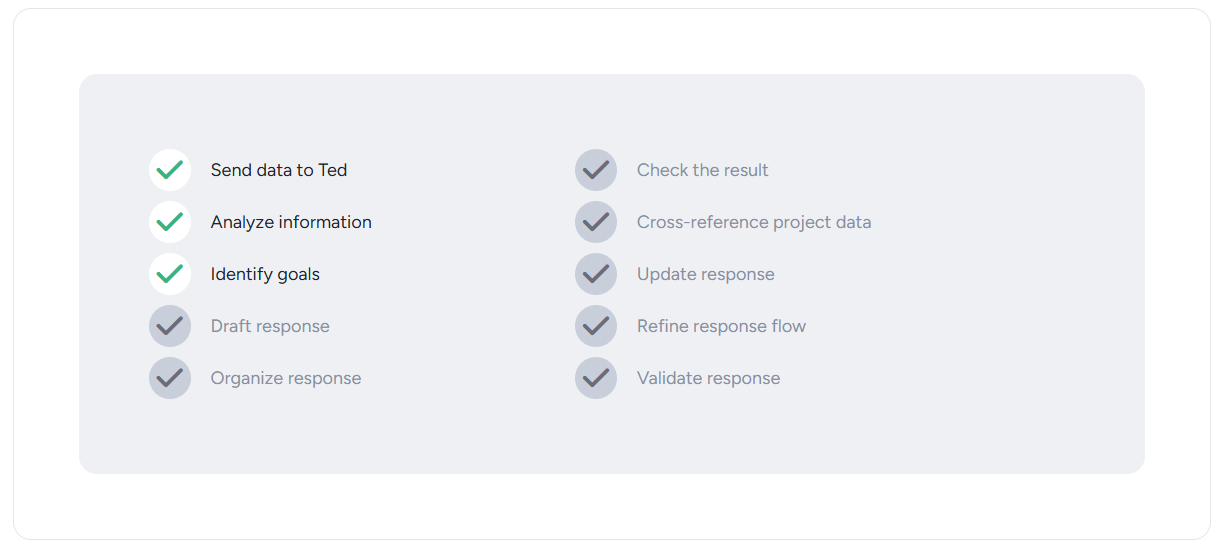
Once you have determined the information you'd like to provide hit the Submit button at the bottom of the page and the AI will begin generating your report element.
In a few moments you will be shown a preview of the completed results of your report element!
Once you have reviewed the results, simply follow the normal process checking the "save this to a report" box and naming your new element.