This article applies to Pro, Team, and Legacy editions.
User and Feedback Exports, typically exported in CSV format, are now centralized under Reports.
To create a new CSV or XLSX Export, simply create a new Report, select all the data sources you want to include, apply your desired filter, and set the visualization style to File Export.
Note that you’re not creating a Macro Report, but a single element hosting all the data items you’re looking to export. You will need to create multiple elements if you would like to report on multiple data sets.
When you click on the resultant widget in-site or in your email, the download of your file will begin automatically.
To begin, you'll need to create a report for your Feedback. Once complete, you may follow the below steps:
Find the Reports link on the left hand side of your home page> Report Management page:
- Hover over your desired Report.
- Click on the desired report type: Excel (recommended for spreadsheet data) or PDF (recommended for visual data)
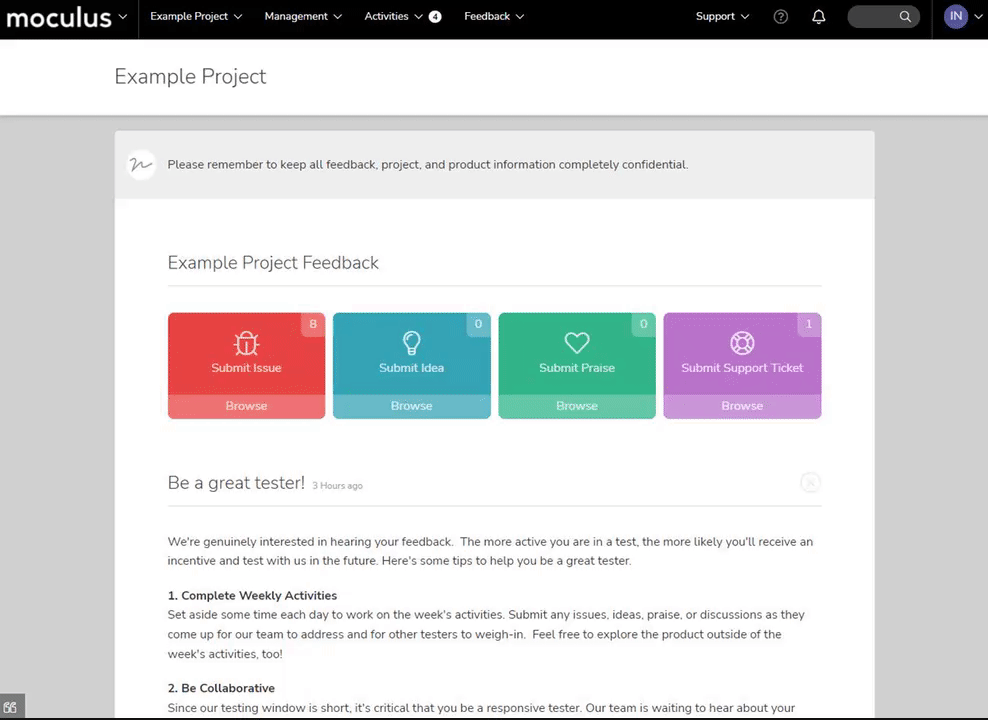 Alternatively, when viewing a Report, you may have the report with both report types emailed to you with the field below.
Alternatively, when viewing a Report, you may have the report with both report types emailed to you with the field below.

While viewing your report, another export method is to click on Interactive Mode at the top right corner of your report. You use the edit pencil to export an individual element.
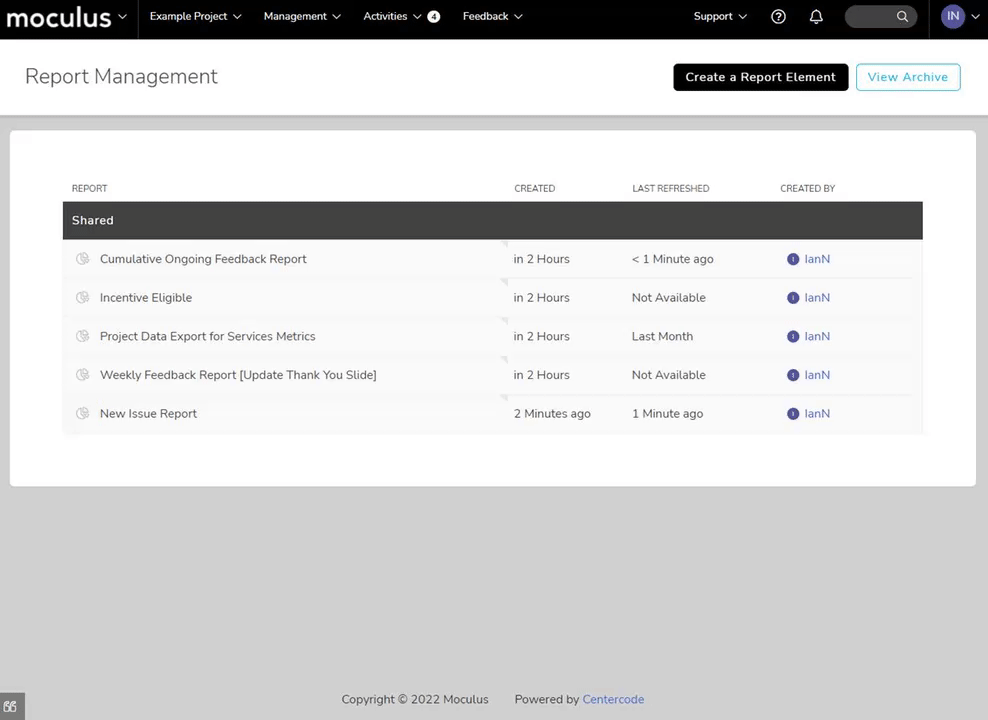 You have successfully exported Project Feedback Data.
You have successfully exported Project Feedback Data.
Requirements
- Export Data Role
