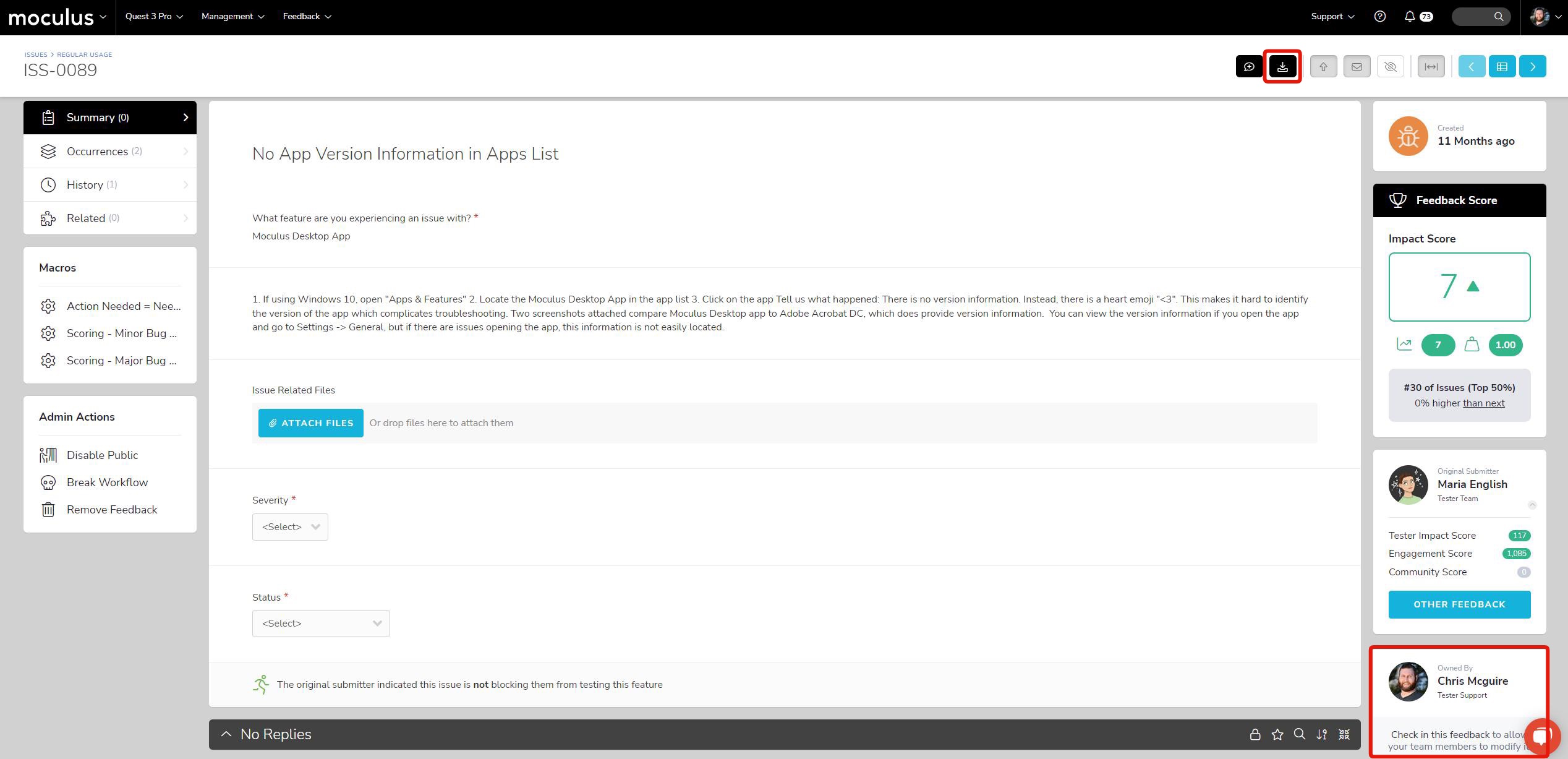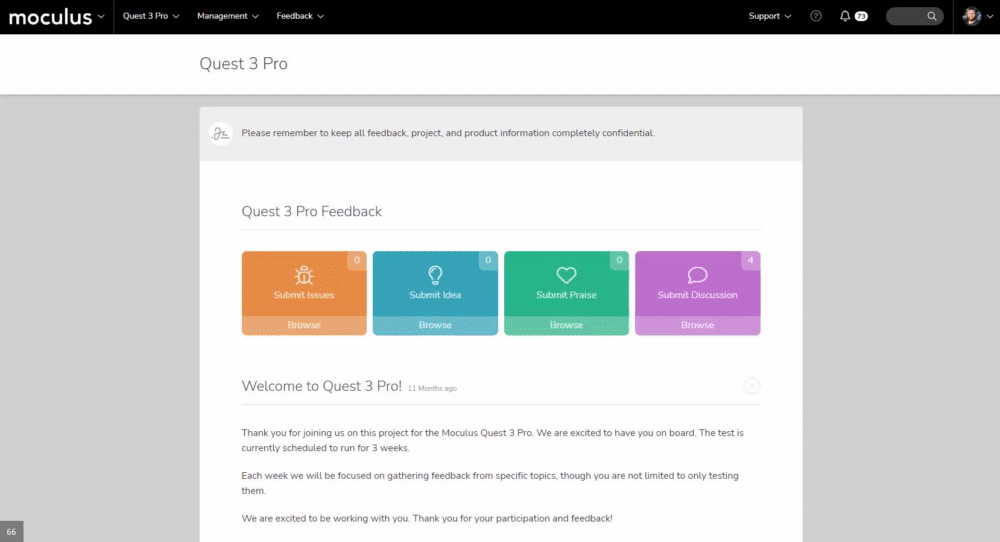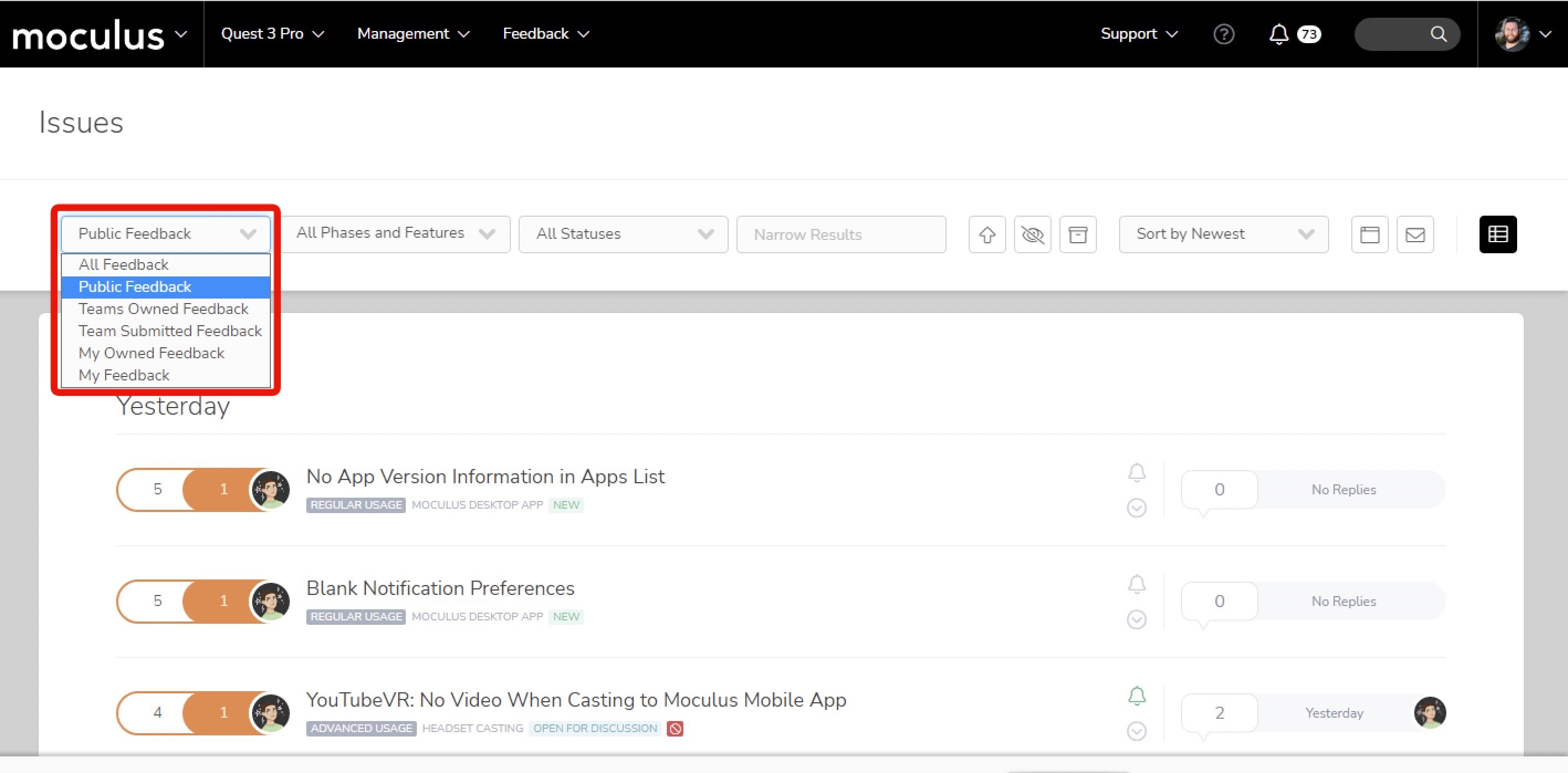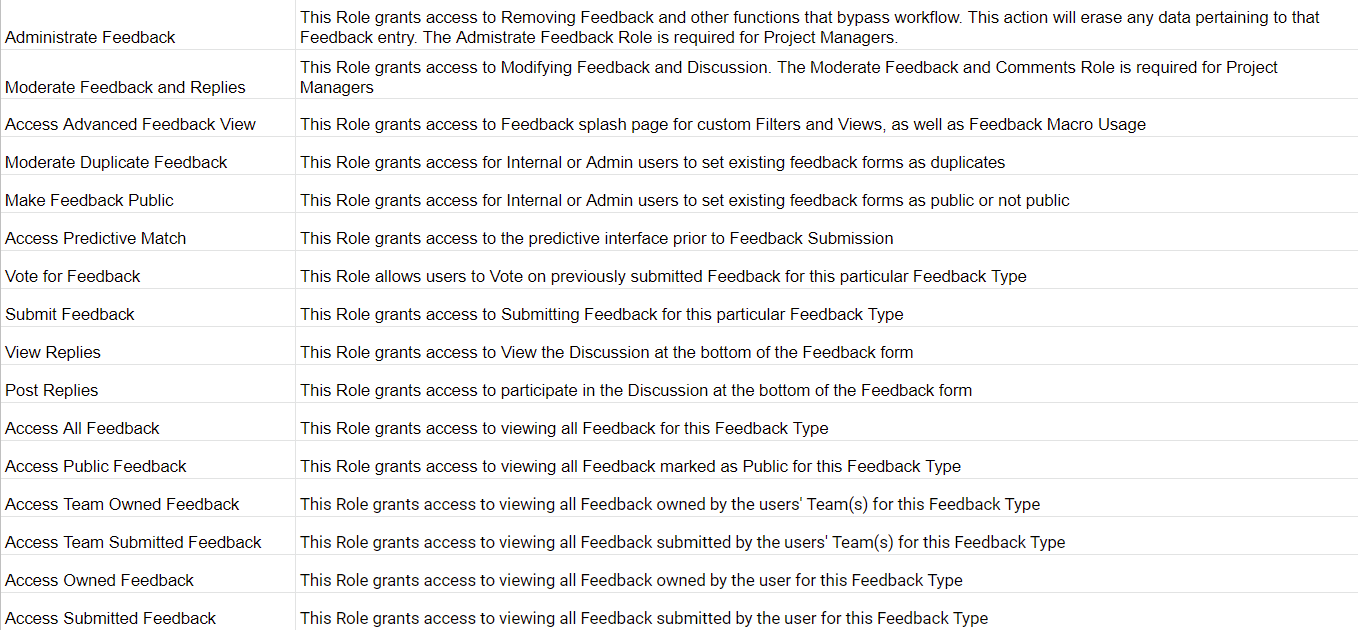Feedback FAQ
Our most frequently encountered questions and issues regarding Feedback
This article applies to Pro, Team, and Legacy editions.
Feedback submitted into Centercode leverage Feedback Types. By default, you’re provided with Issues, Ideas, Praise, and Discussions. They are fully customizable to help you reach your feedback goals.
In this guide, you’ll find answers to many of our most frequently encountered questions and issues. Click the link for in-depth details and troubleshooting steps or scroll below to locate it.
Fundamental Knowledge
Access Control is a core concept to understand in order to administrate your Centercode platform. Access to resources within Centercode, whether Surveys or software downloads, Feedback or Notices, is controlled by the combination of Teams and Roles (in this case, Feedback Roles). Teams allow you to organize users into groups. Feedback Roles allows you to control the access each team will have when submitting or handling feedback.
Together, Teams and Feedback Roles set access on a broad level, affecting multiple users. In order to provide the right level of access, you may need to adjust user Teams multiple times throughout a Project. Given this fact, there are many different ways to adjust and control a user's Team assignment, from when users are onboarded, to on-the-fly corrections. This article will cover the various methods of initiating and adjusting a user account's team assignment. (Read more)
What is Workflow?
Workflow dictates how each team can modify and submit feedback. Statuses are used to identify the lifecycle state your feedback is in. Ownership Destination refers to the team responsible for that feedback based on its Status and the team that moved it to that stage in its lifecycle. (Read more)
What’s the recommended Workflow?
A typical configuration can be found here. This shows your primary Participants team able to only submit New feedback with Beta Support (Internal Members) being responsible for that New feedback. Beta Support can then change the status of feedback they own to all available to them (In Progress, Closed, etc.). (Read more)
What do I do when users can’t submit feedback?
When it comes to Feedback, there are potentially 3 platform areas to check for appropriate configuration and it's often a combination of the following:
- Feedback Roles
- Workflow
- Element Level Access
Feedback Roles grant access to Submit Feedback, while Workflow controls the feedback’s lifecycle and how it’s addressed. Element Level Access is an optional setting that controls how certain teams may view and modify your Feedback or Survey form.
How do I edit feedback?
You'll need to ensure that your account is on the "Ownership Team" for triage purposes. You can see that team when viewing feedback and looking at the right-hand side of the screen, underneath the submitter's information. If you are, you will be able to edit the feedback freely.
Note: Some feedback types may be configured to require the feedback to be "checked out" by team members before editing. If this option is enabled you can click Check Out in the feedback title bar across the top of the screen or click the "Check In/Check Out" hyperlink located at the bottom of the current owner panel to access edit mode.
I'm not on the Owner team so I can't modify feedback. What do I do?
If you find that you’re not on the Ownership team but your team is responsible for feedback, it's possible that Workflow is sending feedback to the wrong team (not yours). You can modify Workflow to have this reflected in your settings.
From within a Project:
- Click Management > Project configuration > Feedback types
- Hover over your Feedback Type
- Click the modify pencil
- Click Workflow
- Scroll down to the tester team that's submitting feedback
- At the "New" row, ensure that the Ownership Destination is updated. This means that when a tester submits New feedback, it goes to X team to take care of it.
If the workflow is set up as expected, sending to the correct team, but you're not on that team, you should address the problem by adding yourself to the appropriate team (and thereby giving yourself that team's access).
Notes
The above scenario typically impacts those on the Project Manager team because they're likely going to be solely on the Project Manager team. Feedback is typically assigned under another team, such as Tester Support. For Project Managers to have the ability to Check Out feedback, they can add themselves to that team (the one you find as the Ownership Team).
How do I remove feedback?
If you come across a ticket that was input by mistake, or has no relevant information you may choose to remove.
- If you haven't already done so, navigate to the piece of feedback you're looking to delete.
- For example, enter the Feedback ID into the Knowledge Base search field in the top right corner.
- Click Admin Actions on the left-hand menu (it has faint, small text), then click Remove.
- Click the Remove button at the bottom of the page to remove the Feedback form and its history.
Note: This option will only be available if you are on a team with the "Administrate feedback" feedback role.
Why are teams missing in Workflow?
Teams displaying in Workflow indicate that they're able to submit Feedback. What you're then setting up in Workflow are the Statuses your Teams have access to use. Statuses then execute Team Ownership and any Notification emails.
If you're configuring your Feedback Type's Workflow and notice that your desired Team isn't showing up, you'll need to grant Submit Feedback access to your Team, via Feedback Roles.
To adjust your Feedback Roles from the Project Homepage:
- Click Management > Project configuration
- Click Feedback types
- Click the Modify pencil of the desired Feedback Type you wish to edit
- Click Feedback roles
- Select the Team type from the dropdown and select the Team you need to adjust
- Check Submit feedback
- Click Submit to save your changes.
How do I edit feedback? How do I change Statuses?
In order to make changes to a feedback ticket, you'll need to be on the team that owns the ticket. You can see that Ownership Team when viewing feedback and looking in the right-hand menu (also shown below), underneath the Feedback Score and Submitter Information sections. You'll need to be a member of that team or triage using an account that is.
Note: Some feedback types may be configured to require the feedback to be "checked out" by team members before editing. If this option is enabled you can click Check Out in the feedback title bar across the top of the screen, or click the "Check In/Check Out" hyperlink located at the bottom of the current owner panel to access edit mode.
Why can't I select a certain Status?
In addition to "owning" the ticket, the ownership team must also have access to the specific status you would like to use in the Feedback Workflow. If you are attempting to update the status of a ticket and some seem to be missing, ensure that the ownership team has access to that status!
I’m not on the Ownership Team. What do I do?
This typically only impacts Project Managers because they're usually on only the Project Manager team. Feedback triage is typically assigned to another team such as Test Support. For Project Managers to have the ability to edit feedback, they need to be members of whatever team you find as the Ownership Team for your feedback (as determined by Workflow).
If you find that you need to modify/triage feedback but are not on the Ownership team, you can update your Team Access through your User Summary, or adjust your Feedback Workflow.
How do I Unduplicate feedback?
Unduplicating feedback starts at the "parent" ticket. You’ll simply need to access the “parent” feedback, and then access the "child" ticket (via the Occurrences tab). Navigate to the child ticket, and use the "Unduplicate" option in the lefthand menu.
What if a user is missing the Submit button?
If a Team does not have access to any Statuses, the "Submit" button in the left-hand menu won’t display for them (shown below). Your Team(s) must have access to submit at least the "New" Status in your Feedback Type's Workflow and at least 1 "Access" role in the Feedback Type's Role tool.
Can a tester edit or add to feedback once submitted?
Upon feedback submission, ownership of feedback goes to your team to have modify rights. Typically, if a tester wants to adjust their feedback, they will submit a comment regarding it. The Ownership team can modify feedback on the submitter’s behalf.
What if only SOME testers report they're unable to view feedback?
Testers may be reaching out to you regarding platform issues they encounter. A very common scenario is that a tester reports that they're unable to view feedback, but you find that other testers on the same tester team aren't having this issue.
This typically indicates that the tester's Simple View filter is set to an improper dropdown. For example, it may be set to "My Feedback" when the user hasn't submitted any feedback, resulting in a blank list.
A common solution is to instruct the tester to change their filter to "Public Feedback" to see feedback you've allowed other testers for collaboration.
Feedback Role's "Access" populates the filter dropdown
It's important for you to grant the appropriate Feedback Roles to your teams. The filter list is populated by the "access" roles within your Feedback Type. Each "access" role adds additional dropdowns to their possible filters. Improper access may confuse testers, as well as potentially allowing testers to see unintended feedback. The default filter is based on the user's last setting.
How do I change feedback statuses in bulk?
This can be done through the Mass Feedback Modify function. It’s effectively an on-the-fly Feedback Macro, but can be quick and convenient for changing the Status or other custom fields on a Filter or resulting List of Feedback. A common use-case would be to close multiple pieces of feedback at once, rather than individually.
What are Feedback Roles and what do they do?
Feedback Roles are a static set of named Access Roles, available per Feedback Type, that allow Project Managers to provide granular control over accessing Feedback within their Projects. These Roles only pertain to Feedback, usually including Issues, Ideas, Suggestions, Discussions, or custom Feedback Types you create.
How does Predictive Match work?
Predictive Match presents testers with feedback that matches keywords in the potential submitter’s title and description. When the potential submitter enters their title and a match is displayed, they can select “This matches,” “Not a match,” or “Create New Feedback.” When selecting “This Matches”, the “parent” (existing) feedback’s Feedback Score is increased (Read more)
Should my Feedback Type be Private?
The goal of this section is to alleviate concerns regarding personal data that may cause admins to disable their feedback being Public. Whether or not feedback should be Public depends on the needs of your test. Centercode offers the Personal Data Fields toggle to identify any fields that are intended to collect personal data and should be treated specially under privacy regulations. Fields marked as Personal Data are only viewable to project administrators and the original feedback submitter. This helps in your feedback remain Public without sharing personal data with other testers.
Why can't users submit or triage feedback?
When it comes to Feedback, there are potentially 3 platform areas to check for appropriate configuration:
- Workflow
- Element Level Access
- Feedback Roles
Feedback Roles grant the access to Submit and/or View Feedback, while Workflow controls the feedback’s lifecycle, owner, and how it’s addressed. Element Level Access is an optional setting on the Basic Feedback Properties page that controls how certain teams may view and modify your Feedback or Survey form elements.
Why am I missing the submit button for Feedback Types?
If a Team does not have access to any Statuses, the Submit button won't display for the feedback type on the project homepage or in the menu. Your Team(s) must have access to submit at least the "New" Status in your Feedback Type's Workflow and at least 1 "Access" role in the Feedback Type's Role tool.
From the Project Homepage:
- Click Management>Project Configuration>Feedback Types in the navigation bar at the top
- Hover over your Feedback Type
- Click Modify pencil
- Click Workflow
- Identify any Teams missing New status and grant access
- Click Submit
- Click Feedback Roles
- Ensure an "Access" role is enabled for your teams
Why are SOME testers unable to view Feedback?
A common scenario is that a tester reports that they're unable to view feedback, but you find that others testers on the same tester team aren't having this issue. This typically indicates that the tester's Simple View Filter dropdown is set to an improper or unwanted selection. For example, it may be set to "Show My Feedback" when the user hasn't submitted any feedback, resulting in an empty list.
The solution to this challenge rests with tester education - instruct the tester to change their filter to another selection - e.g. Show Public Feedback or Show Team Submitted Feedback - to see feedback views you've allowed other testers for collaboration.
Can I remove the "Is this issue stopping you from testing this feature?" element from my feedback form?
This element is tied to the feedback type being marked as "Issues/Bugs" in the feedbacks basic settings. Feedback types set as "Issues/Bugs" will always display this question/element, it cannot be removed due to it's importance in various Delta metrics.
Some of my feedback tickets are showing a title/summary, and some are showing a feedback ticket number.
This can occur you have your feedback form configured where some teams have access to the field you have set as the ticket summary, and some do not. If a tester is unable to fill out the field set as the summary, a ticket submitted by them will just show the ticket ID.
The comments/replies on a feedback ticket are locked. How did they get this way, and how can I unlock them?
By default, comments/replies will automatically lock if a feedback ticket is changed to a status that marks it as resolved (read more here.) This behavior can be changed in the Feedback Collaboration Settings for a feedback type (read more here.)
To unlock the comments/replies on a piece of feedback, click the "Prevent new replies" button at the top of the comment/reply section.
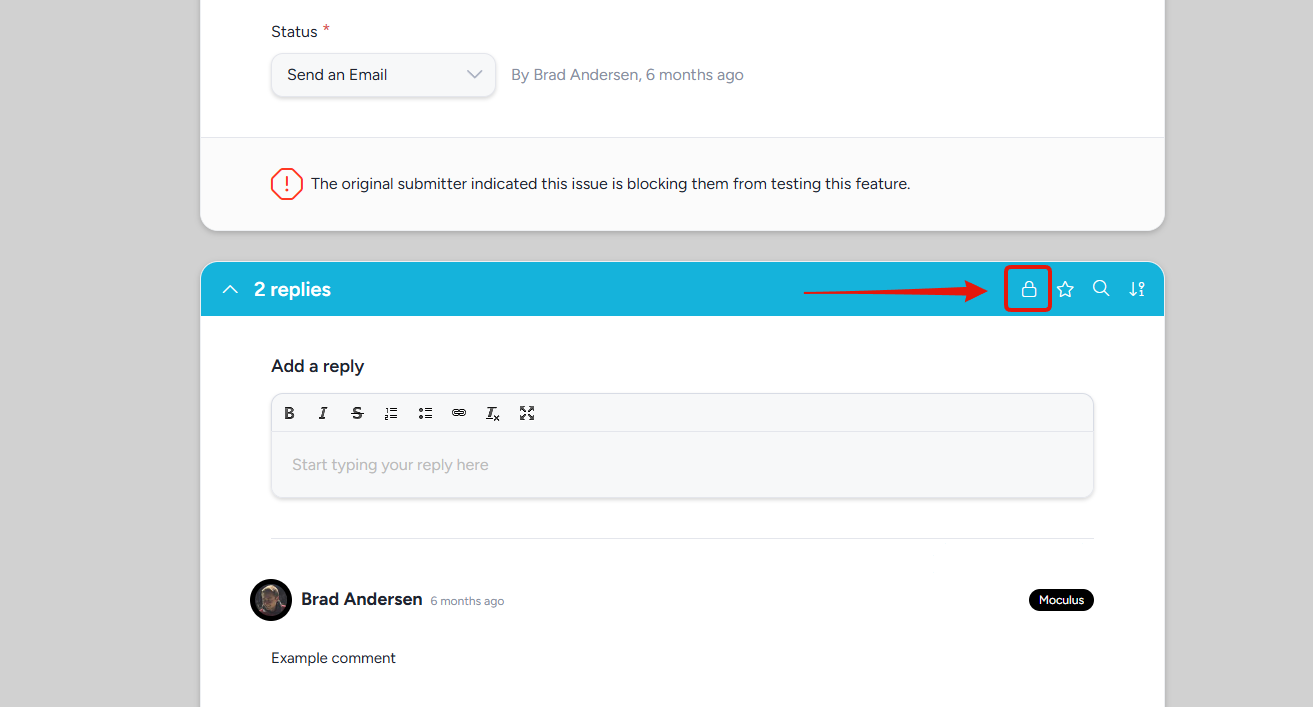
What does "Don't include this elements in results" do?
Selecting this option means this form element (generally a label), will only be shown when a user is filling out the ticket, but NOT when viewing the completed ticket as an admin, or in any form of reporting.
Can testers post feedback anonymously?
No, feedback will always be attached to the tester who submitted it. However, you do have a few options to make feedback less public, or to hide certain information about the poster. The first method would be making sure that in your project's basic settings you have the Identify by option set to Display name. This will ensure the testers full name is not used anywhere in the project that can be seen by other testers. The second option would be to configure feedback types via Feedback roles so that testers can only see feedback that they themselves have posted.