What is workflow and how is it used?
Workflow dictates how each team can modify and submit feedback.
This article applies to Pro, Team, and Legacy editions.
Accessing Workflow
- From the project home, click Management
- Select Project configuration
- Select Feedback types
- Mouse over the desired feedback type and click Modify (pencil icon)
- Select Workflow
Statuses are used to identify the lifecycle state your feedback is in. Owner destination determines which team is responsible for a ticket based on the selected status and the team that transitioned it to that status. Most importantly, ownership grants edit access.
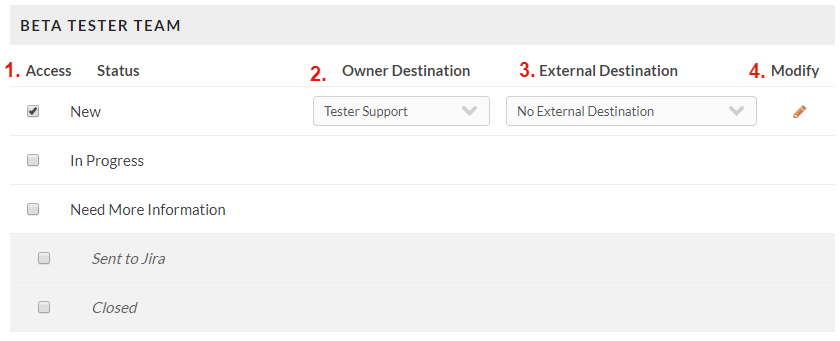
The image above is an example workflow configuration and can be interpreted as follows:
Access/Status: Users on the Beta Tester Team have access to the New status. When they submit feedback, the status will default to New because it’s the only one available to that team.Owner destination: Once the feedback is submitted by the Beta Tester Team in the New status, the team selected here becomes the owner.External destination: (Optional) This is used for sending tickets to external systems like Jira (Read more). However, since no external destination has been selected in this example, the ticket is not sent to any external system.Modify: Used to configure email notifications triggered when the Beta Tester Team submits feedback in the New status. Typically these go to the owner team, Tester Support in this case, and/or submitter.-
Workflow Emails are intended to be used to send status change information from the system to Users, such as notifying Users of newly submitted Feedback.
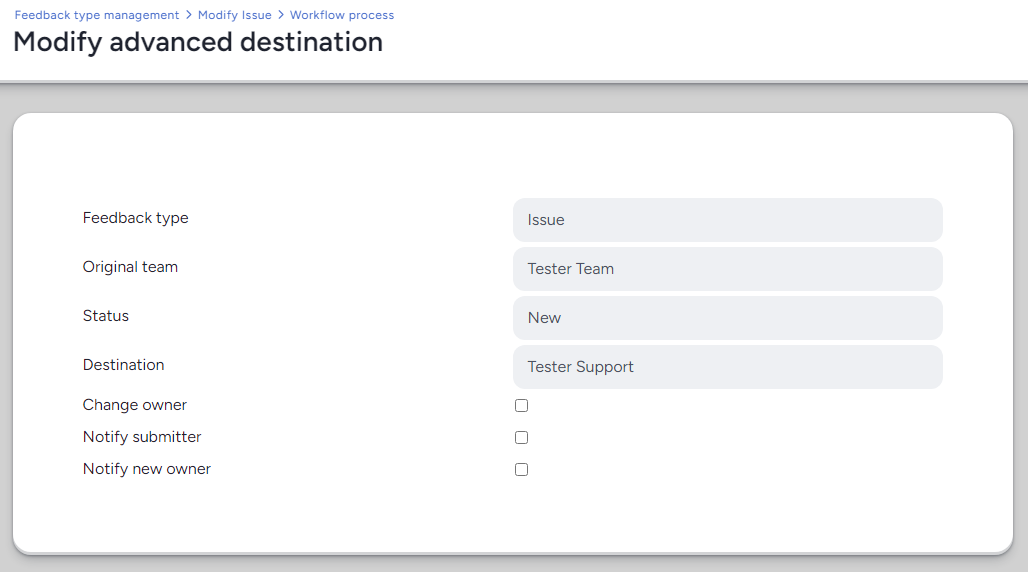
-
After the Beta Tester Team submits feedback, it moves into the designated owner team’s workflow for review. Let’s expand on the concepts above:
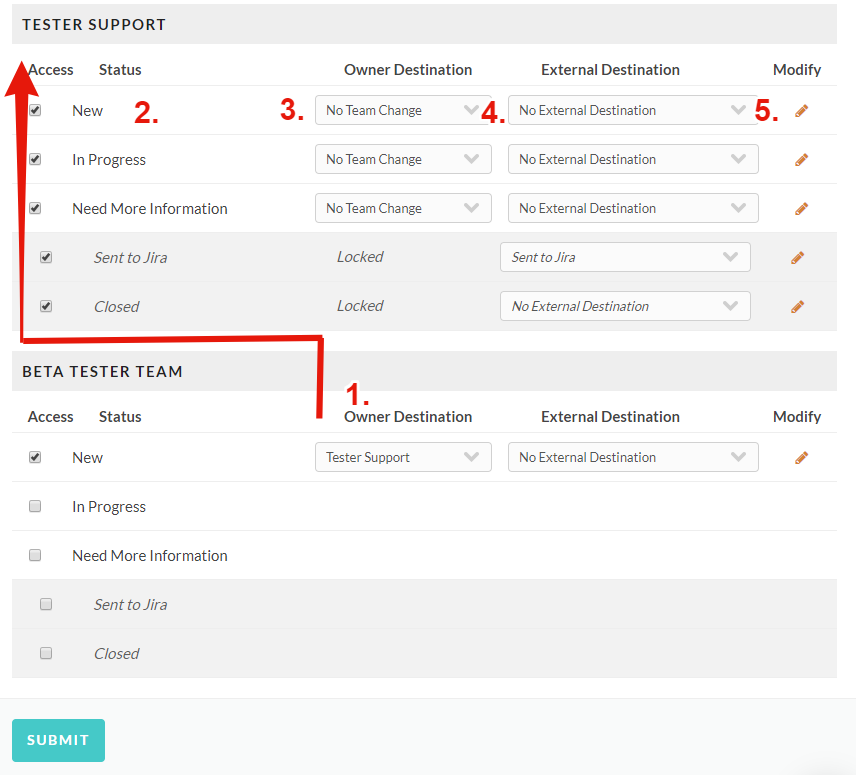
Owner destination (Beta Tester Team): Once a user on the Beta Tester Team submits feedback under the New status, Tester Support takes over as owner.Access/Status: Tester Support may submit or move owned feedback into any status they have access to (New, In Progress, Need More Information, Sent to Jira, and Closed).Owner destination (Tester Support): The Ownership team stays with the Tester Support team, as shown by "No team change".External desintation: Only the "Sent to Jira" status will send the feedback to Jira.Modify: Email notifications can be configured here.
What’s the recommended Workflow?
A typical configuration can be found here.
This shows your primary participants team is only able to submit feedback in the New status. Once submitted, the support team becomes responsible for it. The support team can then modify the feedback, including changing the status to any they have access to (In Progress, Closed, etc.).
Why aren't the changes I made to my Workflow showing up on my current feedback submissions?
Workflow changes occur immediately upon page submission, however, the changes only apply to new feedback submissions moving forward.
If you are checking your workflow against previously submitted feedback, your changes will not be reflected unless you select Admin actions, then Break workflow. This allows you to choose a new submitter team/status combo which forces your ticket to adhere to the current workflow from that point.
If you have any additional questions or concerns regarding workflow changes, please don't hesitate to reach out to our support team in the chat located in the corner of this browser window or via email at help@centercode.com.