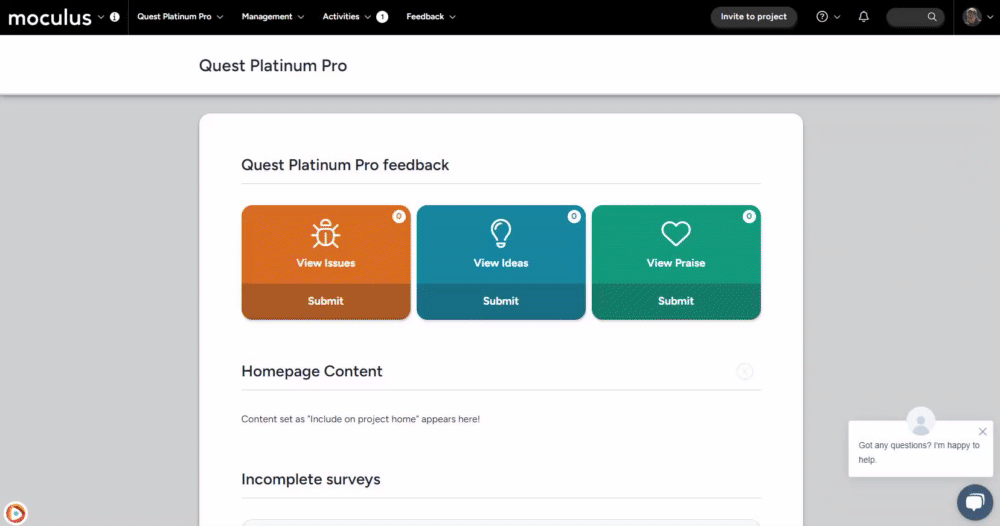Visual themes FAQ
Table of Contents:
Changing global fonts
To utilize this feature:
- Navigate to your Community's Visual Theme tool (Community Manager access required) by clicking your Community logo > Community configuration > Visual themes
- Select your current Visual Theme (indicated by a checkmark)
- Scroll to the bottom of the page
- Add your custom code into the provided area and click Submit
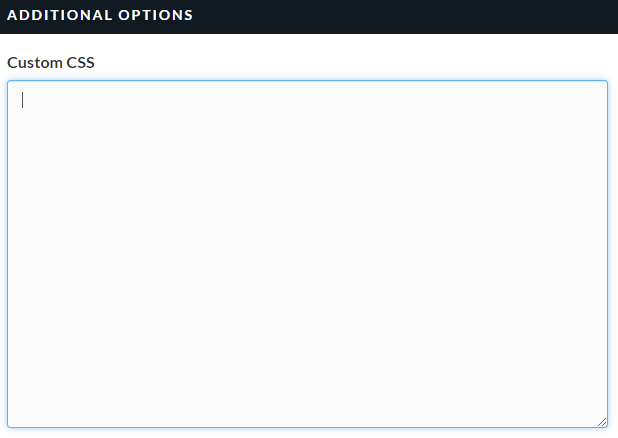
Editing your favicon
- Create a new (or crop an existing) image with your logo or branding.
- Save the file as a JPG, JPEG, PNG, GIF, or BMP format.
- Navigate to an ICO generator (we recommend Dynamic Drive).
- Follow the site's directions to upload your image, convert it, and save the resulting .ICO image file.
Applying the icon
- Click the upper-left hand corner drop down menu, select Community configuration > Visual themes
- Select your Theme under the Names list of the Visual theme management page.
- Under the Customize your site details heading, scroll to the Favicon heading.
- Click the Select a file link, then click Choose file and select your new image (.ICO or .PNG recommended).
- Click the Submit button at the bottom of the page to confirm the change to the theme.
You have successfully edited the favicon for your implementation!
I can't see the changes I've made
You may be viewing a version of the site stored in your browser cache. A hard browser refresh (Ctrl+F5 on a PC or Command+Option+R on Mac) will force your browser to load a fresh version of the page.