Video review dashboard overview
The video review dashboard is your one-stop-shop for reviewing and editing all of the videos you have collected from your testers. Using this dashboard you can manage and annotate your videos, download or share them with stakeholders, and edit and review video transcripts!
Video Review Navigation
(We'll be ignoring any standard video player controls here)
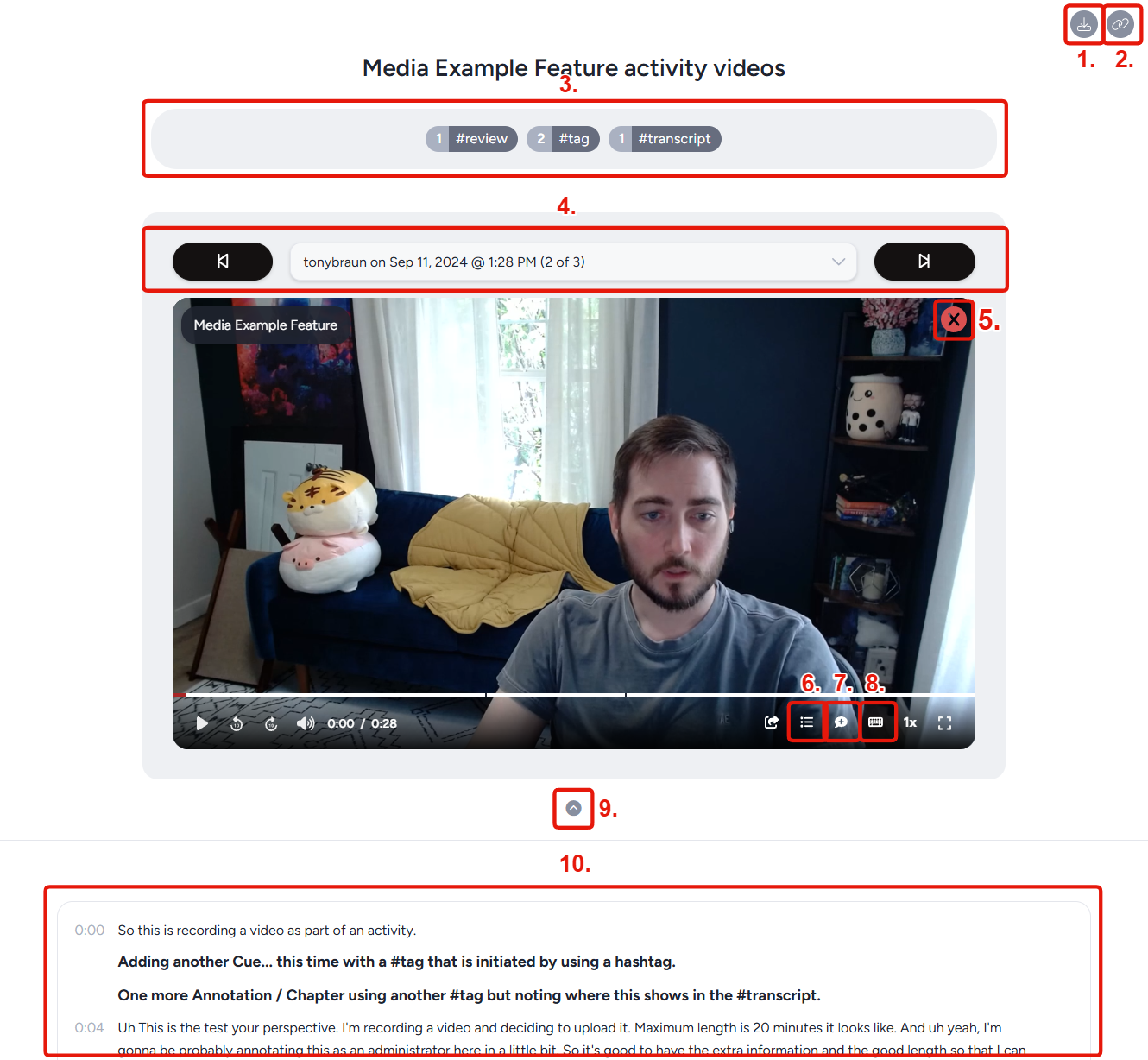
Download video(s): Allows you to download the selected video set (determined by the tags you have selected in section 4).Link to video set: Allows you to link to the selected video set (determined by the tags you have selected in section 4).Video tag review and selection: Displays all available tags and the number of videos using each of those tags. These can be clicked to filter videos into sets that determine what will be downloaded, linked to, or displayed in the video drop-down for other elements on this page.Video selection and navigation: Allows you to easily navigate between videos in the currently selected video set (determined by the tags you have selected in section 4).Remove video: Brings up a prompt allowing you to entirely remove this video.List annotations: Displays a list of all annotations made and tags applied to this video.Add annotation: Pauses the video and displays a list of all annotations made and tags applied to this video, and allows you to add a new annotation at the current timestamp.Keyboard navigation legend: Displays or hides a list of the available video editing keyboard commands.Display/hide transcript: Displays or hides the video transcript display.Transcript display and navigation: Allows you to view and edit (via the "Make corrections button) the transcript of the current video. Displays annotations in bold. Clicking on a section of the transcript will jump to that section in the video.