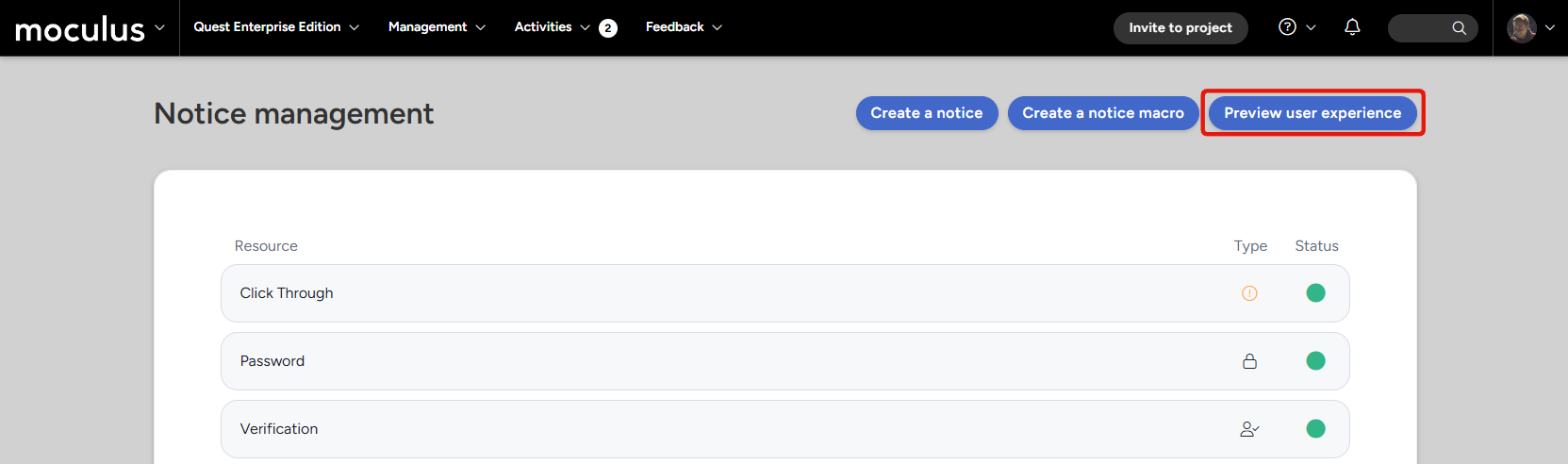User experience preview overview
The user experience preview tool is designed to give admins complete visibility into any user’s experience. Select a specific recruitment path, or team combination, and Centercode will create a temporary user account to allow you to experience things exactly as a tester would, including notices, form submission, and feature availabilty/completion. When you're finished, Centercode will automatically remove the account and clean up any data that was entered by the test user (forms, surveys, activities, etc.)
Accessing the user experience preview
The user experience preview can be accessed via a number of different areas in the platform. The primary method you'll use to access it is via the management menu.
To preview a community level page or process navigate to:
Community menu > Community Management > Preview experience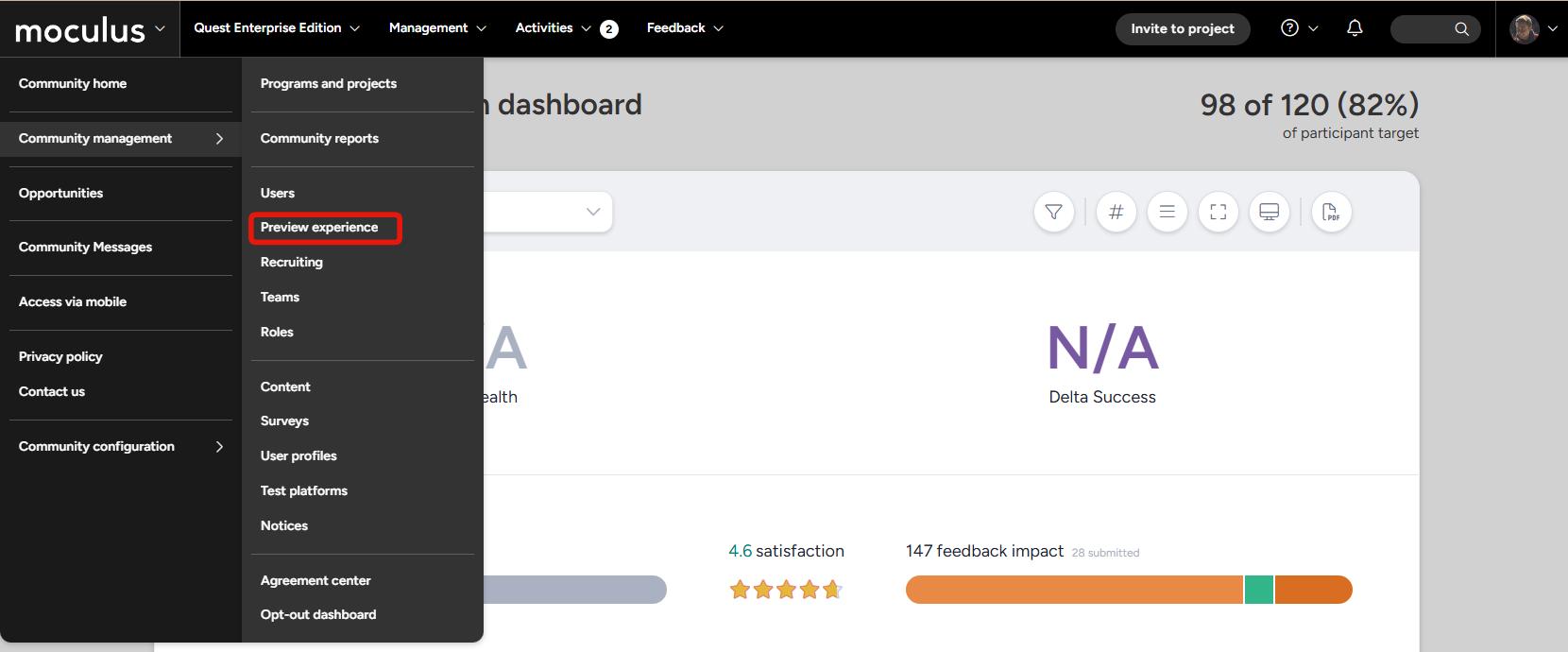
To preview a project page or process navigate to:
Management > Users > Preview experience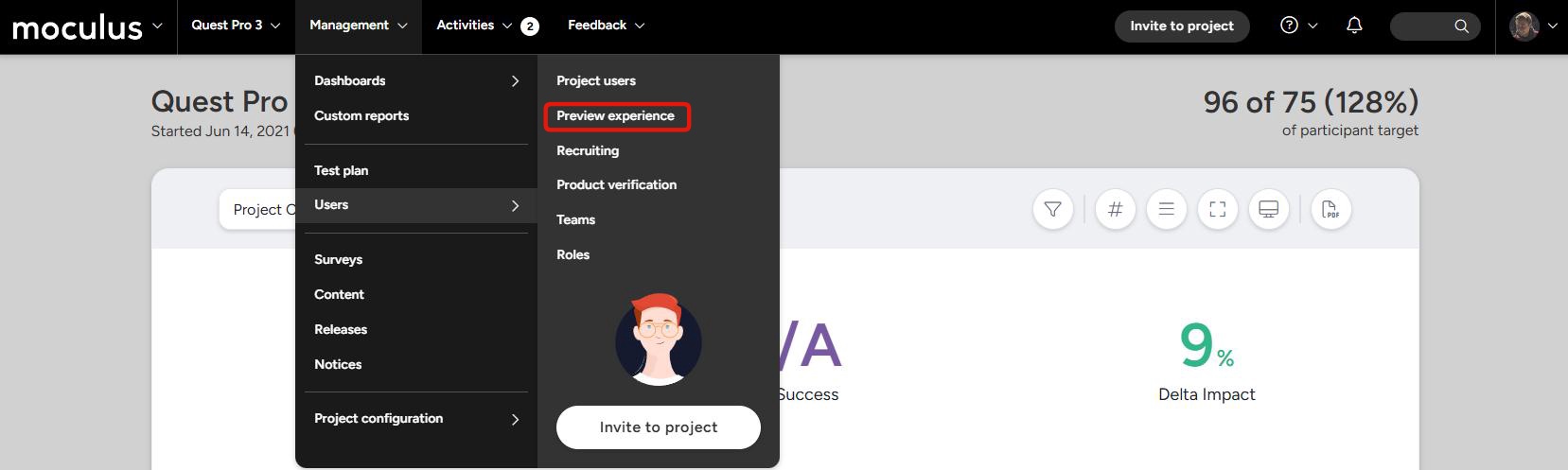
The user experience preview can also be accessed in various other relevant areas of the platform, where it will automatically configure itself to preview the area you are accessing. Some examples of this include recruitments: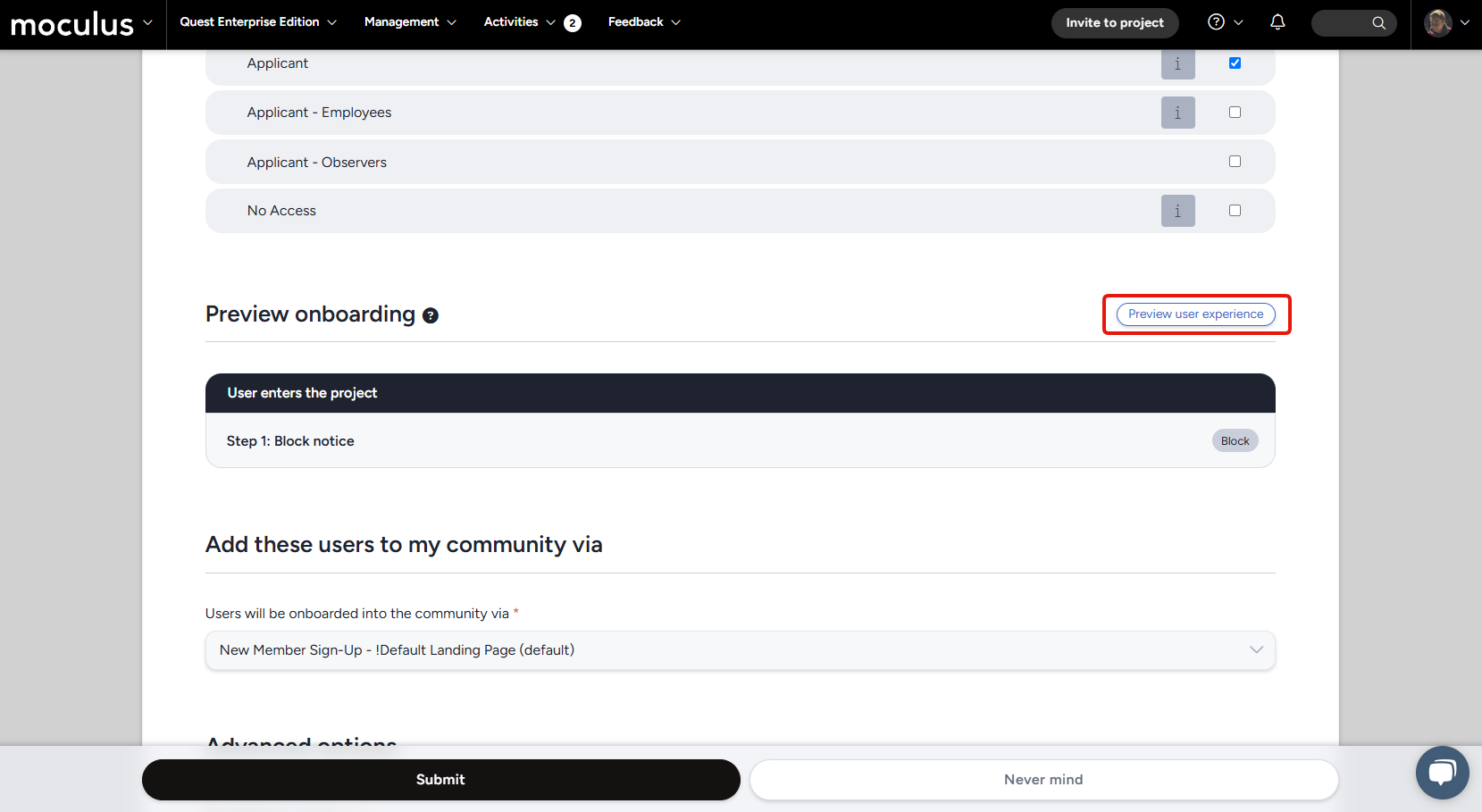
And notice management:
Navigating the user experience preview
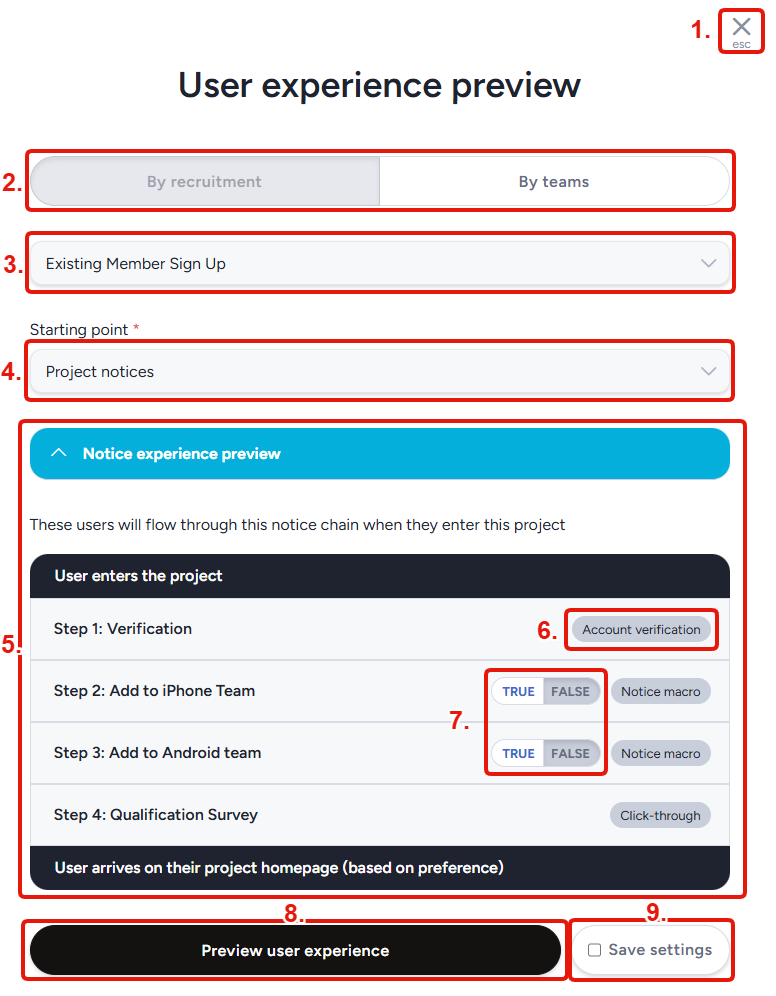
Esc: Closes the user experience preview and returns you to the page you started onRecruitment/Team Selection: Allows you to select if you'd like to preview the experience based on a users starting recruitment (which will determine their teams based on the recruitment), or if you would like to select your test users teams specifically.Recruitment selection: If using "By recruitment" as described above, allows you to select the available recruitment that will be used for your test user. If using "By teams" this section will be replaced by a team selection menu, explained in its own section below.Starting point: Determines where you will start your user experience preview. This can allow you to preview only the current page (the page you accessed the user experience preview from). Some options will skip the notice process entirely, if you only want to preview a specific page.Notice experience preview: If a starting point that includes notices has been selected, this section will display a preview of the notice process your test users will pass through.Notice type: Displays the type of notice used in this step.Notice macro preview toggle: If this notice step is a notice macro, these buttons will let you toggle the true/false state to see an updated preview of the path the test user will take if they met that criteria. As an example, if a notice macro is set to change your test users team if they meet the "True" criteria, selecting "True" here would show you additional notices as if that users team had been changed by the macro.Preview user experience: This button will begin the user experience preview with the settings you have selected.Save settings: This button will save your current settings, and they will be automatically filled in the next time you access the user experience preview at the same scope.
If previewing "By teams"
The options available will be slightly different if previewing using the "By teams" option
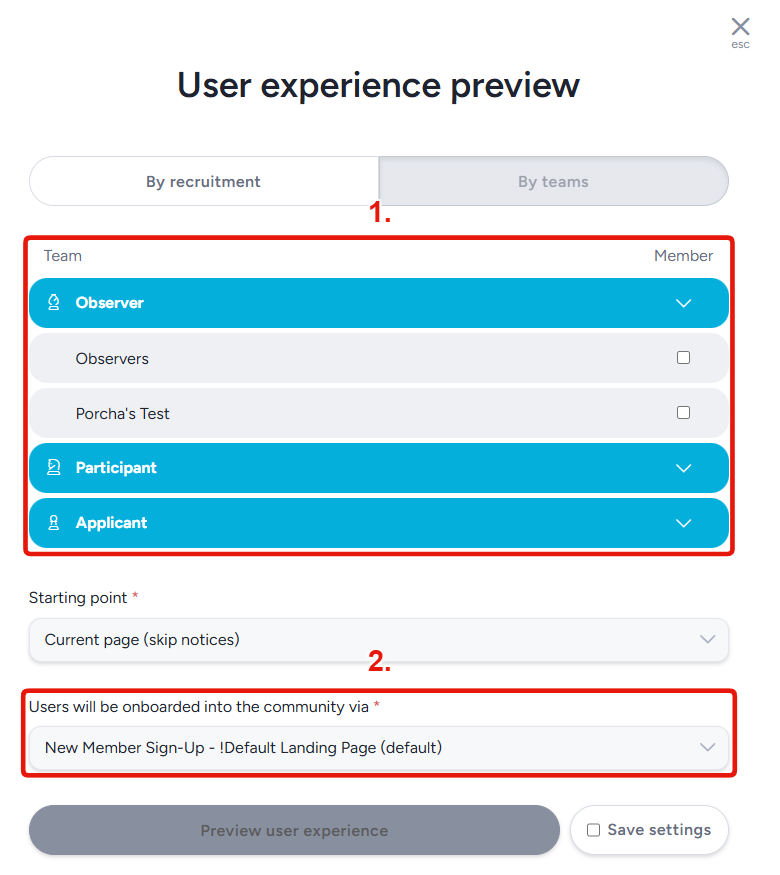
Team selection: If previewing "By teams", this section allows you to select the specific combination of teams your test user will be on (before notices, which may alter teams if you go through the notice process)Community onboarding selection: If previewing "By teams", this is where you will determine which community recruitment the created test account will use (which determines which community teams the account will use, which may effect things like project notice macros that look at community team, etc.)
The user experience preview... experience
After you have made your selections and pressed the "Preview user experience" button, a temporary user account will be generated and placed at your designated starting location. From this point on you will experience things exactly as a user would! You will have full access to anything a user on that specific combination of teams would have access to, including the ability to submit surveys, feedback, complete activities, and view content.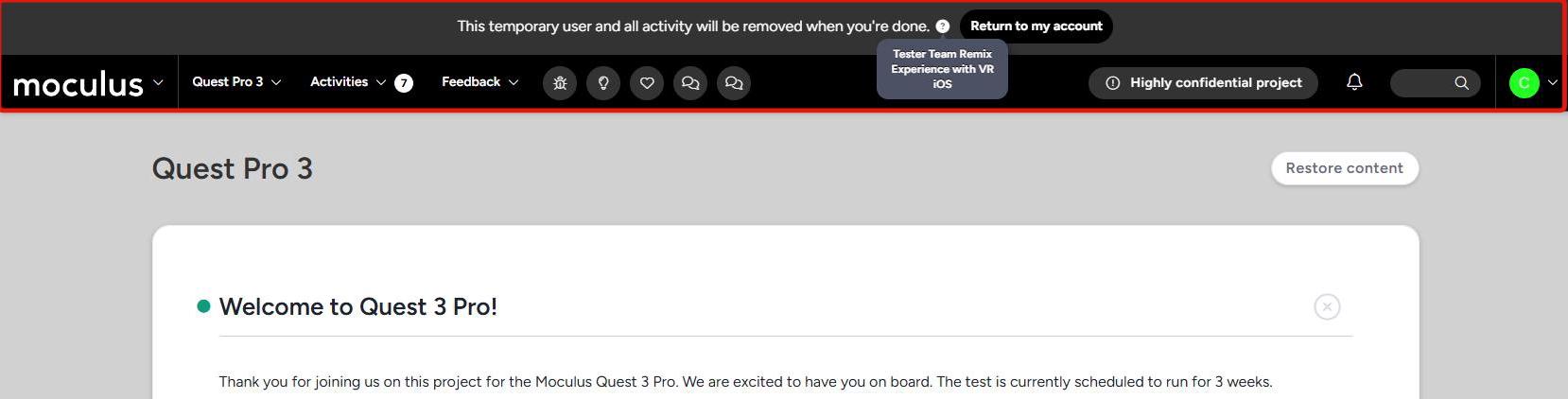
When you are finished, press the "Return to my account" button and you will be returned to your original account, and all actions you performed as your test user will be cleaned up behind you. Submitted surveys, feedback, activities, etc. will be removed!
Notes
- If your notice process includes any webhook macros, these will be skipped entirely. Centercode is able to clean up any test user activity after the preview is over, but data sent to outside systems via webhooks is out of our control, so we disabled webhook macros to prevent any issues.
- A few specific actions (generally related to collaboration with other testers) such as submitting replies to existing feedback will be disabled during the user preview experience.
- Automated emails triggered by various form submissions will still be active, so be aware if your testers are subscribed to a feedback type they will be notified of any test tickets created by your user experience preview tester!