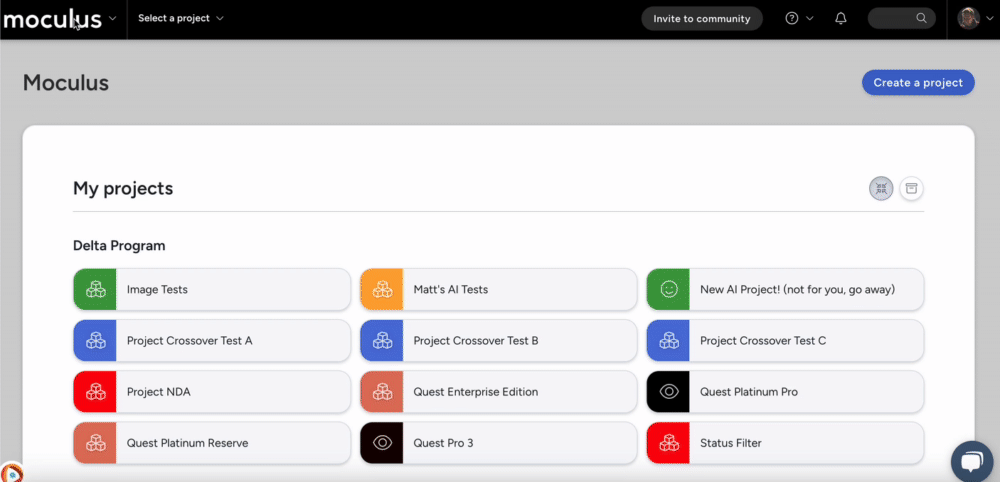User Account Settings Overview
The User account settings page allows administrators to control how user data is collected, stored, and verified. Additionally, it governs authentication protocols to ensure security and privacy
Accessing User Account Settings
- Click the Community Logo in the top-left navigation menu.
- Click Community configuration
- Select User account settings
Configuring User Account Settings
Mobile Phone Number Availability
Controls whether users can enter a mobile phone number during account creation. If a phone number is provided, Centercode will send a verification text to confirm the user has access to that number.
Note: Phone numbers must be unique and can only be used by a single account.
Mobile phone options:
Unavailable: The field is hidden from users.Optional: Users may provide a mobile number, but it’s not required.Required: Users must provide a mobile number during registration. This number will be verified via text message.
Address 1 Availability
Defines how the primary address field is used. Centercode uses an API-driven address lookup to ensure the address provided is accurate, consistent, and can be used for functions like shipping and geolocating your users. This address also extends the User record, allowing for detailed reporting of various address types.
Address options:
Unavailable: The field is hidden from users.Optional: Users may provide an appropriate address, but it’s not required.Required: Users must provide an appropriate address during registration.Project verification only: The field is hidden during account registration, but can be required within individual projects using an account verification notice. This makes it easier to collect address PII in appropriate projects (e.g. where unit distribution is necessary) without requiring it for your entire community of users.
Address 1 Type
Specifies the type of address users should provide in the Address 1 field. Note that the choice here doesn't have functional differences, but provides context to the information your users provide and the data you're collecting.
Address type options:
Home addressWork addressShipping addressLegal address
Address 2 Availability
Configures whether users can input a second address. This is useful for collecting or identifying a different type of address. For example, Shipping address but also Work address as a back-up for product logistics.Date of Birth Settings
Indicates whether users must provide their date of birth and how it is used. Centercode calculates Age based on the provided date of birth which is available in the data engine. Age is also used for Age restricted configurations, blocking and removing users who are under the required age.
Date of birth options:
Unavailable: The field is hidden from users.Optional: Users may provide their date of birth, but it’s not required.Required: Users must provide their date of birth during account registration.Age restricted: Users must provide their date of birth during registration, and the system calculates their age. If the user's age is below the minimum, the user is blocked from proceeding and their account is removed from the system. If this option is enabled with existing under-age users, the Community Support Email Address will be contacted with next steps on administrating the offending user accounts.
Minimum age
WhenAge restricted is selected, this field sets the minimum age for community participation. If underage users exist, Centercode will notify the Community Support Email Address for action.Enable Local Authentication
Enables the standard login option via username and password. Disable this option if you have alternative third-party authentication options (like Custom Single Sign-On or Google Authentication) and require users to log in through those methods.Local Authentication Settings
These settings define validation rules for usernames and passwords used for local account logins.
Display Name Regular Expression
Ensures usernames meet specific formatting rules. The default Regular Expression essentially prevents the use of an email address as the public alias / display name.
Invalid Display Name Error Message
This custom error message is displayed when a user attempts to use an invalid username.Password Regular Expression
Ensures passwords meet specific complexity or format rules.Invalid Password Error Message
The custom message is displayed when a user fails to meet password requirements.
Disable Display Name Change
Prevents users from changing their display name after registration.
Include on Sign-In Panel
This authentication option is added directly to the sign-in screen for users.
Notes:
- Typically, it’s not legal to retain any information pertaining to children under the age of 13.
- For any concerns about the ramifications of collecting information about children under 13, consult your legal team for further guidance.
Important Note: Community or Project Managers should not use the Centercode platform to collect information about children without consulting legal counsel and complying with all applicable legal requirements, including parental consent.