Understanding Programs and Projects
This page helps admins organize and manage testing within a community. Programs group projects of a similar nature, providing an overarching structure, while projects are individual tests within those programs.
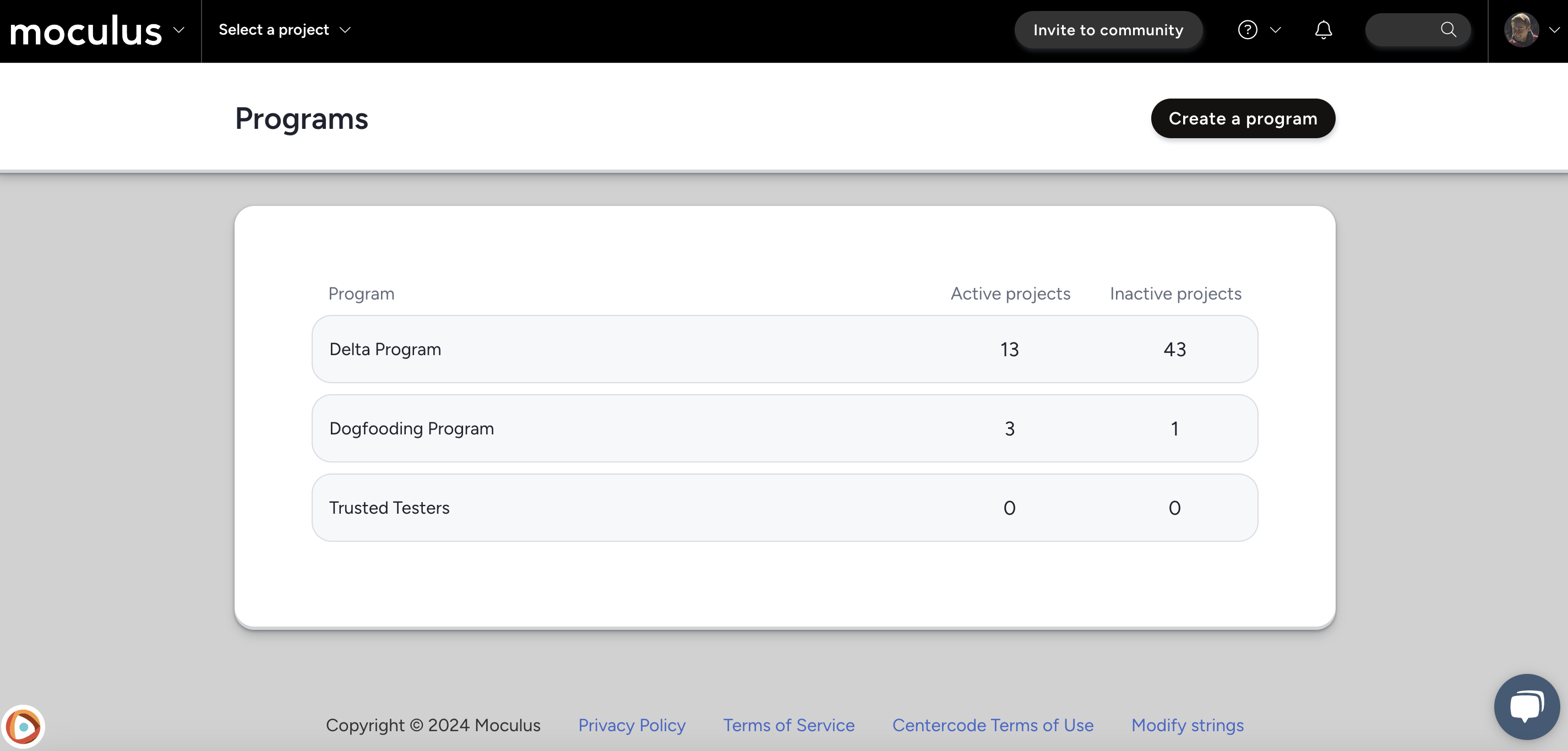
Programs act as containers for projects, helping to categorize and organize them based on their purpose or audience. Each program can have multiple projects, which can be either active or inactive.
Active Projects:Projects currently running and accessible to participants.Archived Projects:Projects that have concluded or are temporarily paused. Not accessible to participants, and automation is disabled.
Accessing Programs and Projects
-
Click the Community logo in the top-left navigation menu
-
Click Community management
- Select Programs and projects
How to create a Program
-
Click Create a Program in the top right
-
Provide a Name for the program
- (Optional) Create a Recruitment limiting filter which will prevent any user matching the filter from joining projects in this program.
-
Click Submit
How to create a Project
- From the Programs page, click the desired program where you'd like to create your new project
- Click Create a project in the top right
- If multiple project templates exist, click Create on the desired project template
OR
- From the community homepage, click Create a project
- If multiple project templates exist, click Create on the desired project template
- If multiple programs exist, select one from the Program drop-down
Steps to Manage Projects
-
Archive a Project:
- From the Programs page, hover over the desired project
- Click the Archive (box) icon to deactivate it
-
Restore a Project:
- From the Programs page, click on the Program your project belongs to
- Click View archive in the top right
- Find the project you want to reactivate
- Hover over the project and click the Restore (arrow) icon
-
View Project Details:
Hover over the project name and click the Project summary icon to access its test plans, participant details, and results
How do I move a project into another program?
If you need to realign your Project with a different program:
- In the upper navigation bar click Management > Project configuration > Project settings
- Click the Program dropdown and select your Program
- Click Submit to move your Project into your chosen Program