Tester engagement bot overview
Customize your bot to closely associate it with your brand via a custom name, avatar, email address, email signature, and footer.
This article applies to Team and Legacy editions.
While we never get tired of seeing Ted's smiling face, we understand you may want your tester engagement emails to come from a name, email, and avatar that reflects your own brand to better encourage participation within your tests. Here's how to customize your engagement bot:
Accessing “Customize Your Engagement Bot” Settings

- Click the Community logo in the top-left navigation menu
- Mouse over Community configuration to expand the fly-out menu
- Select Tester engagement bot
- Click Yes for the Use a custom bot persona option
You will now be presented with a list of potential customization settings, explained below.
Note: You must have the Manage community role to access this configuration.
Tester Engagement Bot Customization Settings
Name: The display name used for your tester engagement bot throughout the site and as the sender of engagement emails.
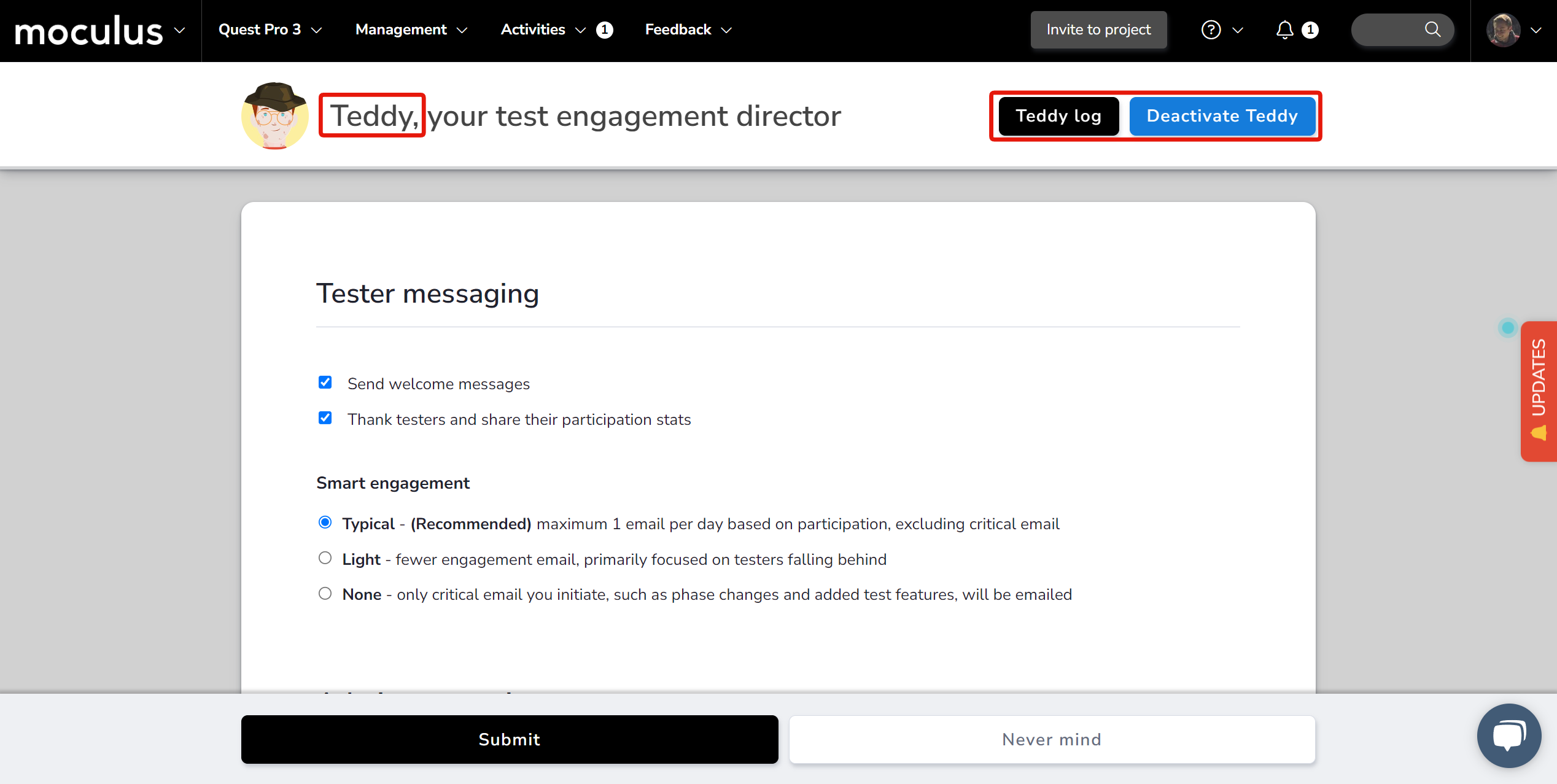
Email address: The email address your engagement bot emails will come from. (If you are using a custom domain ensure you have properly configured your email server settings and SPF record.)
Custom in-site avatar: Upload an image to replace the default Ted logo throughout the site.
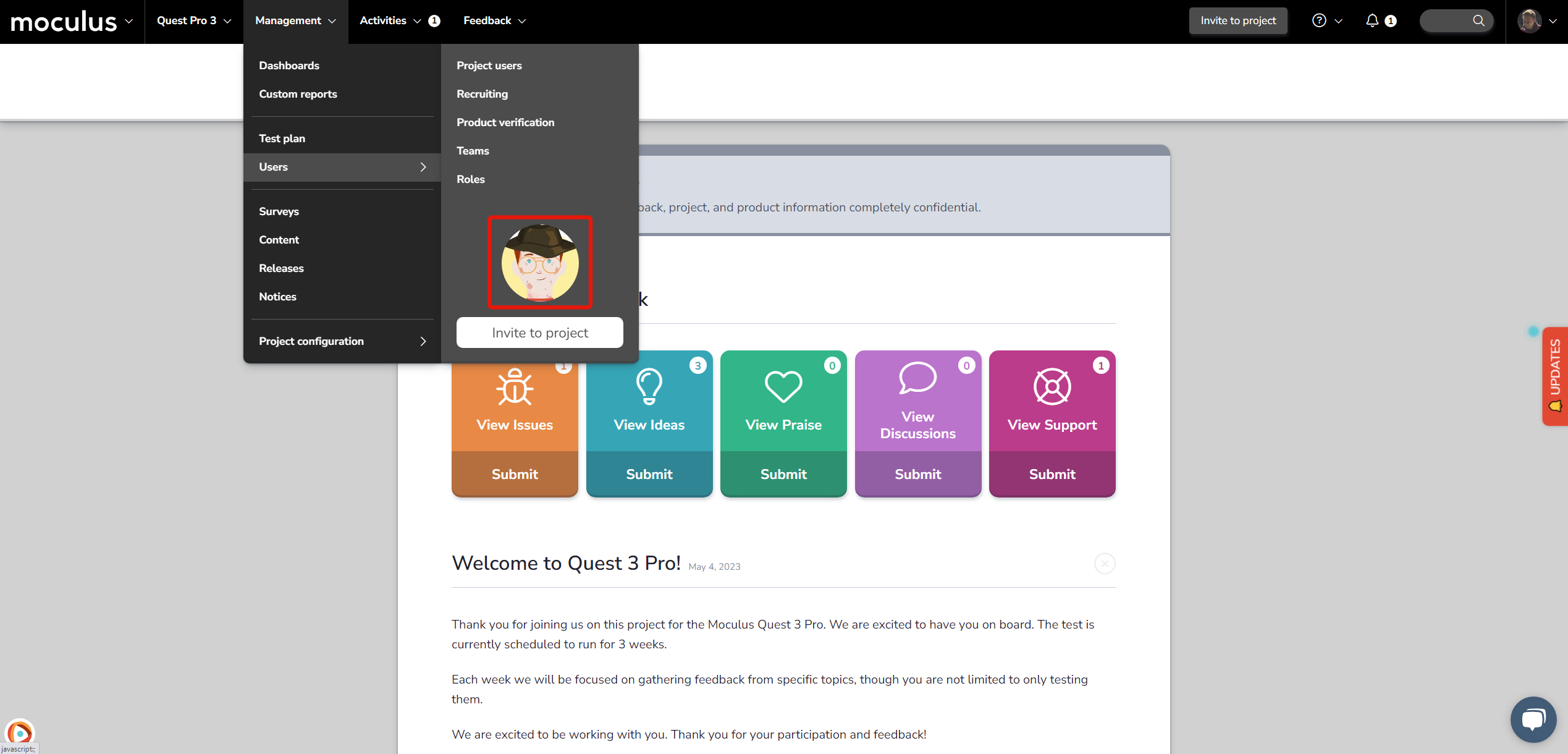
Email avatar: If you've updated your engagement bot's in-site avatar, use this option to also wish to update the avatar associated with the bot's From address in emails to match. Read more here.
Email signature and footer: This setting controls the email signature and footer included in tester engagement bot emails.
Email preview: This window will show a sample email reflecting all changes made to the above options, other than email avatar.