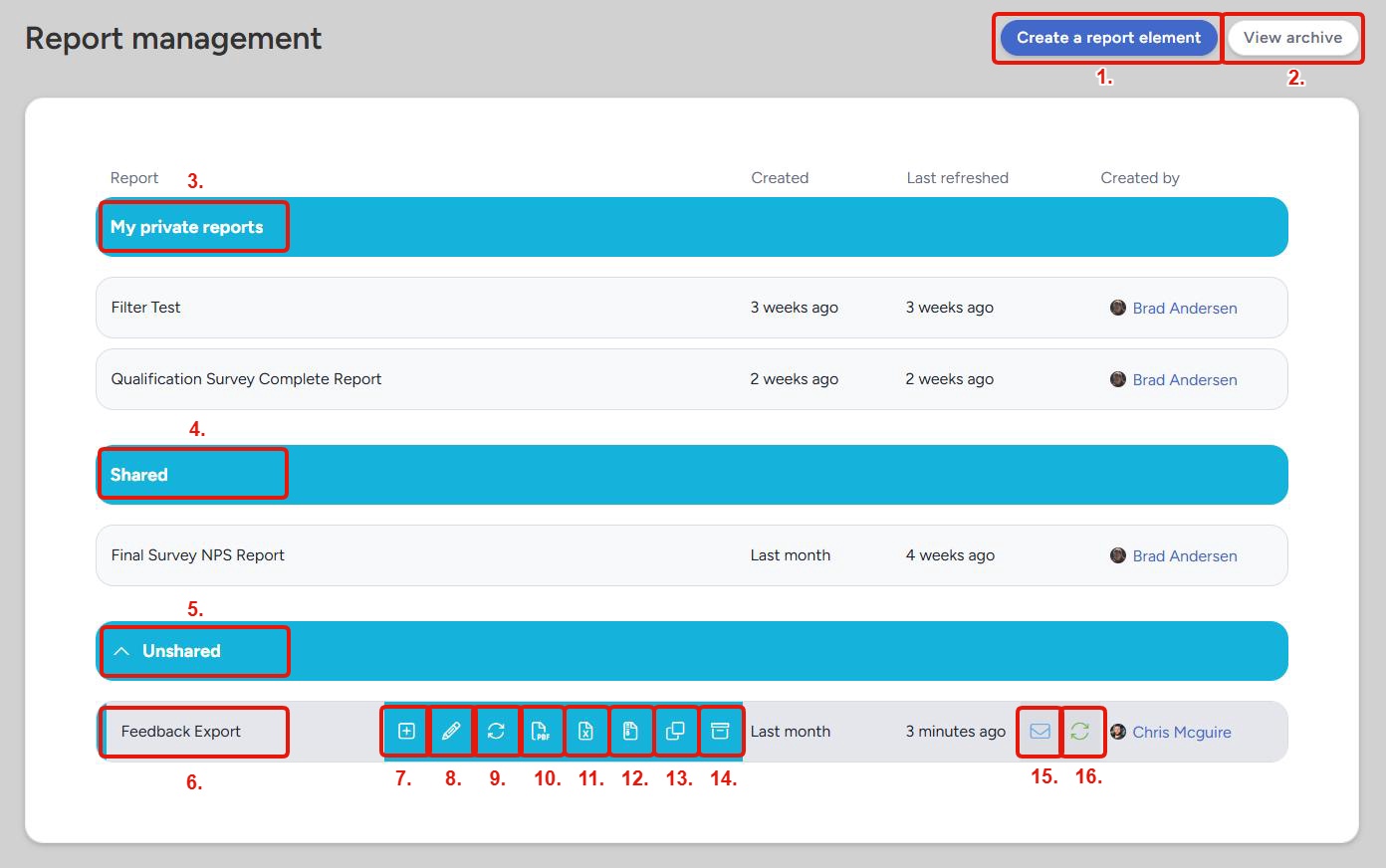Report management overview
Track, manage, and refresh your community and project level reports
Custom reporting in Centercode gives you the power to extract, filter, and organize your testing data exactly how you need it. With full access to your platform's unified data engine, you can mix and match variables, apply logic and filters, and save reports for ongoing use or sharing/exporting the results for your stakeholders.
Report management is how you will manage and refresh existing reports, export or display their results, or create brand new reports and report elements.
Navigating Report Management
Create a report element: Takes you to the Create a report element page, where you can create a new element to add to an existing report to save it to a new report.View archive: Allows you to view and manage all archived reports.My private reports: This section will display all reports created by you that are currently not being shared with any other teams.Shared: This section displays all reports that are being shared with a team you are on.Unshared: (Admin only) This section displays all unshared reports created by other users.Report title: Displays the title of a report. Clicking on this will allow you to view the report.New element: Clicking this will take you directly to the Create a report element page and add the created element to this report.Modify: Takes you to the Modify this report page for this report.Refresh: Forces a refresh for this report, pulling the most up-to-date data, and takes you to the results page.Export to PDF: Generates a PDF of the report results.Export as spreadsheet: Creates and downloads an .xlsx version of all elements within your report.Export full report: Creates and downloads a full export of your report, including a PDF of the full report, an .xlsx export of the full report, and exports for each report element.Clone: Clones all elements within a report and allows you to save them to a new report.Archive: Sends this report to the archive.Distribution enabled: Indicates if email distribution is enabled for this report. If an email icon is shown here, the report is being emailed to one or more users every time it is refreshed. Information on who is being emailed is available in the distribution section of the Modify this report page.Refresh status: Displays the refresh status of the report. Reports that are set to automatically refresh but have not been viewed recently will display a red arrow. Reports that are set to refresh and have not been viewed in more than 60 days will cease refreshing/distributing and display a warning sign here. (More info available here)