Invite Users
A simple way to invite users, admins, and project managers.
This article applies to All editions.
Invite Users
The Invite to community/Invite to project feature exists to swiftly bring users into your portal on the fly. You’re able to access it anywhere within your community and project at the top right of your navigation menu or within the users section of your community or project menu.
When using Invite to community/project, you’re able to add users by recruitment or by teams by sending out an immediate email invitation, putting users in a recruitment pool to be invited at a later time, or even fully converting existing community users into your project.
If you're experiencing "No candidates invited. Already invited to this project", please scroll to the bottom of this article for troubleshooting steps. This also includes scenarios where the user reports that they haven't received an email invitation. These troubleshooting steps ultimately resend your invite users invitation.
Invite to community:

Invite to project:

When to use Invite to community / Invite to project
Recruiting is extremely effective at managing recruitment efforts and inviting users to join your portal in groups, allowing you to track which invite campaigns were most successful. However, it may not be the ideal tool for inviting just a few individuals into your community or project. This is where Invite to community and Invite to project come in.
Need to add a few internal members or project managers without all the bells and whistles of a recruitment? No problem!
Forgot to include a few tester candidates or need just a couple more invitees, and do you want them to have the full recruiting experience? Invite to project can handle this as well.
What can Invite to community / Invite to project do?
While recruitments bring an array of deep features, this option simplifies the process while still leveraging recruiting features. The following capabilities are considered the most advantageous and efficient:
Lookup by name: Do you need to add someone to your project but can’t remember their exact email address? Identify existing community users by their name, partial email address, or username. The search will show the closest match(es) for you to select.
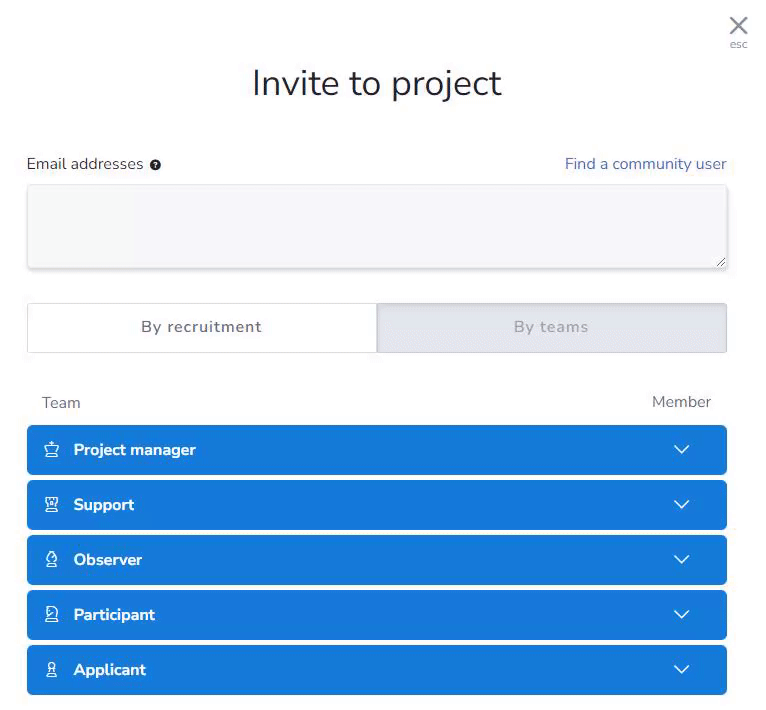
Add to pool only: If you have a few users you’d like to invite into your portal but want to send them a truly customized email, you can check the Skip invitation check box to add them to a recruitment pool. From the recruitment pool, you’ll be able to send a customized email whenever you’re ready.Convert existing users to project automatically: If you have some existing community users (especially internal support accounts) that need to be added to your project ASAP, utilize Convert existing users to project automatically to bring users into your project without sending them an email.Cookie your preferences by project: For the experience to be truly quick, you can check the Save settings option to store your configuration via cookies for each individual project.Dynamic strings: Customize your email with new dynamic "name" strings for your project (:projectname:), community (:communityname:), and company (:companyname:).
Customizing your landing page
Users invited via Invite to community or Invite to project can be shown a specific landing page, similar to the landing pages used for regular recruitments. To customize your landing page:
- Hover over the Candidates added manually via teams source
- Click Modify (pencil icon)
You can now enter the information you would like displayed to users you invite before they enter your community/project.
Invite Users example
You just started up a project, and you need to get your Beta Support team of 5 members into your portal so they can assist with triaging feedback as soon as possible. Generally, these internal members are aware of your project and are not going to need to interact with all the content that comes with a full recruitment. Add your Beta Support team quickly to your project using Invite to project -> By teams.
Let’s address the scenario described above:
- While in the appropriate project, click the Invite to project button.
- Enter the email addresses of the users you’d like to invite or select Find a community user to lookup their pre-existing community account.
- Click on the By teams option and choose the appropriate destination team(s).
- From the Users will be onboarded into the community via drop-down, select the appropriate community recruitment path.
Note: This drop-down will only be shown if you have more than one recruitment URL in your community with the Make available as project invitation option selected. - (Optional) Click Preview invitation to see what your email will look like. You can customize the message if needed by clicking the Customize link directly above the message preview.
- (Optional) Expand the Customize header to see additional options.
- (Optional) Skip invitation to add users to a recruitment pool to be emailed. Use this option if you want to send a customized email at a later time.
- (Optional) Click Convert existing users to project automatically if you’d like to fully convert existing users to your project with an invitation.
- Click Send invitation
“What if I forgot to add a beta tester to my project when recruiting, and I need them to see my recruitment?”
Invite to community / Invite to project can handle that just as easily, and your user will still get the full experience of your recruitment. Utilize the same steps as above, but click By recruitment in step #3. For simplicity, if you only have one recruitment, it will be used by default. If you have multiple recruitments, you’ll be presented with a menu to select your choice.
If you run into any issues, please let us know! We’d be happy to guide you through when and how best to use this tool and address any other questions you may have through chat or help@centercode.com.
Notes
- In order to utilize the Convert existing users to project automatically, invited users must already be an existing member in your community.
- If you only have one community invitation type with the Make available as project invitation option checked, the Users will be onboarded into the community via drop-down will not be displayed and the only available community invitation type will be used.
