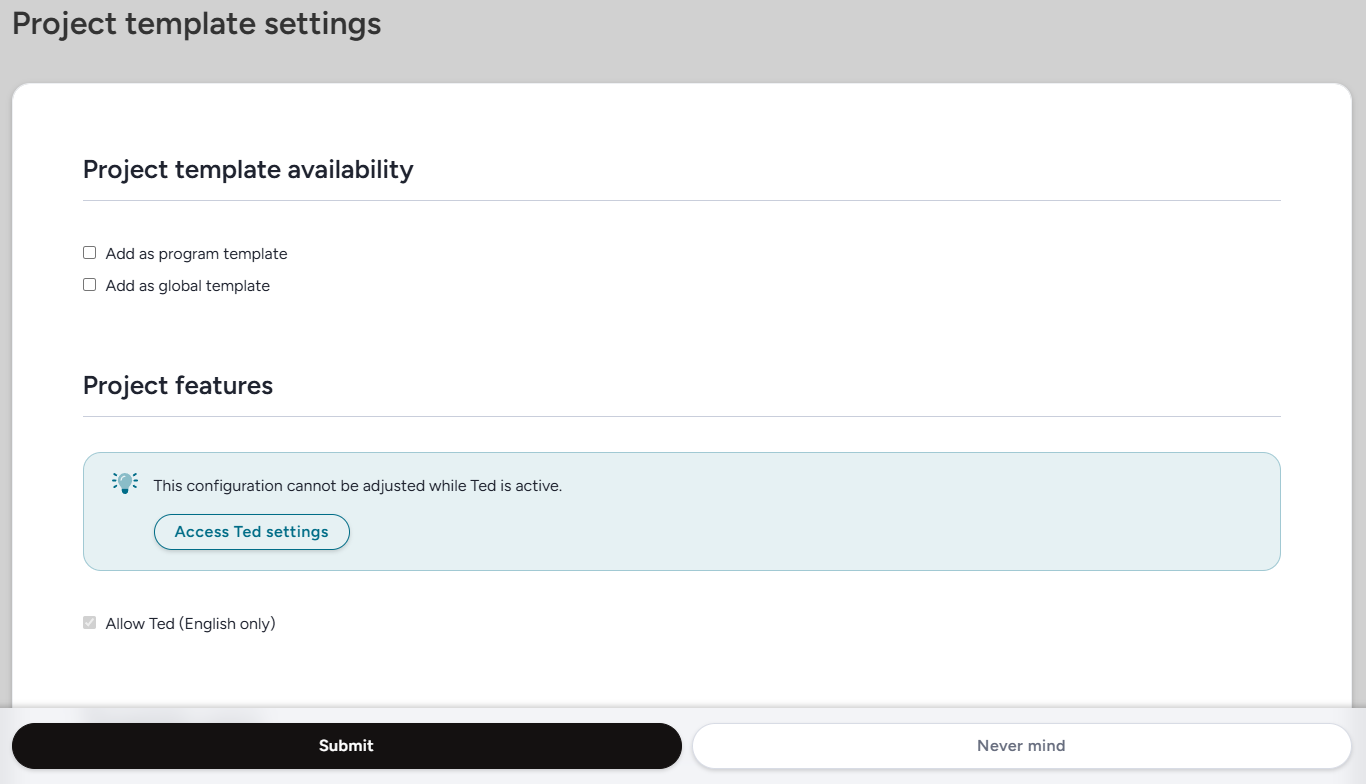Project Template Overview
In order to instill consistent and effective testing practices from project to project, Centercode offers comprehensive and highly functional project templates. Setting a project as a template allows administrators to copy the entirety of that project for their own test. It also allows for cloning individual surveys, content, or releases from the template.
How Do I Set a Project as a Template?
- Navigate to the project you'd like to set as a template
- Click on Management > Project configuration > Project template in the top navigation bar
- Verify either Global template or Program template is checked (see notes far below)
(If it is not, click on either Global Template or Program Template) - Click Submit at the bottom of the page
Configuring a Project as a Project Template
When setting a project as a template, there are a few different options you will need to configure.
- Project template availability: This setting determines where your project will be available as a template when creating new projects.
- Program Template: This project will be available to use as a template to create new projects in the same program as the template.
- Global Template: This project will be available to use as a template to create new projects in any existing program.
- Project features: This section determines which various project features and functionality settings will be cloned when this project is used as a template (currently limited to Ted settings).
- Allow Ted: This setting serves a dual purpose. It controls whether Ted and Ted settings will be available in the existing project and also determines whether this option is selected by default in cloned projects.
Note: The checkbox will still be available in the cloned project if not enabled by default.
- Allow Ted: This setting serves a dual purpose. It controls whether Ted and Ted settings will be available in the existing project and also determines whether this option is selected by default in cloned projects.
- Template users: This section will allow you to select specific team types (or individual teams for users on editions that support team-level configuration) to be automatically included in new projects each time this project template is used.
- Project creator: This setting determines what teams the individual who creates the project will be placed on upon project creation. Only project manager and support level teams will be available for selection.
- Include users: This option allows you to carry over users between projects. Users in the selected team types will be automatically included as users on that team or team type in all projects created from this template.
- Project profile availability: This section controls which community-level project profiles will be available for users with the appropriate role permissions to view/manage on the project overview dashboard.
- Hide: The selected project profile will be hidden and unavailable on the Project Overview dashboard.
- Notice: The selected project profile will be required and automatically presented to the project creator after the project is created.
- Custom template details: This section controls what project creators will see about this project when selecting it as a template.
- Template description: This controls the text description of the template seen by project creators on the Choose a project template screen when creating a project.
- Learn more link: Entering a URL here will add a "Learn More" button underneath the template description on the Choose a project template screen. If this section is left blank the button will not appear.
- Kickoff Dashboard Intro Body: This controls the text seen at the top of the Project Kickoff dashboard that will be automatically presented when the project is created.
What Is Not Cloned When Using a Project Template?
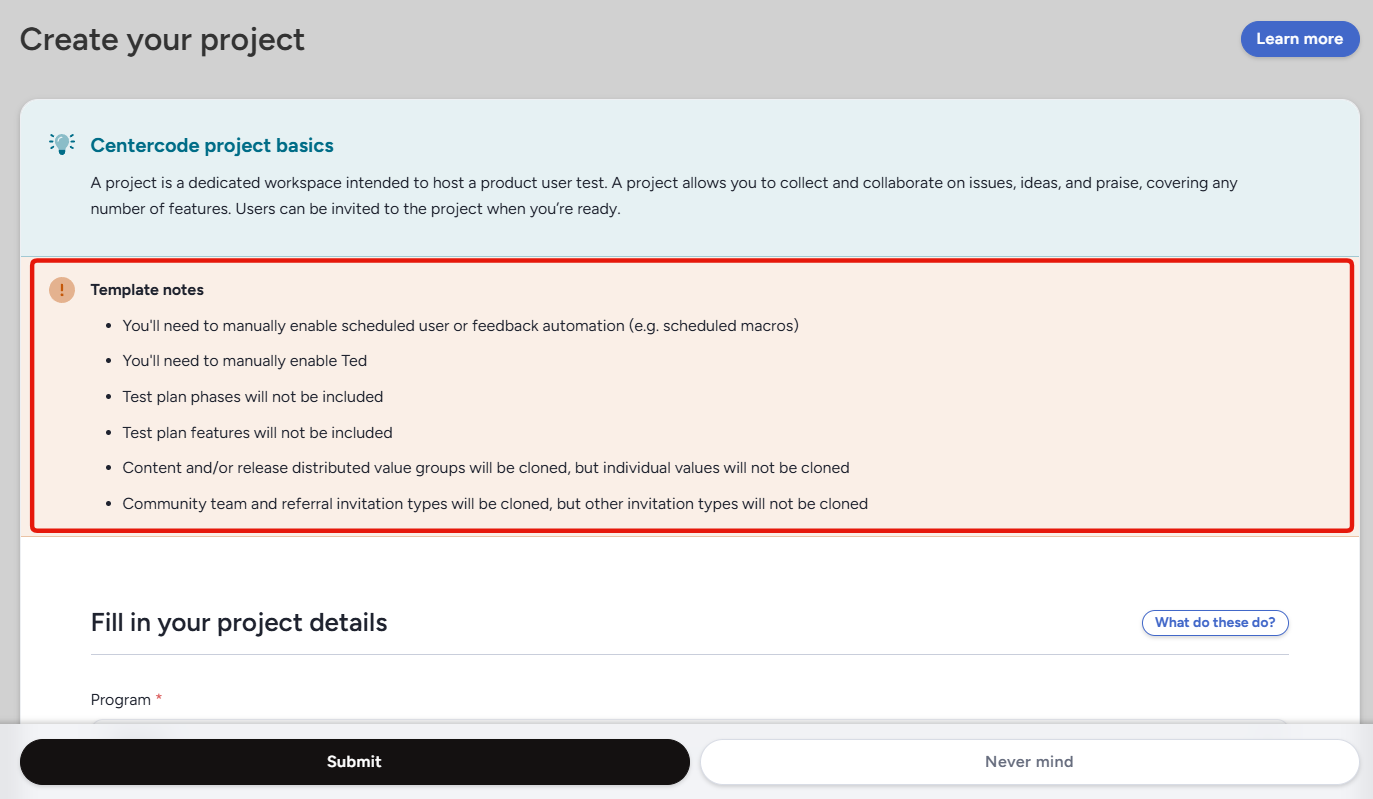
When cloning a program template or global template, the system will check for any items which cannot be cloned or activated. If such items exist, a warning message will appear in the basic settings during project creation.
The following aspects of a Project Template will not clone, and will need to be set up manually:- Basic project settings
- An active macro schedule (user/feedback)
- If a survey has the “Require Completed Activity” option enabled.
- Any active phases (excludes phaseless/new user/regression)
- Any active features
- Feedback form elements conditional on a feature element
- Macros that affect a feature element
- Distributed values
- Opportunity sources besides referral, quick invite, and community team (team access)
NOTE: Manager created areas will exist, but user generated data will not. This means that all user submitted content like feedback data/submitted surveys will NOT carry over.