Project Navigation Customization Overview
Create custom links and items within the various project dropdown menus
The Project navigation settings allow you to configure custom subsections within each of your primary project menu headings, which can contain custom links to both internal and external content.
Project Navigation Settings
By default, the Project navigation management page will contain a table with a section for each of the four main project menu headings: Project menu (which will be the codename of your project), Management (visible only to admins and internal members with appropriate access), Activities, and Feedback. Hovering over any of these allows you to create a custom menu subsection under that specific heading.
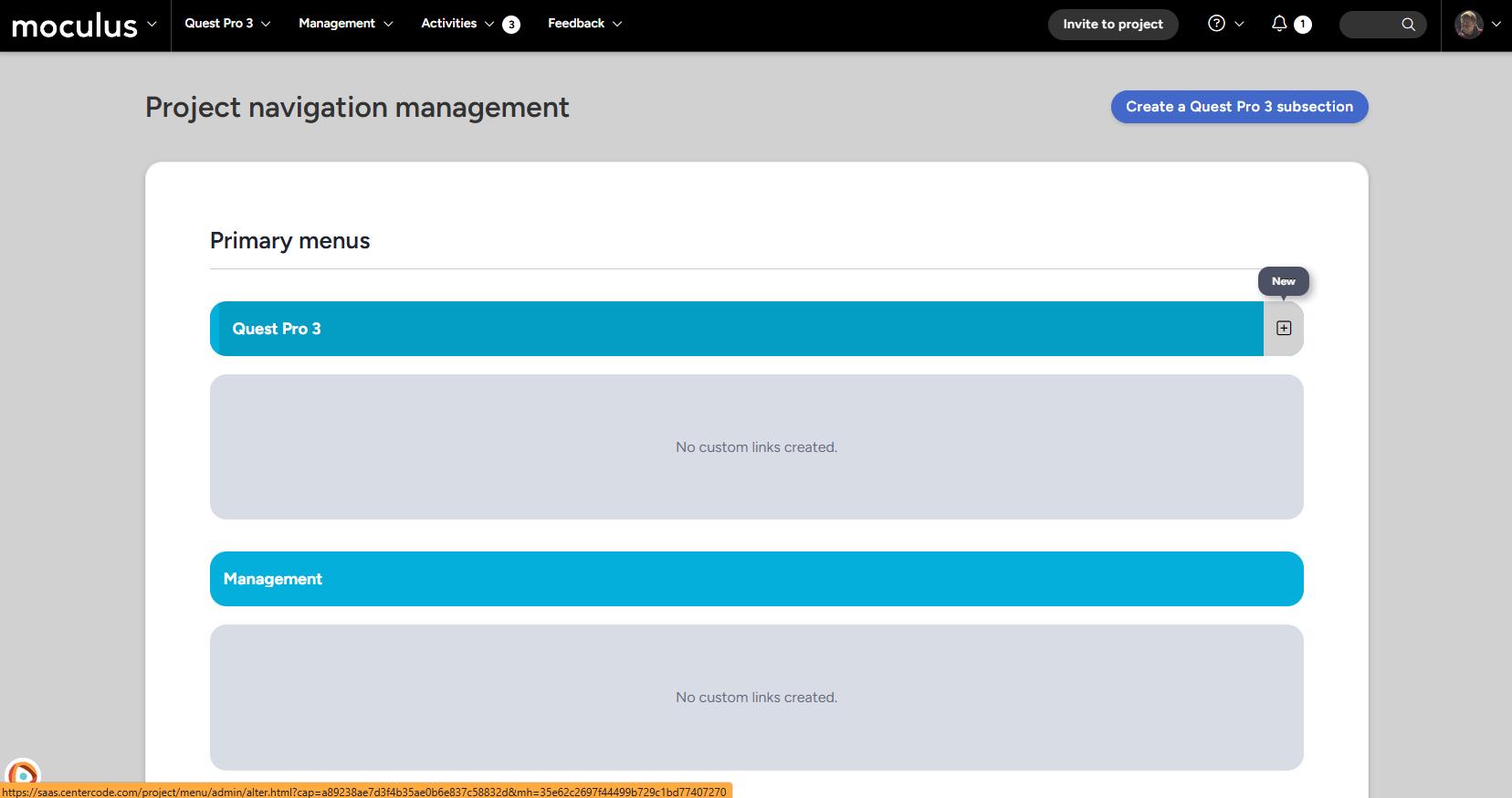
Creating a Menu Link
Clicking the New button will direct you to the Create menu link page.
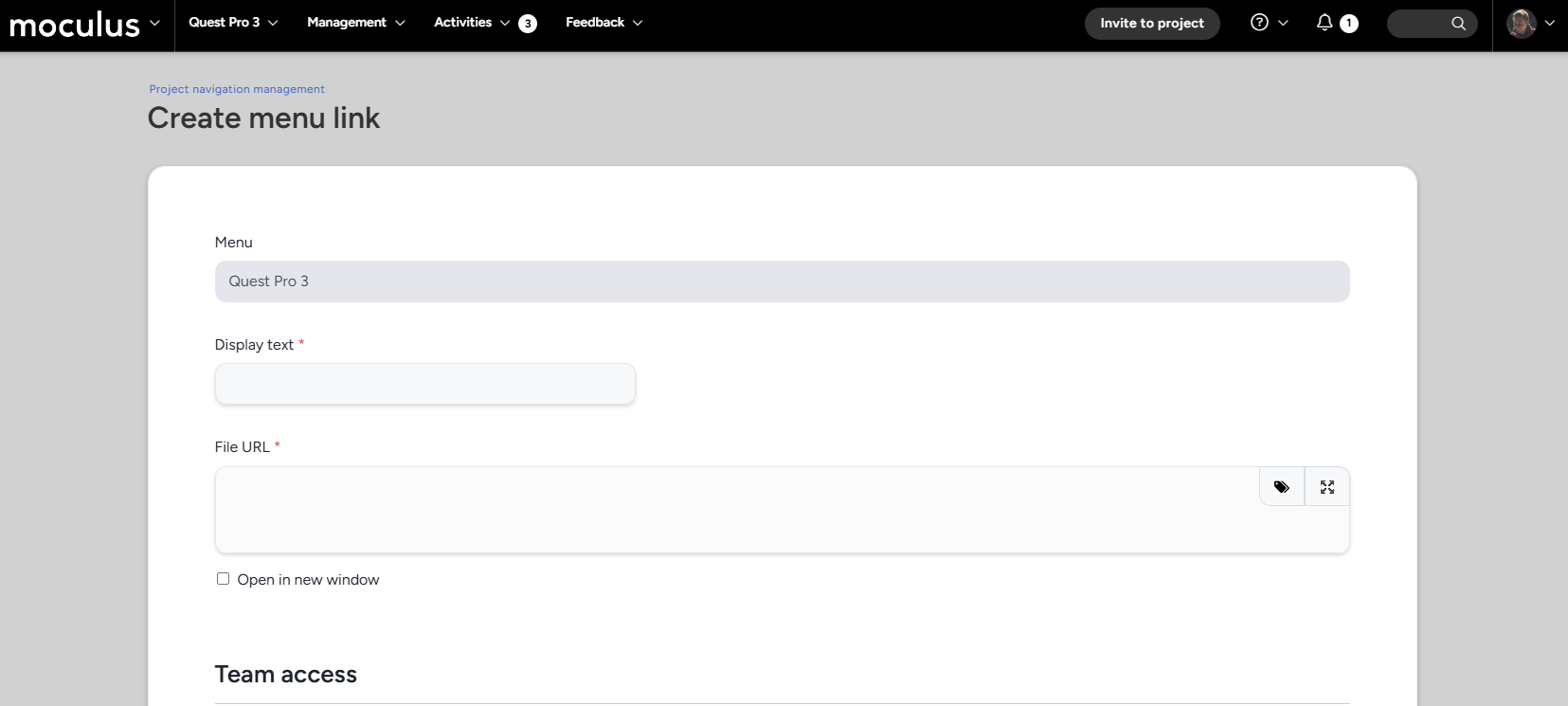
On this page you will set the parameters for your custom menu link.
- Menu: Displays the menu section where this link will appear
- Display text: Allows you to set the text that will show in your project menu
- File URL: The destination URL when users click this menu link.
Note: Centercode dynamic tags can be used in these custom links! - Team access: Select which teams will be able to view and access this custom link
Once you have created and submitted your custom link, it will appear in the selected menu section for all teams with view access.
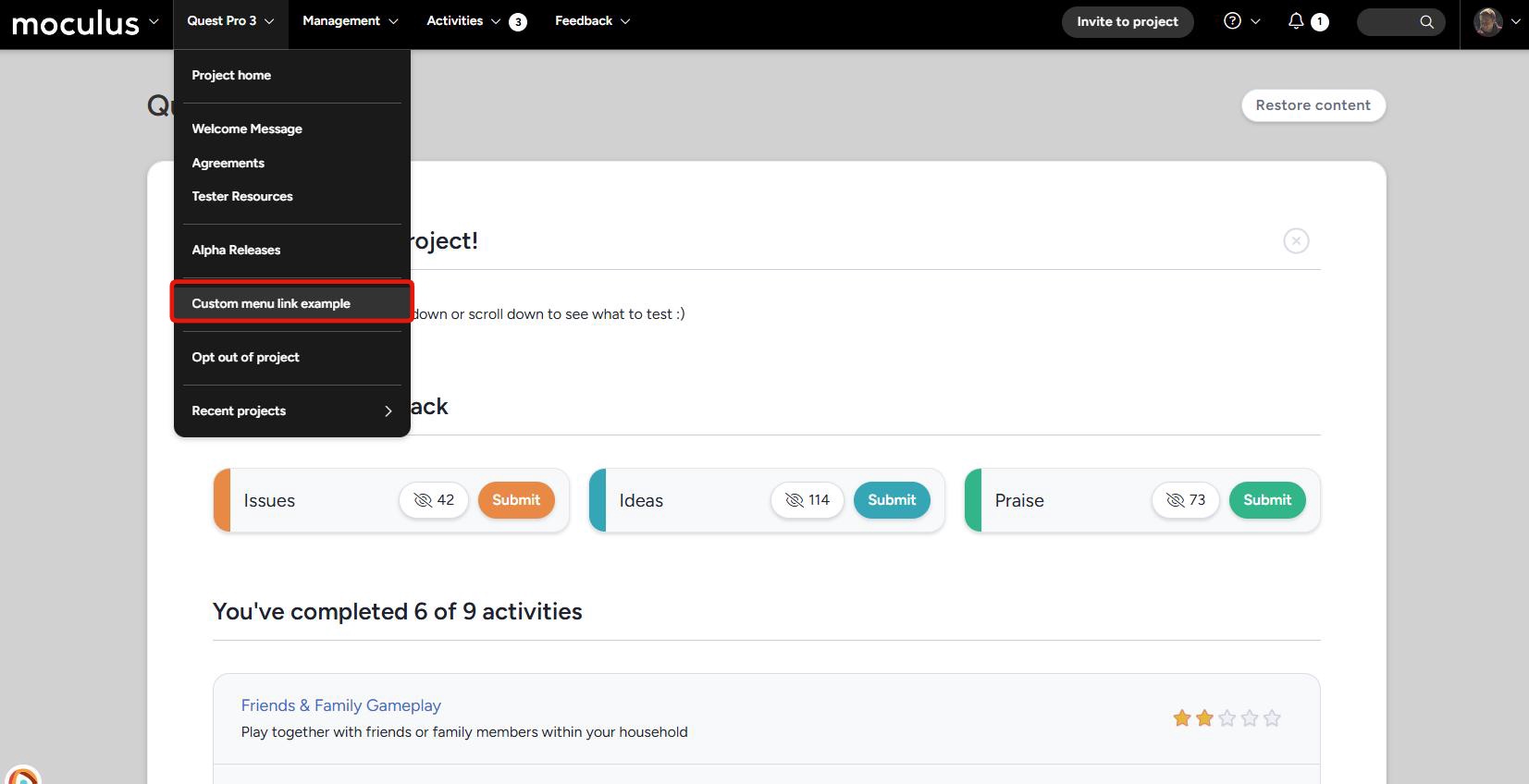
Create a Custom Project Menu Subsection
Clicking the Create a [Project Name] subsection button in the upper right creates a custom project menu subsection that can contain any number of custom menu links (created via the process described above).
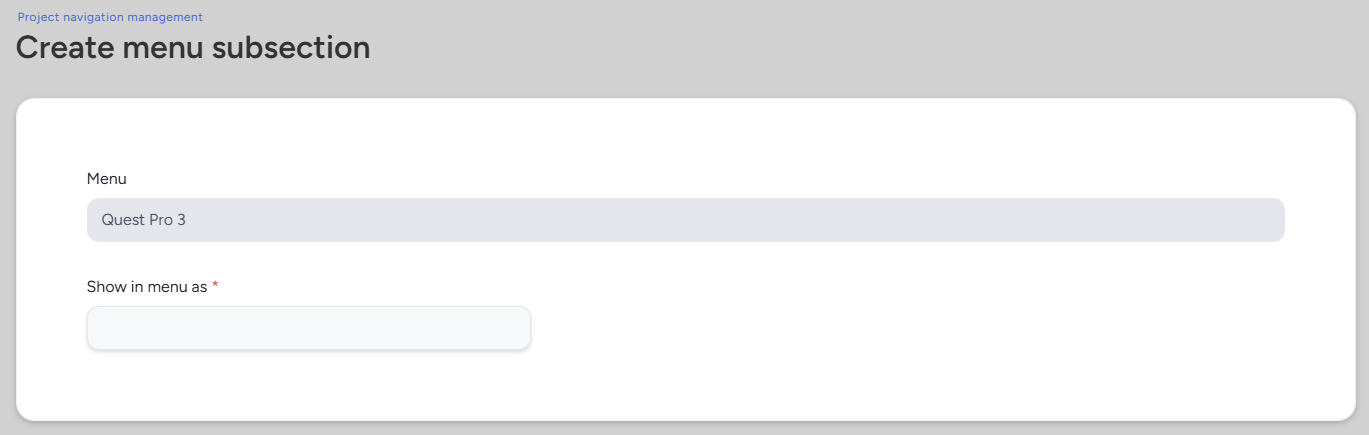
This page contains a single option, Show in menu as, which controls the label displayed in the project menu.
Note: menu space is limited and long menu items will be truncated.
Custom project menu subsections will display all custom links in a flyout menu.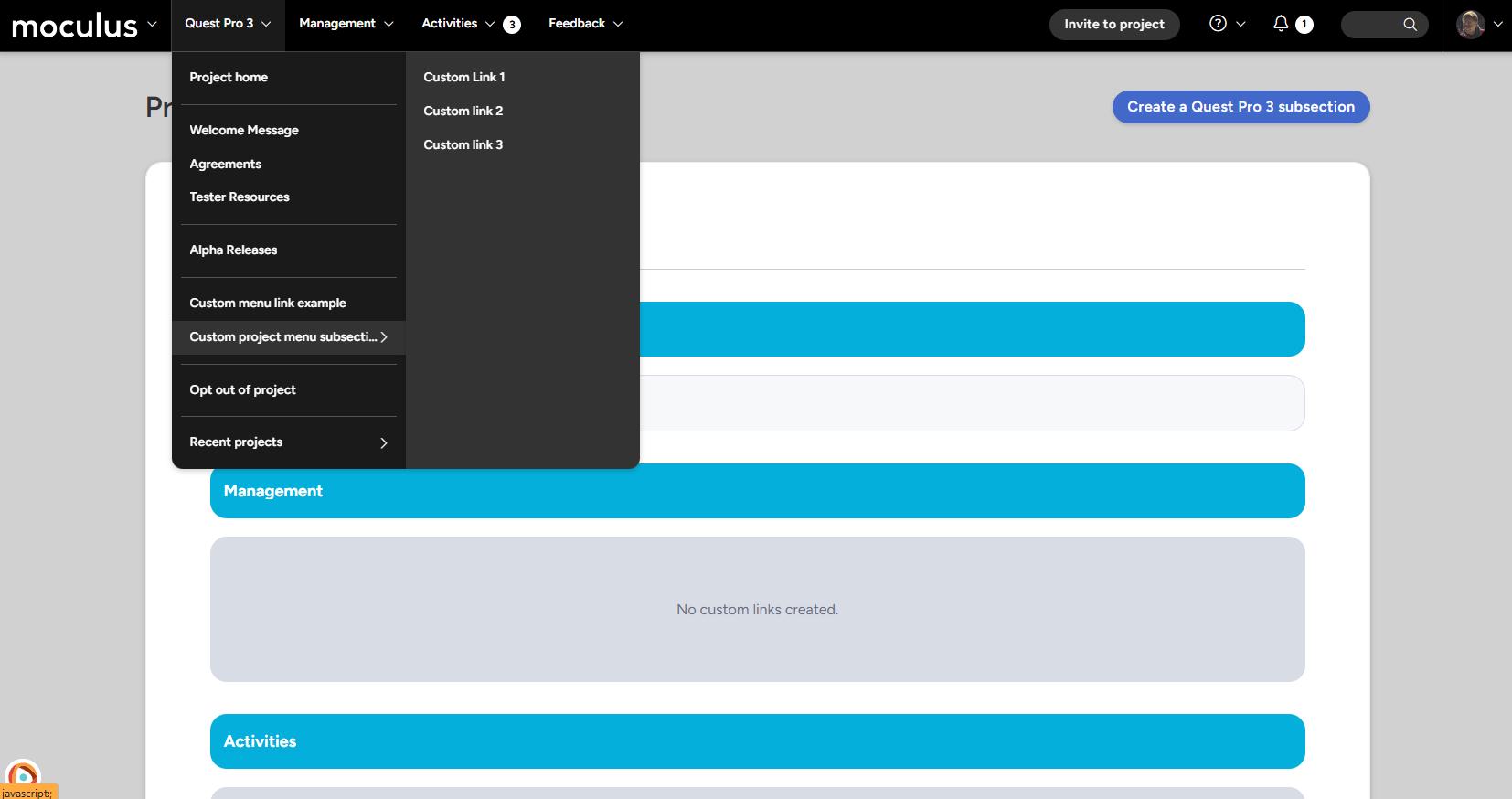
Notes
- Links can be created to areas within and outside of the site. Links within the site follow all of the standard access rules of Centercode, so be sure the link you are creating leads to a location that can be accessed properly by your intended audience.