Organizing and Managing Test Resources in Centercode
The Content/Release management page in Centercode allows admins to create, organize, and maintain resources essential to their testing initiatives. This page provides tools to add new resources, modify existing ones, assign access permissions, and track engagement through views and status indicators. With options to notify users, clone, or archive resources, this interface ensures efficient management of test materials and documentation throughout the project.
Accessing Content and Releases
For Community-level Content:
- Click the Community logo in the top-left navigation menu
- Click Community management
- Select Content
For Project-level Content and Releases:
- From within your project, click the Management menu
- Select Content or Releases
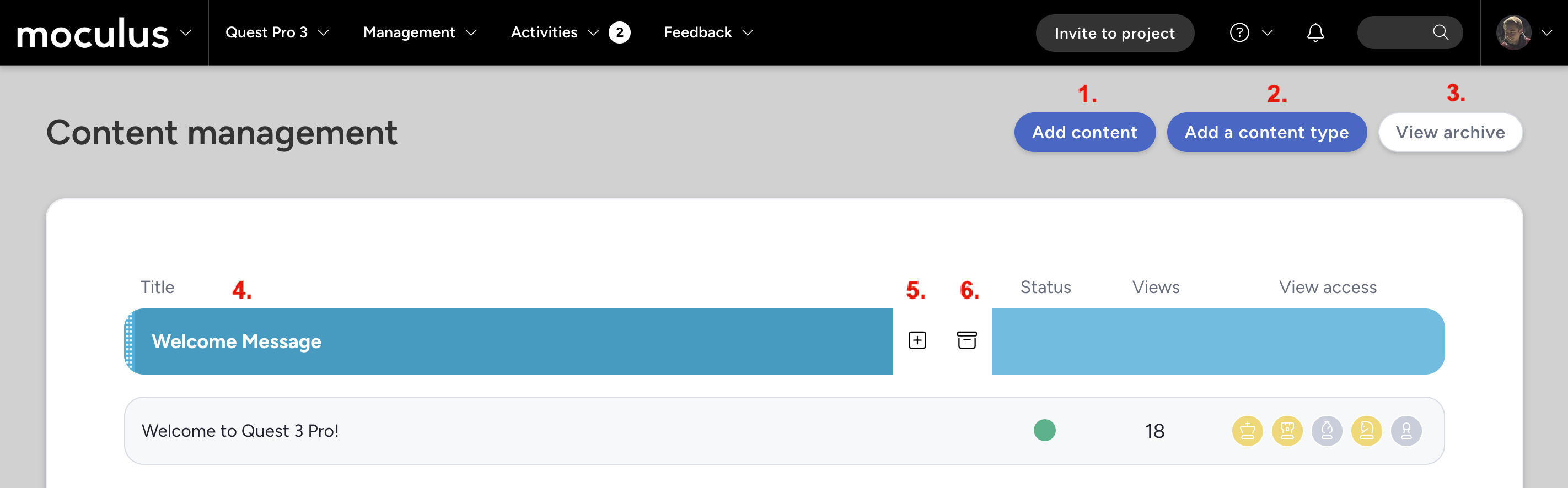

Note: "Resource" is a placeholder term used to refer to content and/or releases.
Add resource: Click to create and add a new resource to the project.Add a resource type: Define a new resource type to categorize similar resources.View archive: Access previously archived resources for review, permanent removal, or restoration.Modify this resource type: Edit settings and attributes for the selected resource type.Make accessible in project search: Enable this resource type to appear in project-wide search results.Show on project home: Display this resource on the project homepage.Show in project menu: Add this resource type to the project’s navigation menu for quick access.Only allow one active piece of content at a time: Restrict this resource type to a single active resource at any given time.Only allow one active notice at a time: Ensure only one active notice is visible to users at a time.Allow users to add reactions: Enable reactions to let users interact with resource.Visual style: Customize the appearance and formatting of this resource type (separated by date, table format, single page format, or numbered list)Team access: Define which team members can view, edit, or manage this resource type.
New resource: A newly added resource under the selected resource type.Archive resource type: Remove the resource type from active view by sending it to the archive.Modify resource: Edit the details, content, or attributes of an existing resource.View resource: Open and review the selected resource's content and details.Notify users: Send notifications to users regarding updates or changes to this resource. Learn more Notify and RemindClone resource: Duplicate an existing resource for reuse or modification.Archive resource: Remove the selected resource from active use and store it in the archive.Resource status: Displays whether the resource is live, incomplete, or expired.Resource views: Shows the number of times the resource has been accessed.Resource view access: Manage and assign team permissions to view the resource.
Requirements
- Manage content role (Community and Project)
- Manage releases role (Project)
Notes
If you would like to restore or permanently remove a resource navigate to the resource archive, hover, and select the Restore or Remove icon option for the desired resource.


