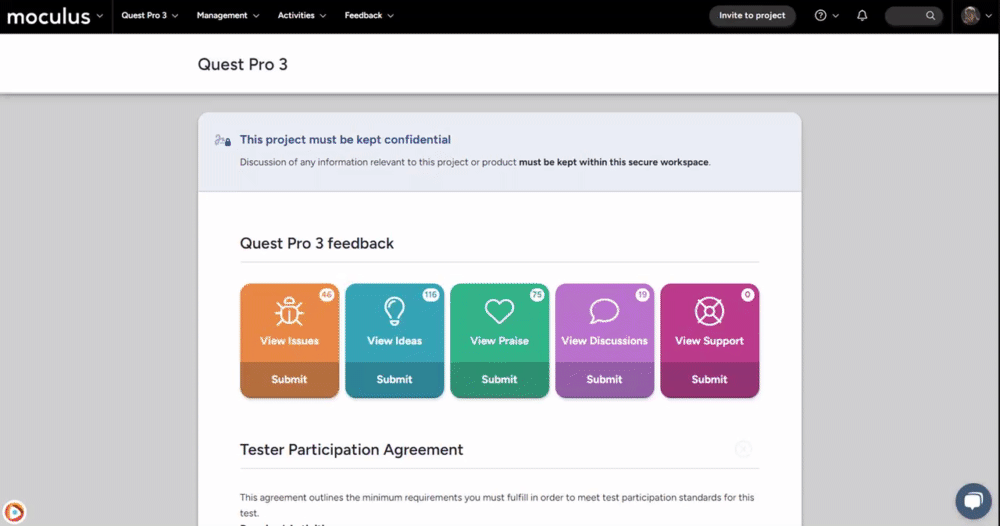Table of Contents:
How do I create a new project?
Creating a new Project is quick and simple and allows you to set up a portal for users to beta test new software/hardware.
From the Community Home:
- Click Create a Project in the upper right corner of the homepage and choose Centercode Delta Test. (If you only have a single Project Template, you will skip the template select screen and proceed directly to the basic project settings.)
- Set the desired Project Codename and complete the other Project configuration details.
- Click the Submit button at the bottom of the page to confirm.
Centercode's Delta Test Framework
The Centercode Delta Test Template distills decades of collective testing experience and proven methodologies into a framework. Centercode provides you with a static Centercode Delta Test Template to provide you with both platform best practices and guided processes to help you run successful Delta Tests.
This template type is permanently available in your Project Template list when creating a new Project - alongside your Global Templates and Program Templates. Use it to generate a new project based on Centercode’s recommended testing framework.
As we iterate on our best practices, platform functionality, and training materials, the Centercode Templates will be updated along with the platform - code patches may bring Template updates to ensure you’re starting from the most advantageous point.

Select a Centercode Template, customize your new Project and you’re good to go!
Once you’ve used the Centercode Template to spin up your new Project, tailor it to your company’s specifications and you’ll be ready to execute your test. Just replace placeholder text and tags with real information in the appropriate tools and ensure you’ve personalized your site to your company’s processes.
Notes
- If you need to move away from Centercode’s standardized processes, we still suggest that you use the Centercode Templates as a basis for your customization. Clone the Centercode Template, then customize and set it as a Global or Program Template for future Projects.
- While Centercode Templates are certainly our recommended go-to for new Projects and facilitate our every best practice, you’re free to use your own templates, too.
How do I make a Project Template?
Centercode offers a pre-configured Project Template with Centercode's best practices built into it to help you get your projects up and running quickly. We hope that you're able to use our template as a strong starting point for your templating needs. Please refer to this article to designate a Project as a Project Template.
Including users when cloning a project
The ability to carry over users when templating and cloning a project is a powerful tool that can save time when you're spinning up a new project. Using "Template Users" from the Project Template Settings menu, under the "Template Users" heading will allow you to select specific Team Types (or individual Teams for users on relevant Centercode editions) to be automatically included in new projects each time this project template is used.
From within the Project you wish to set as a template:
1. Click Management in the navigation bar
2. Select Project Configuration>Project Template
3. Scroll down to the Template Users section
4. Select which Team Types/Teams you would like to include in the project template
5. Click Submit at the bottom of the page
Your new Projects using this Project Template will now automatically include all users on those Team Types/Teams when they are created!
NOTE: It is recommended you only include internal team types when including users in a template. Project participants should only be added to projects they have agreed to join.
What is not cloned when using a Project Template?
Project Templates can be a valuable time saving tool when setting up new projects, but come with some limitations. Not every aspect of a project can be cloned, so even when using a Project Template there will be some aspects you'll need to set up manually for each new project.
When cloning a non-static template project (any project that has been manually set as either a Program Template or Global Template), it will check if there are certain aspects that the existing project has that will not be cloned or activated. If there are items that will not be cloned, a warning message will appear in the Basic Settings section when creating the new project.

The following aspects of a Project Template will not clone, and will need to be set up manually:
- Basic Project Settings
-
An active macro schedule (User/Feedback)
-
If a survey has the “Require Completed Activity” option enabled.
-
Any active phases (excludes Phaseless/New User/Regression)
-
Any active features
-
Feedback form elements conditional on a feature element
-
Macros that affect a feature element
-
Distributed values
-
Opportunity sources besides Referral, Quick Invite, and Community Team (Team Access)
Notes
- Manager created areas will exist, but User generated data will not. This means that all user submitted content like Feedback Data/Submitted surveys will NOT carry over.
How long should Project cloning take?
Creating Projects generally takes several moments to several minutes depending on the source Project or Project Template, as well as your current implementation's infrastructure status. If you find that your project has taken over 10 minutes to complete, you can reach out to Support through the live chat widget - we can look into it for you.
Stuck at step 10 /11
Step 10 of the Project creation process generally takes the longest to complete. This step clones the files from your previous Project into your new one.
If you've cloned a series of Projects that were clones of previous projects, this step may take longer than 10 minutes.
In other words, if you've cloned a project that was a clone of a previous project, that was a clone of a previous project, then with each new project, there are more and more files being cloned with each new iteration. Each new project will take longer to complete than the last unless you've used a dedicated Project Template.
Here's the most common scenario to consider:
- You've created a project named Widget Pro Alpha from the Centercode template. It ends with 10 uploaded software releases.
- You've set Widget Pro Alpha as my Global Template.
- You've cloned Widget Pro Alpha to make a second new project titled Widget Pro Beta. This project will start with Widget Pro Alpha's 10 software releases. By the time Widget Pro Beta ends, 15 more releases have been uploaded (25 total).
- You've cloned Widget Pro Beta to create a third project named Widget Pro Delta. This Project starts with 25 software releases. By the time it ends, 20 software releases have been uploaded (45 total).
By several more iterations, you can see that later Projects will have many times more files than the original project. With more files, step 10 takes longer and longer to complete.
-1 Error Has Occurred
This is a generic error that basically means that the project creation has timed out at step 10/11. If this continues to occur, please reach out to the Support team through your in-site chat widget. Your files will need to be deleted by the Development team. This request has a typical 2 business day turnaround time. Once the request has been completed, please use that opportunity to create your new project, as well as another that is designated as your Project Template.
What should I do?
We recommend creating a project template not based on projects repeatedly cloned like the above scenario.
With a fresh project template, cloning will again be completed very quickly.