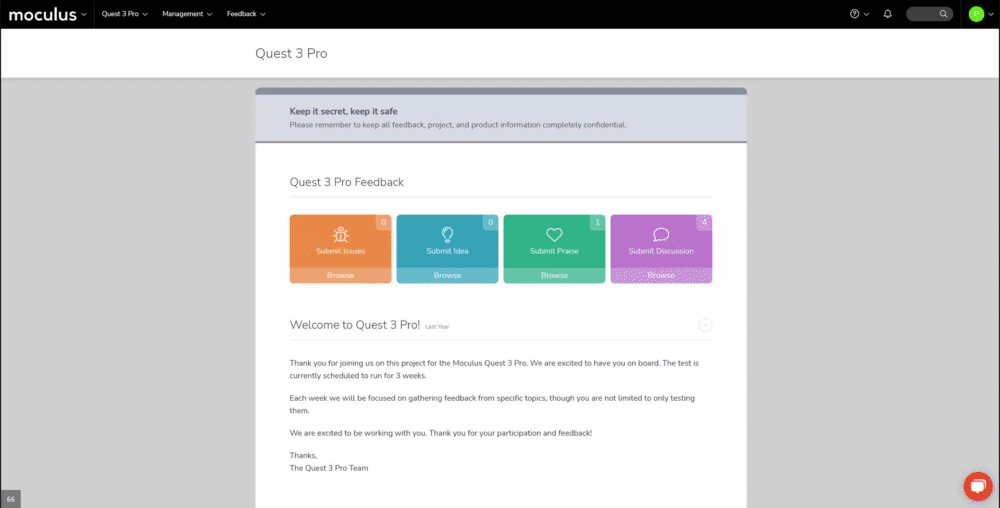Close multiple pieces of feedback at once, rather than individually.
This article applies to All editions.
Mass Feedback Modify is effectively an on-the-fly Feedback Macro but can be quick and convenient for changing the Status or other custom fields on a Filter or resulting List of Feedback. A common use-case would be to close multiple pieces of feedback at once, rather than individually.
From the Project Home Page:
- Click the link of the desired Feedback Type in the left-hand menu.
- Click the Switch to Advanced View link in the top right corner of the page.
- Select the desired Filter you wish to use (No Filter will execute the Macro on ALL Feedback).
- From the Action drop-down menu, select Mass Feedback Modify.
- Click the Perform Action button at the bottom of the page.
- Adjust any of the settings as desired and, optionally, save as a Macro for later use.
- Click on the Submit button at the bottom of the page to confirm.
- Click on the Confirm Macro button, unless Save and Suppress Confirmation were selected prior.
Note: In order to mass-edit the Status field, check the Adjust Workflow box, select the new owner team of these pieces of feedback from the first dropdown that appears and then choose the new status in the right-most dropdown.
You have successfully modified more than one Feedback at a time (Mass Feedback Modify).
Requirements
- Administrate Feedback Feedback role enabled