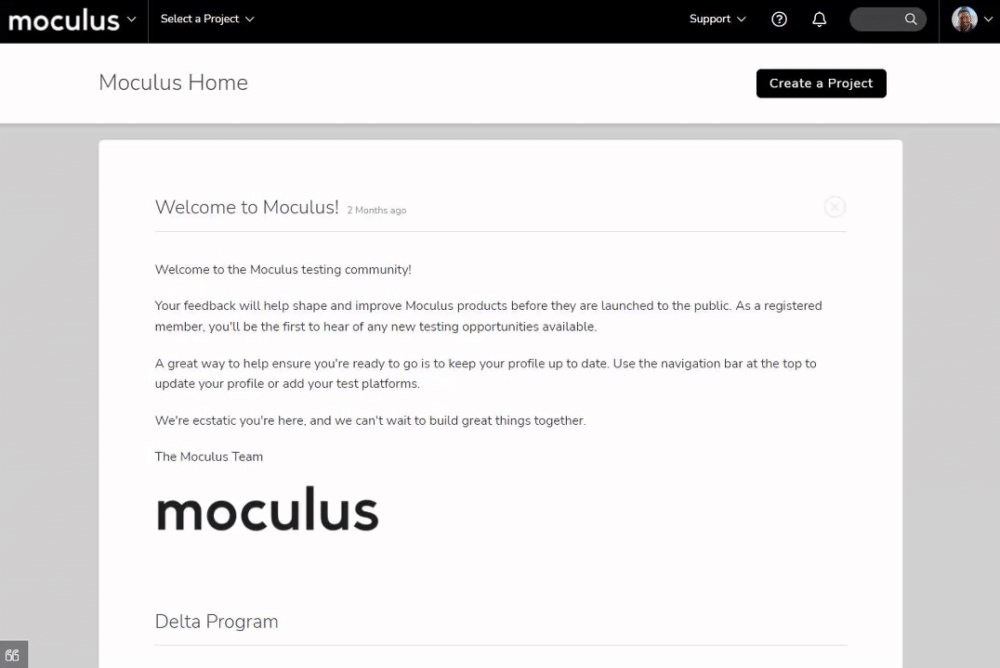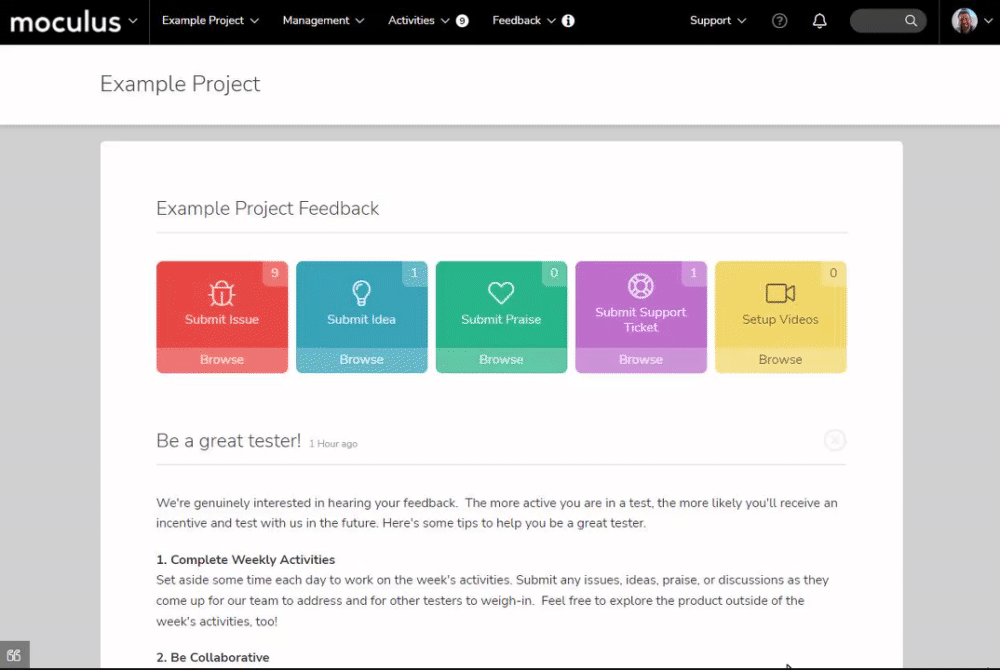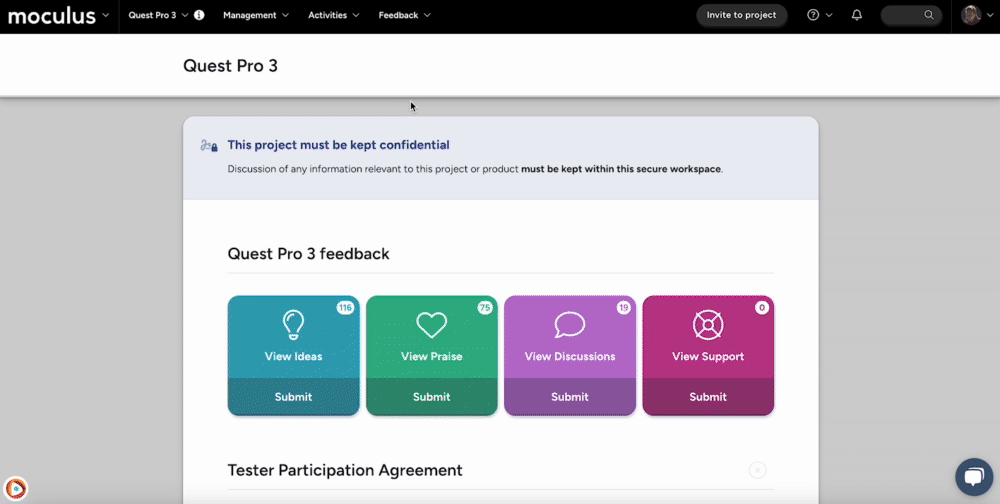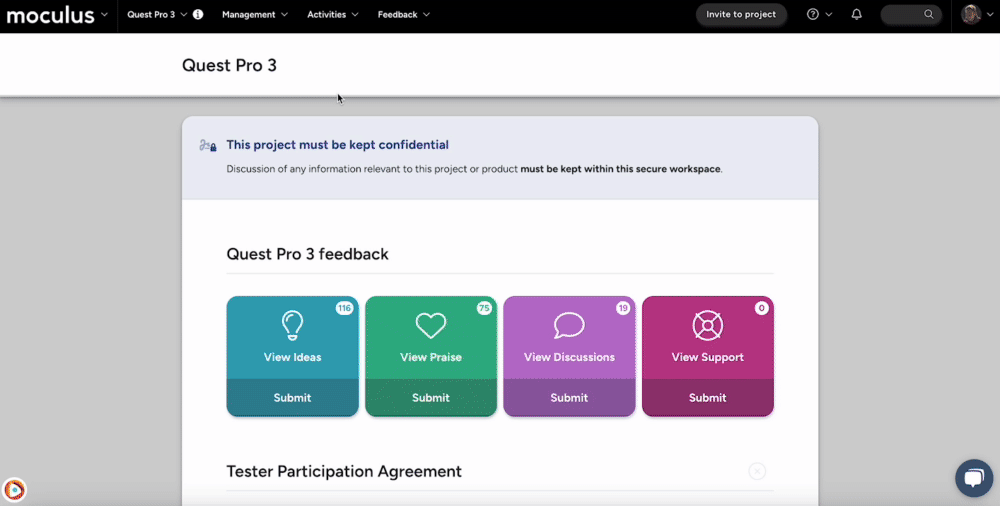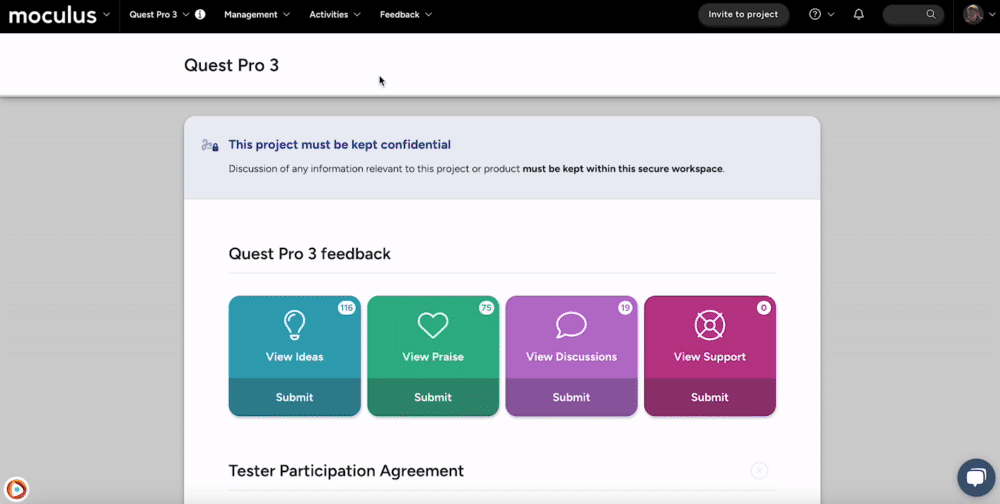Guide to Distributed Values
This article applies to Pro, Team, and Legacy editions.
Distributed Values are helpful in distributing product keys, incentive codes, shipping numbers, and other Values that are either pre-associated or not pre-associated with specific Users.
Table of Contents
- How do I add distributed values to my resources?
- How do I allow Users to select a Value from a Distributed Value list?
- How do I pre-assign values to my users?
- How do I automatically assign sequential values to my users?
How do I add distributed values to my resources?
Community Content
From the Community Homepage:
- Click into the Community (far left Company logo) section of the navigation bar.
- Click on the Community administration section of the menu.
- Click the Content button in the navigation bar menu.
- Click the table cell of the desired Content.
- Click Create new distributed value type under the Distributed values heading.
- Add a Title and Values for the Distributed Value Type and set any other settings as desired.
- Click the Submit button at the bottom of the page.
You have successfully added Distributed Values to Community Content.
Project Content or Release
From the Project Homepage:
- Click on the Management section of the navigation bar.
- Click the Content or Releases button in the navigation bar menu.
- Click the table cell of the desired Content or Release.
- Click Create a new distributed value type under the Distributed values heading.
- Add a Title and Values for the Distributed Value Type and set any other settings as desired.
- Click the Submit button at the bottom of the page.
How do I allow Users to select a Value from a Distributed Value list?
Self-selected values will be presented to Users as a list, allowing them to make selections of their choosing. This is useful for allowing Users to pick a preferred incentive reward.
From the Project or Community Home:
- Navigate to the Content or Releases button in the navigation bar menu.
- Click the table cell of the desired Content or Release.
- Click Create a new distributed value type after checking the Distributed values resource element box.
- Add a Title for the Distributed Value Type.
- Select Self-selected or Self-selected dates and times from the Distribution Method drop-down menu.
- Paste or Generate Values to be distributed to Users in the Values field.
- Click the Submit button at the bottom of the page.
Notes
- Self-selected date and time Values will be presented to Users as a list, allowing them to make selections of their choosing. This is useful for scheduling meetings with groups of Users. Note that both a date and time are required for this Value, and they will be adjusted to the User's timezone automatically.
- Increasing the Values Per User setting will allow you to have Users receive more than one Value when they view the Content or Release.
- Increasing the Users Per Value setting will allow more than one user to select each Value before it is consumed. This would allow a meeting to be scheduled, for example, where each time slot could support three attendees. In this case, you would set Users Per Value to 3.
How do I pre-assign values to my users?
Preassigned Values will be automatically assigned to the associated User you provide. This is useful for providing preassigned values like a shipment tracking number.
From the Project or Community Home:
- Navigate to the Content or Releases button in the navigation bar menu.
- Click the table cell of the desired Content or Release.
- Click Create a new distributed value type after checking the Distributed values resource element box.
- Select Preassigned or Preassigned dates and times from the Distribution Method drop-down menu.
- Paste or Generate Values to be distributed to Users in the Values field (Email or Username followed by a pipe [ | or Shift+Backslash] and the Value to be assigned to that User). For example, user@email.com|123456789
- Click the Submit button at the bottom of the page.
Once completed, you can leverage the Distributed Value as a Dynamic Tag to add to other pieces of Content or Email Templates.
Notes
- Users and Values must be separated by a pipe | (Shift+Backslash).
- Preassigned date and time Values will be automatically assigned to one or more Users of your choosing. This is useful for pre-assigning set meeting times to groups of Users. Users and Values must be separated by a pipe | (Shift+Backslash). Both date and time are required for this Value and will be adjusted to the User's time zone automatically.
How do I distribute sequential values to my testers automatically?
Automatically Assigned Values will be assigned sequentially to users who view this resource. This is useful for distributing product keys, incentive codes, and other Values that are not pre-associated with specific users.
From the Project or Community Home:
- Navigate to the Content or Releases button in the navigation bar menu.
- Click the table cell of the desired Content or Release.
- Click Create a new distributed value type after checking the Distributed values resource element box.
- Add a Title for the Distributed Value.
- Select Automatically assigned from the Distribution method drop-down menu.
- Click the Generate for me link next to the Values heading.
- Fill in data for the Number of values and the format of the generated Value.
- Click the Submit button at the bottom of the page.
You have successfully configured Automatically Assigned Distributed Values.
Notes
- Increasing the Values per user setting will allow you to have Users receive more than one Value when they View the Content or Release.
- Automatically assigned Distributed Values can optionally be pushed (distributed) to all Users with access to the Content or Release containing them. Navigate to the Content or Release Modify page (that contains the desired Automatically Assigned distributed Values) and locate the Distributed Values section towards the bottom. The Assign button can be used to force (randomly) Values to Users as if they had each already Viewed the Content or Release.
- This will only work if there are enough Values for all of the Users with access to receive one (or in the case of multiple Values Per User, enough for everyone to receive their allotment of Values).