Feedback properties (and feedback type creation)
Feedback properties allow you to control basic settings about your feedback type, including name, feedback intent, and where this feedback type is shown.
Basic feedback properties
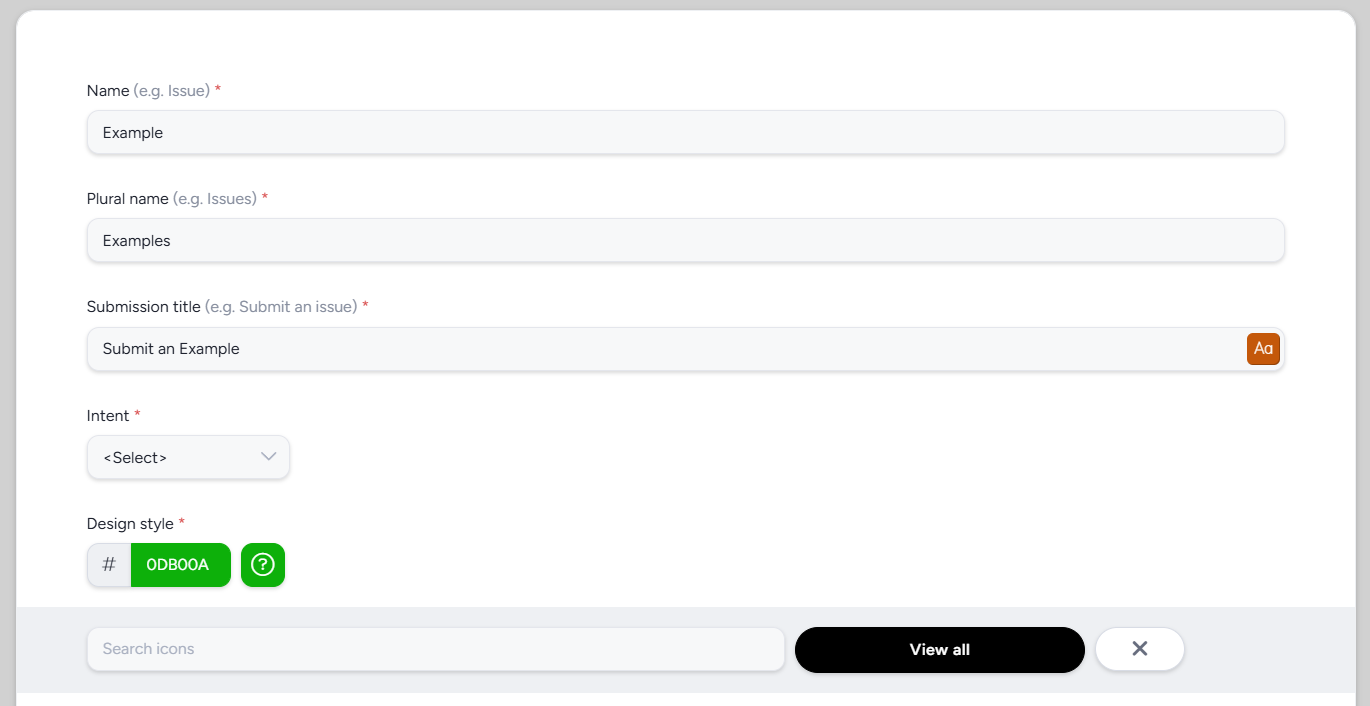
Name: The singular display name of this feedback type (e.g., “Issue” or “Idea”).Plural name: The plural form (e.g., “Issues,” “Ideas”). Use caution with irregular plurals (e.g., “Praise” vs “Praises”).Submission title: The title that will be displayed at the top of your feedback ticket submission page (example)Intent: Lets you assign a specific purpose to a feedback type independent of its name.
- For example, Centercode’s Delta Template uses “Issues” for bugs and “Ideas” for enhancement requests. Your team may call them “Defects” and “Suggestions,” but the intent behind these types remains the same. This consistent signal allows Ted Adams (the built-in Tester Engagement Director) to provide active direction to testers and Centercode's out-of-the-box Delta Dashboards to provide insights to administrators.
Design style: Choose a color and icon to identify your feedback type when displayed on the project home page (example)
Feedback ID format
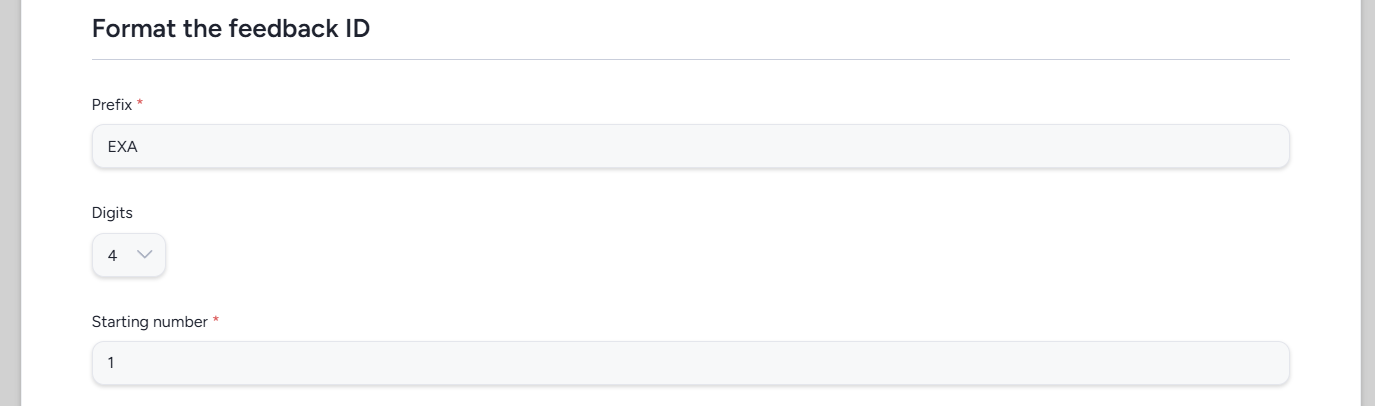
Prefix: Sets the prefix that will be used for your ticket IDs (limited to 15 characters)Digits: Sets the number of digits that will be used in your ticket IDsStarting number: Sets the number your first ticket will use (generally 0 or 1)
Using the above example our ticket IDs would appear like so: EXA-0001, EXA-0002, etc
Customize
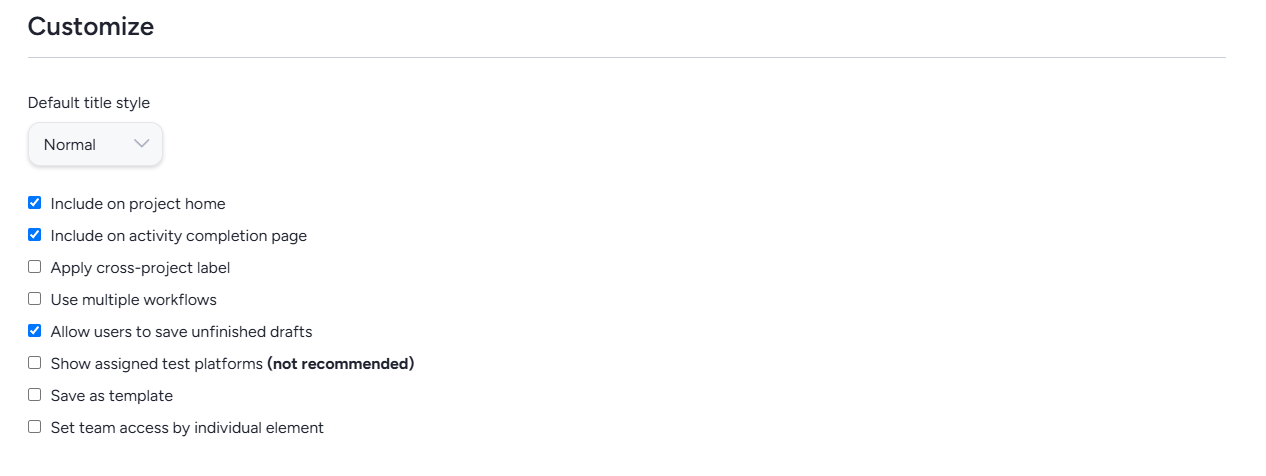
Default title style: Set a default title style that will be used for each of the feedback elements within this feedback type. (Can still be changed per element if desired)Include on project home: Determines whether this feedback type will appear as one of the options on your project homepage. Note: Feedback types users have access to will always appear in the upper menu. (example)Include on activity completion page: Shows this feedback type as a submission option when users complete activities and do not follow the CSAT recommendation to submit a feedback ticket.Apply cross-project label: Select a cross-project level used to identify this feedback type. (read more about cross-project labels).Use multiple workflows: (ADVANCED SETTING) - Allows you to set multiple workflows for this feedback type. Only recommended for advanced configurations.Allow users to save unfinished drafts: Controls whether testers are able to save drafts of incomplete feedback tickets.Show assigned test platforms: (ADVANCED SETTING) - Displays a users assigned test platforms at the top of the feedback ticket creation page. Only applicable if you're using assigned test platforms (different from using test platforms).Save as template: Saves this feedback type as a template that can be cloned within the same project or used in other projects if the project containing this feedback type is also set as a template.Set team access by individual element: (ADVANCED SETTING) - Allows you to set team access for each element individually. Only recommended when mixed access within a single feedback type is needed.