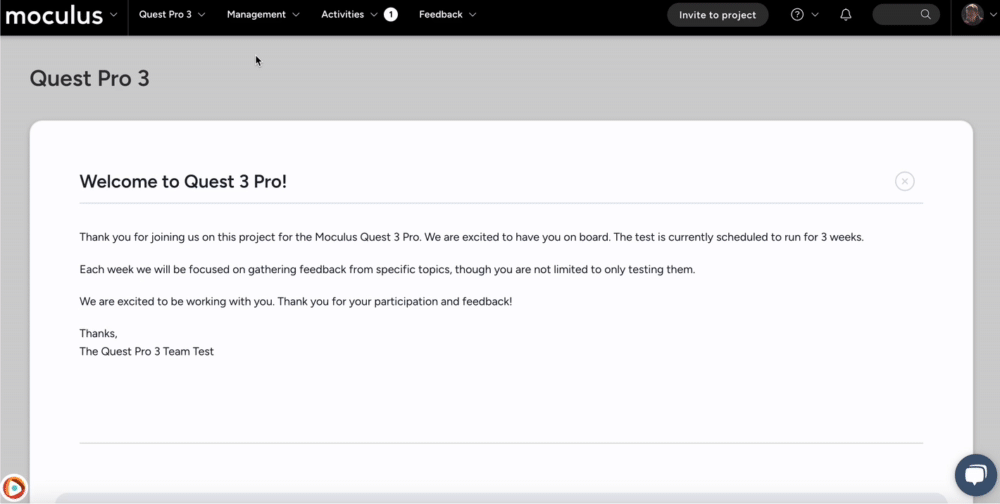Feedback Collaboration Overview
Enable feedback collaboration for better prioritization and tester engagement
This article applies to Pro, Team, and Legacy editions.
A true Delta test harnesses the power of tester collaboration. What's more, Ted actively encourages testers to interact with one another. To maximize your Delta’s efficiency, feedback collaboration should be enabled on your Issue, Idea, and Praise feedback types.
Accessing Feedback Collaboration
- From the project home, click Management
- Select Project configuration
- Select Feedback types
- Mouse over the desired feedback type and click Modify (pencil icon)
- Select Feedback collaboration
What Is Feedback Collaboration? Why Enable It?
Feedback collaboration in Centercode enhances participant interaction through features such as comments, voting, and predictive matching. By enabling collaboration, teams can:
-
Increase participant engagement
-
Boost feedback submission rates
-
Improve survey completion
-
Facilitate automated feedback prioritization via feedback impact scoring
-
Enrich report data
-
Foster a sense of community in the testing program
How to Enable Collaboration
Noted above, collaboration happens in multiple ways. In order to enable collaboration for a specific feedback type, you’ll need to make feedback public and give participant teams access to submit, vote, comment, and predictive match.
Enabling "Public" Feedback
Located in your feedback type’s feedback collaboration settings is the checkbox Set all feedback public by default. Feedback that’s public enables testers to see previously submitted feedback and grants access to use the predictive match feature, allowing them to contribute to discussions, enrich existing tickets with more use-case data, and consolidate individual feedback submissions (reducing your time commitment).
-
Toggle Make feedback public by default to on
-
Click Submit.
For additional information about individual collaboration settings, see below.
Enabling Access via Feedback Roles
Feedback roles are a static set of named access roles, available per feedback type, that allow project managers to provide granular control over accessing feedback within their projects. Following the steps below will grant your participants access to predictive match, voting, feedback submission, and replies.
From your project homepage:
- Click Management at the top menu
- Select Project configuration
- Click Feedback
- Hover over your feedback type, click Modify (pencil icon)
- Click Feedback roles
- Click the User role drop-down
- Select Participants
- Ensure that the correct participant teams have the following roles enabled:
- Access predictive match
- Vote for feedback
- Submit feedback
- View replies
- Post replies
- Access public feedback
- Access submitted feedback (optional)
Once all the settings above have been set properly, your feedback type will be fully collaborative. Participants will interact with one another and vote on common issues, all while driving Feedback Impact Scoring, tester impact scoring, and fueling your automated dashboards.
Configuring Feedback Collaboration Settings
By using the provided Centercode Delta project template, appropriate feedback collaboration Settings are already pre-configured for you in Issues, Ideas, Praise, and Discussions. However, depending on the needs of your test, you may want to review the following settings that are related to collaboration:
Adjusting Ownership Settings
-
Require team members to check out feedback in order to modify: Prevents unauthorized modifications by requiring users to check out feedback before making changes. (Legacy model)
Adjusting Exposure Settings
-
Make feedback public by default: Ensures submitted feedback is visible to other participants. -
Make duplicates public by default: Automatically sets duplicate feedback as public.
Configuring Slack Integration
-
Push feedback to this Slack channel: Specifies which Slack channel will receive feedback notifications.-
Include feedback body in Slack message: Determines whether the feedback message content is included in the Slack notification.
-
Customizing Voting
-
Add vote label (e.g., "Me Too"): Defines the text for the vote button. -
Remove vote label (e.g., "Not Me"): Defines the text for removing a vote.-
Show occurrence count: Displays the number of times an issue has been reported.
-
Customizing Replies
-
Allow file attachments: Enables attachments in replies. -
Allow users to modify their posts: Grants participants permission to edit their own replies. -
Allow replies on submit: Displays the reply section upon feedback submission. -
Allow replies on feedback in resolved status: Allows users to comment on resolved feedback.
Modifying Guidance Messaging
-
Predictive guidance message: Provides suggestions to users before submitting feedback.-
Default: "Before you submit this issue, please try typing various titles or keywords that would describe it. We'll try to match existing issues we already have."
-
-
Feedback submission guidance: Customizable text to guide users during feedback submission.
Modifying Scoring and Search Options
Impact Score™ helps prioritize feedback based on various criteria:
-
Base score: Default score for all feedback submissions (Recommended: 1) -
Blocking issues: Score multiplier for issues that prevent progress (Recommended: 1.5) -
Duplicates: Score multiplier for duplicate feedback (Recommended: 5) -
Predictive matches: Score multiplier for system-detected related feedback (Recommended: 3) -
Votes: Score multiplier per user vote (Recommended: 2) -
Replies: Score multiplier per reply (Recommended: 0.5) -
Viewers: Score multiplier per unique viewer (Recommended: 0.1) -
Predictive text match factor: Determines the weight of predictive matches (Recommended: 50) -
Duplicate/search text match factor: Determines the weight of duplicate detection (Recommended: 10)
Should My Feedback Type Be Private?
The decision to make feedback private depends on project needs. Centercode provides a Mark personal data toggle to ensure compliance with privacy regulations. When enabled, personal data fields are only accessible by administrators and the original feedback submitter.
For further details, see the Feedback FAQ.