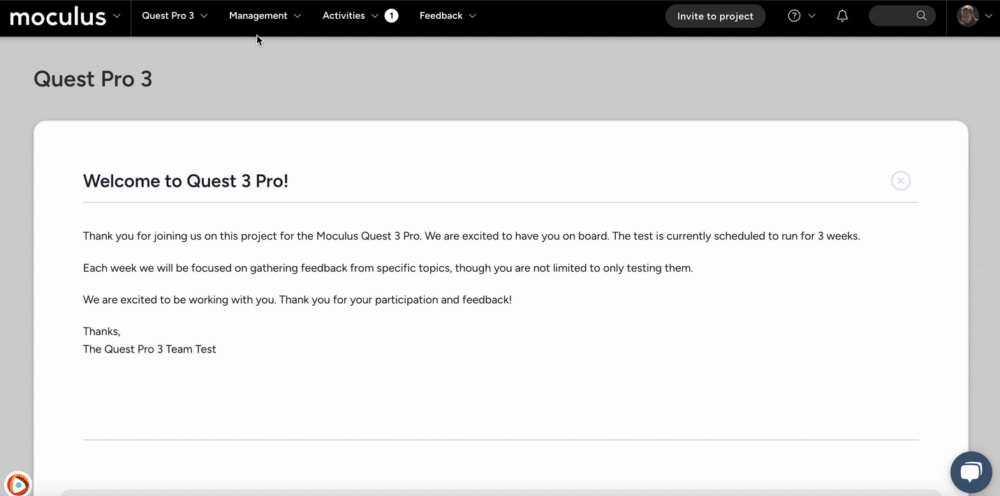Feedback Automation
Feedback Automation in Centercode enables admins to automate feedback management by scheduling macros, setting triggers, and creating external listeners as a seamless alternative to handling feedback data
Accessing Feedback Automation
- From your project home, click Management
- Select Project configuration
- Click Feedback types
- Hover over your desired feedback type and click Modify (pencil icon)
- Click Automation
Scheduled Macros
Scheduled macros allow predefined actions to run automatically at set intervals, ensuring consistent feedback processing.
Creating a Macro Schedule
-
Click Create a macro schedule.
-
Enter a Name.
-
Add a Description to explain the purpose of the automation.
-
From the Macro drop-down, select which macro will be executed by this automation.
-
(Optional) From the Filter drop-down, select which filter will be used to specify which feedback items the macro applies to.
-
From the Rate drop-down, select how frequently the automation will run (e.g., Daily, Monthly).
-
Define a Start date for when the macro should begin running.
-
(Optional) Set an End date to specify when the schedule should stop.
-
Click Submit to finalize the schedule's creation.
Triggered Feedback Macros
Triggered Feedback Macros execute automatically based on real-time feedback events, allowing dynamic workflow adjustments.
Creating a Feedback Trigger
-
Click Create a feedback trigger.
-
Enter a Name.
-
Add a Description to explain what the trigger does.
-
From the Macro drop-down, select which macro will be executed by this trigger.
-
From the Filter drop-down, select which filter will be used to identify which feedback items qualify.
-
From the Trigger rate drop-down, determine if the trigger will activate when the feedback is originally submitted or when it is modified after its original creation.
-
Click Submit to finalize the trigger's creation.
Feedback Listeners
Feedback listeners enable external systems to interact with Centercode feedback data in real-time.
Creating an External Listener
-
Click Create an external listener.
-
Define external system parameters to capture and process feedback data.
-
Configure automation settings as needed.
-
Save the listener to activate external feedback monitoring.
For more in-depth information about configuring external listeners, click here.