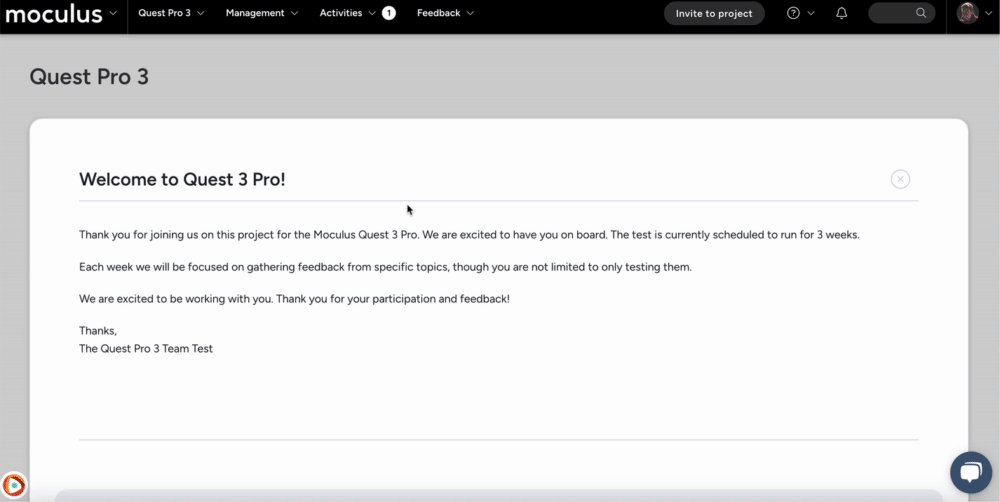Guide to capturing external feedback
How can my external system (ex: app) send data to create tickets in Centercode?
This article applies to Team and Legacy editions.
Accessing External Sources
- From your project home, click Management
- Select Project configuration
- Click Feedback types
- Hover over your desired feedback type and click Modify (pencil icon)
- Click External sources
What are External Sources?
External sources enable your Centercode project to receive feedback data from outside systems, such as mobile apps or web forms. This integration utilizes your existing workflow settings to determine how feedback is triaged. Incoming feedback can be tied to current testers within your project or assigned to a default submitter for anonymized feedback not linked to a specific tester.
Note: While Centercode’s integration tools are designed to be user-friendly for project managers, assistance from a technical resource with administrator access to the external system is required. This resource must configure API integration tools, such as HTTP POST request settings. Technical documentation is available here.
Can Centercode Help Connect Our outside System to Our Centercode Implementation?
Yes! If you need direct assistance with integration, contact your Account Manager or the Centercode Support team. We will work with you and your technical resource to create, test, and troubleshoot the integration.
How Do I Use the External Sources Integration?
To enable external systems to send HTTP POST requests to Centercode, you must first configure an external source to generate an API endpoint.
Common use cases for external sources
-
Allow mobile apps to submit user data (including crash logs and file attachments).
-
Enable external online forms to send feedback into Centercode for centralized management.
Prerequisite criteria
- Enhanced integrations enabled
- Community-level API key
- Project manager access
To check if you have enhanced integrations, look for the API Keys tool in your community configuration tools. If unavailable, contact your Centercode Success Manager or Support.
Configuring Your External Source
Note: You’re now at the external sources creation screen. At this point, technical help may be necessary - please work with an internal technical resource.
Click Create an external source
-
Key: A short identifier distinguishing this integration from others using the same community API key. -
Select workflow: Defines the workflow status assigned to incoming feedback. -
Team: Specifies the submitter team used when new feedback is created with this external source. -
Status: Indicates the current state of incoming feedback (e.g., Open, Resolved). -
Map incoming fields: Matches data fields from external sources to Centercode fields. -
Workflow parameters: Specifies required parameters for workflow automation. -
Configure workflow fields: Defines how incoming data aligns with existing workflow structures. -
Element parameters: Associates external data fields with Centercode feedback form elements. -
File element parameters: Maps external file attachments to the appropriate Centercode fields. -
API key: A unique authentication key used to validate API requests. -
Preview configuration: Displays how the external source integration is set up before activation.
Customize
-
Allow trigger macros: Enables the feedback submitted with this external source to trigger automated macros. -
Allow external destinations and notifications: Permits automated notifications and integrations with external tools.
Send Files to Feedback Tickets (Optional)
If your feedback form contains file attachment elements, then your external source configuration will have an API endpoint for each. Also, once data is sent from your outside system to your external sources API endpoint to create feedback tickets, Centercode will send back a return response automatically that includes the API endpoints for your file attachment elements. Please note that the API endpoint from the return response will not include the required project key.
It’s required that your external source’s file element parameters are configured and that your outside system is capable of sending form-data HTTP POST requests containing files.
What’s the Structure of the API Endpoints?
Every Centercode API endpoint is unique to your Centercode implementation. You have control over your project key, configuration names, and API key.
To create feedback tickets:
https://<YourCentercodeURL>/api/v1/projects/<YourProjectKey>/feedback/<YourExternalSourcesConfigurationName>?apiKey=<YourAPIKey>
To add files to feedback tickets:https://<YourCentercodeURL>/api/v1/projects/<YourProjectKey>/feedbackTypes/<YourExternalSourcesConfigurationName>/<feedbackID>/fileElements/<YourElementParameterName>apiKey=<YourAPIKey>
Common Troubleshooting Scenario
The following return response indicates that your API endpoint is invalid. You’ll want to review the API endpoint your webhook macro is sending to and ensure that it’s the correct API endpoint for your Ideas’ external source. If you’ve changed any of the bolded keys in the above section, you must reference that change in your webhook.
{
"status": 404,
"description": "The requested resource could not be found."
}
Notes
- Your key can be a short, descriptive entry to separate this integration from other functions that use the same community API key for easier use
- Incoming fields map parameters defined in your third-party system to the Centercode feedback form. Below is an example of incoming JSON data. Here you can see it matching these fields exactly.
- Single choice, multiple choice, and rating scale values passed to Centercode must match the selection options on the feedback form exactly
- The workflow section leverages the existing workflow configured for your feedback type
- Selecting No selection here will mark the status parameter as required - that field must be a supplied parameter by the incoming data. This means that your system is providing the custom status field of the incoming feedback. The status your system is providing must be one existing in your Centercode feedback form.
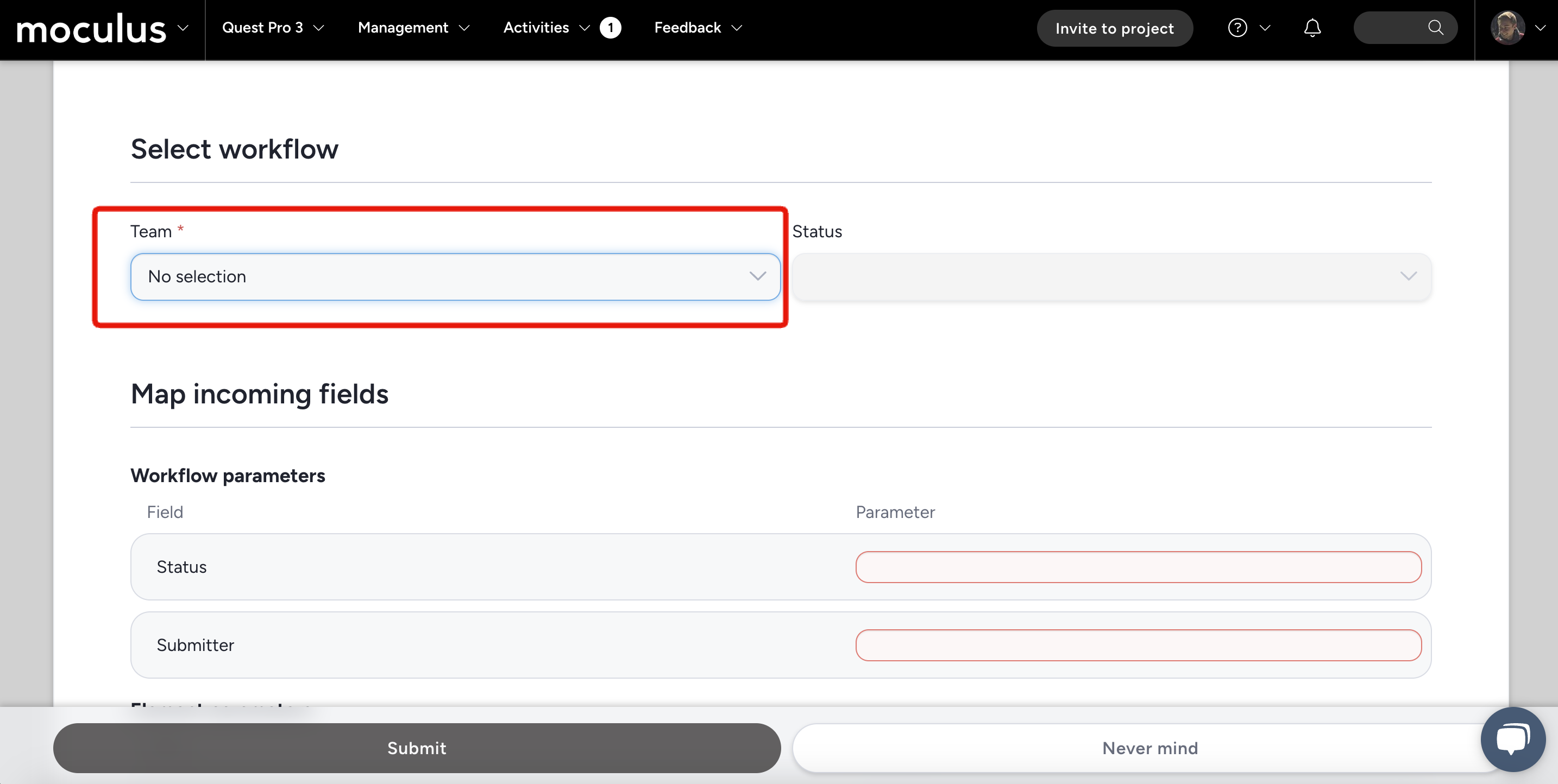
- When feedback tickets are created through the external source integration without a matching submitter, it is attributed to the Default submitter, which is an existing user account of your choosing.
- Advanced options allow you to decide if your external source should trigger existing feedback automation or workflows (including external destinations)
- Files sent through the file upload API have a 2 GB per file limit
- Please note that when sending a POST request to your Centercode API endpoint, the JSON body must be JSON encoded.