AI Test Plan Overview
How to use Ted AI's test planning function to automatically generate a plan for your product test
Centercode's AI test plan allows you to use existing product documents, your basic project info, and/or a set of custom instructions to instantly generate a full set of features and phases. This tool can generate a fully featured test plan with balanced phases to help get your project off of the ground or give you a base test plan to customize!
Accessing Test Plan Generation Via AI
- From within your project, click the Management menu
- Select Test plan
- In the top right, click the Generate test plan with AI button
Provide Test Details and Choose Test Plan Generation Data
After navigating to the AI Test plan generation page, you'll need to supply Ted AI with the information he'll use to generate your test plan. There is a minimum amount of data required, but the more you provide, the better!
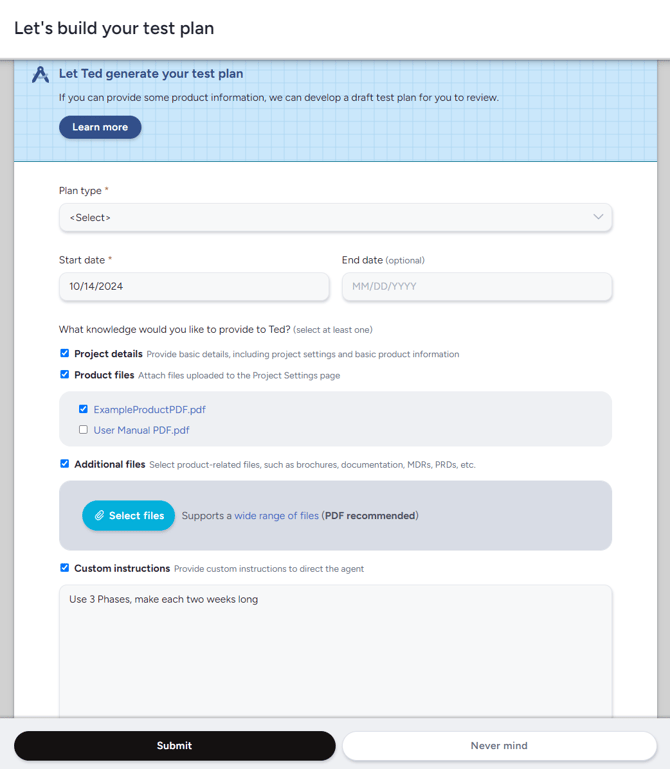
You can supply the AI with the following data:
Plan type (required): Tells the AI the style of test plan you want to generate and whether to include phasesStart date (required): The day your first phase will startEnd date (optional): The day your final phase will concludeProject details: The AI will pull information from the Define your product section of the Project settings pageProduct files: The AI will pull the files uploaded in the Product files section of the Project settings page (you can select which of the files will be used)Additional files: You may provide the AI with additional files not already uploaded to the Project settings pageCustom instructions: You can provide additional custom instructions here, which can include specific areas/features to focus on, phase lengths, and any other test details you can think of, be creative! (Note: if this is the only information you are providing the AI, you will want to be as detailed as possible)Team access: This determines the default access of the features generated by the AI which can be manually adjusted after creation.
Generating Your Test plan
Once you have determined the information you'd like to provide hit the Submit button at the bottom of the page and the AI will begin generating your test plan.
In a few moments, you will be shown a completion screen detailing the number of phases and features generated.
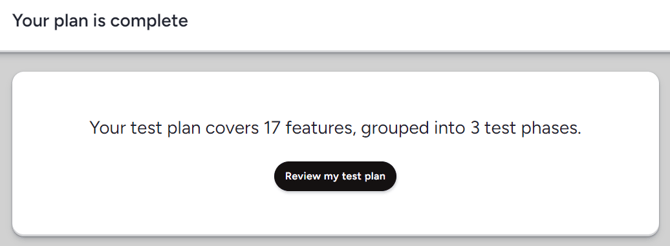
Click the Review my test plan button to be taken to the Test plan page, where you can review, edit, approve, and publish your test plan!
Click here for more detailed information on the test plan approval process and Test plan management page.