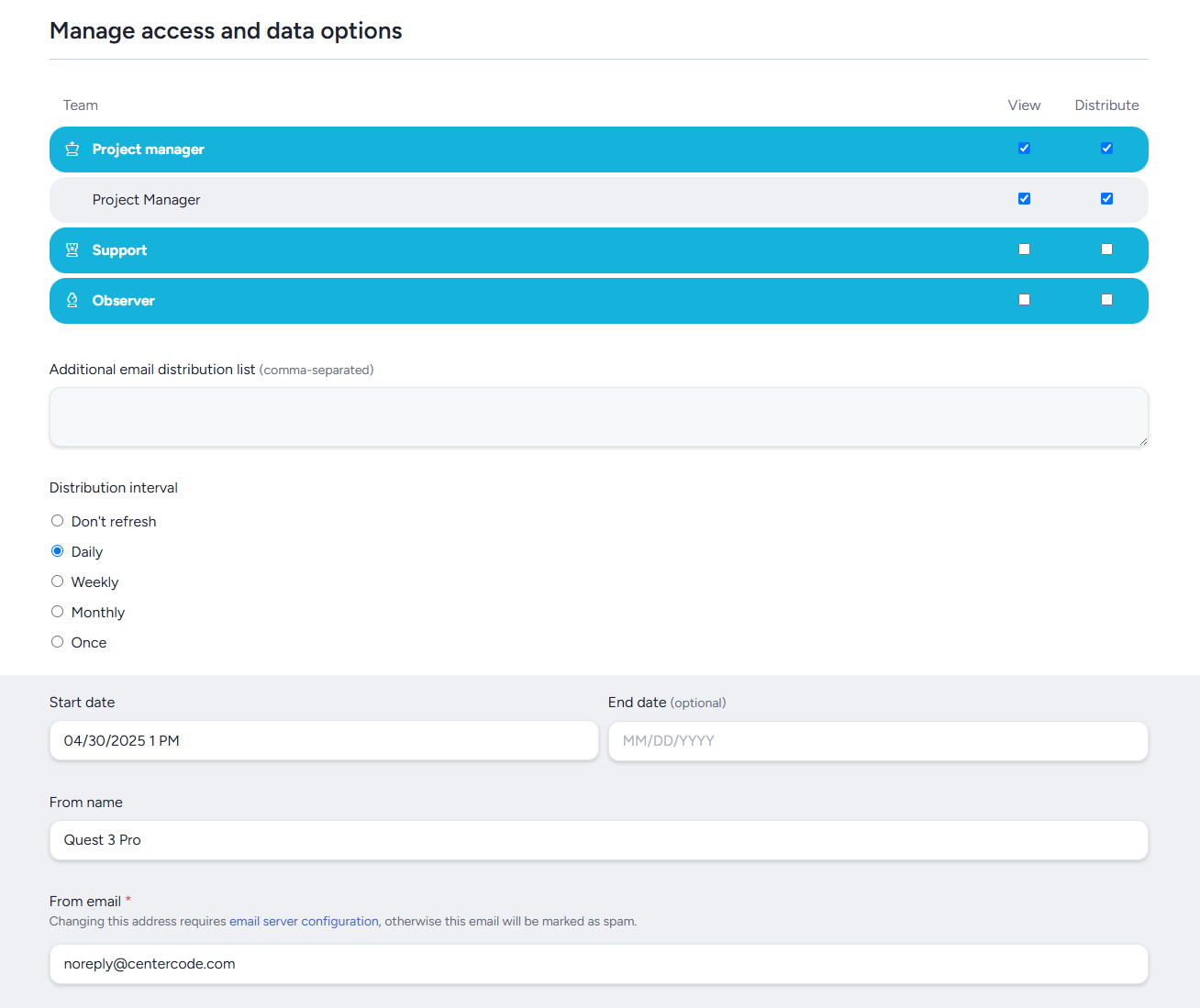Create a report/Modify this report overview
The Create a report/Modify this report page is where you can control the basic settings for your report, including the title, report level filter, and distribution settings.
Basic Settings
In this section you'll adjust the basic settings for your report (in this case, just the title!)
Title: Determines the title of your report, which will be shown in the report management screen, and will also be visible to whoever you share with or distribute the report to.
Review Report Elements
This section will display some basic information about the elements your report contains, and allow you to make sure basic modifications, such as display order and element removal.
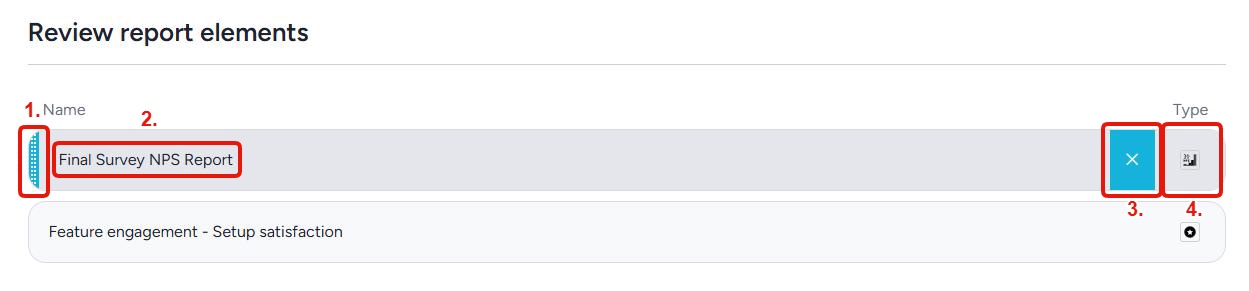
Position adjustment bar: Clicking and dragging this bar will allow you to adjust the elements position in relation to the other elements, and the order it will be displayed in your report.Element name: This displays the name of the element, and clicking it will take you to the modify report element page. (More info here)Remove element: Hovering over an element and clicking this button will allow you to remove the element from your report.Element type: This displays a quick graphical representation of the reporting style being used by this element (i.e. bar chart, spreadsheet display, etc.).
Report Level Filters
Allows you to set filters that apply to every report element using a specific data source (i.e. user data, specific feedback types, etc.) instead of setting up a filter on each element in a report with multiple elements.
Note: When using report level filters ALL report elements using that data source will have the filter applied to them. You cannot have custom/more specific filters on individual elements when using a report level filter.
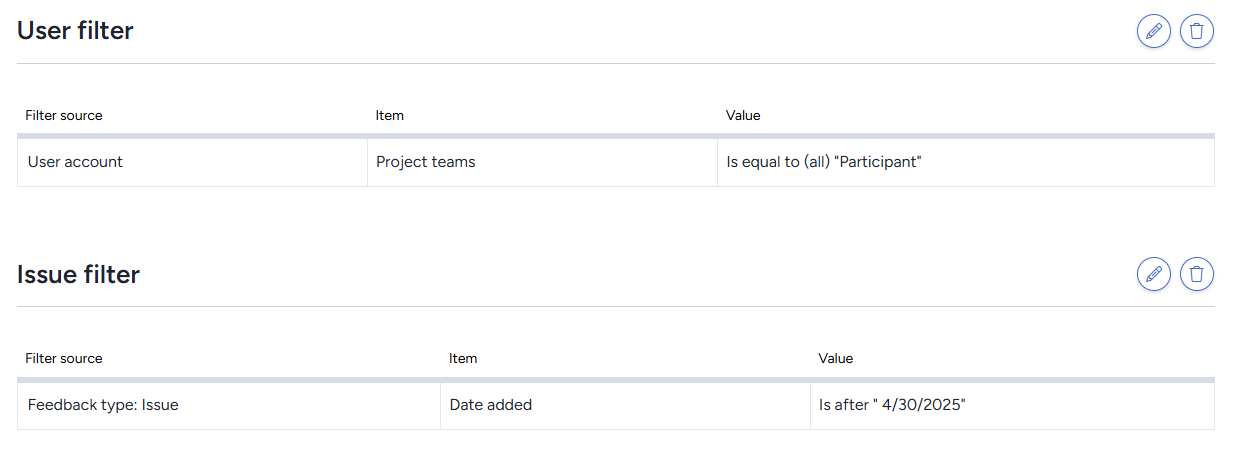
Manage Access and Data Options
In this section you will determine who has access to your survey, the refresh/distribution interval (if any), and who the report will be distributed to upon refresh.
Team
This section allows you to determine which teams will have view access to this report, and which teams it will be distributed to upon refresh.
View: Teams with this box checked will see this reported in the "Shared" section of the Reporting overview page.
Distribute: Teams with this box checked will receive an emailed copy of the report every time the report is refreshed via the distribution interval.
Additional Email Distribution List
This allows you to target specific email addresses (including non-Centercode users) that will receive a copy of the report at each distribution interval refresh.
Refresh Interval/Distribution Interval
This section controls how often the report will be automatically refreshed. If any "Distribute" box is checked, or if an email address is entered into the "Additional email distribution" list, this will change to "Distribution interval" and display additional email related options. Reports without an end date set will refresh forever (or until the report has not been reviewed in-site for more than 60 days, more info available here).
- Interval settings
Don't refresh: Report will not be refreshed/distributed. Using this settings allows you to configure the distribution settings without actually refreshing distributing the report until you are ready to toggle to a different interval setting. This can also be useful for pausing refreshes/distribution temporarily while maintaining settings.Daily: Report will refresh once a day at the time specified.Weekly: Report will refresh once a week, starting on the date and time you specify and then every 7 days afterwards.Monthly: Report will refresh once a month, beginning at the date/time you specify. If you have the refresh date set on a day that does not exist in the following month, (ie March 31st, when there is no April 31st) it will refresh on the last day of that month.Once: The report will refresh a single time on the date/time you specify, and then disable refresh/distribution.
- Additional refresh/distribution details
Start date: Allows you to specify the starting date/time for your first refresh/distribution.End date: Allows you to specify date/time for a final distribution of the report, after which auto-refresh/distribution will be disabled.From name: Allows you to specify the from name of the distribution email for this specific report.From email: Allows you to customize the from email used for the distribution of this specific report.
Customize
This section contains a few additional settings related to report distribution and sharing.
Show filters in report view, email, and PDF export: Enabling this option will display the filters used in each individual report element when viewing the report in-site as well as on distributed copies of the report.Create embed code (visible to public): Enabling this option will add an "Embed" button when viewing an element in "Interactive mode" in the report view screen. Pressing this button will display an embed code that can be used to pull these results into external data tools.
Note: There are no security limitations on this embed code, anyone with the code will be able to pull this data, so ensure it is kept secure.Include report in email body: When enabled, distribution emails will include the full report in the body of the email.Attach PDF: When enabled, distribution emails will include an attached PDF of the report.Attach spreadsheet: When enabled, distribution emails will include an attached .xlsx file of the report.Author: Allows you to customize the listed author of the report displayed in PDF exports and distribution emails.Footer: Allows you to customize the footer message located at the bottom of each PDF page.