Create (or modify) a survey overview
Create or modify a surveys basic settings
This article applies to Pro, Team, and Legacy editions.
Creating a survey
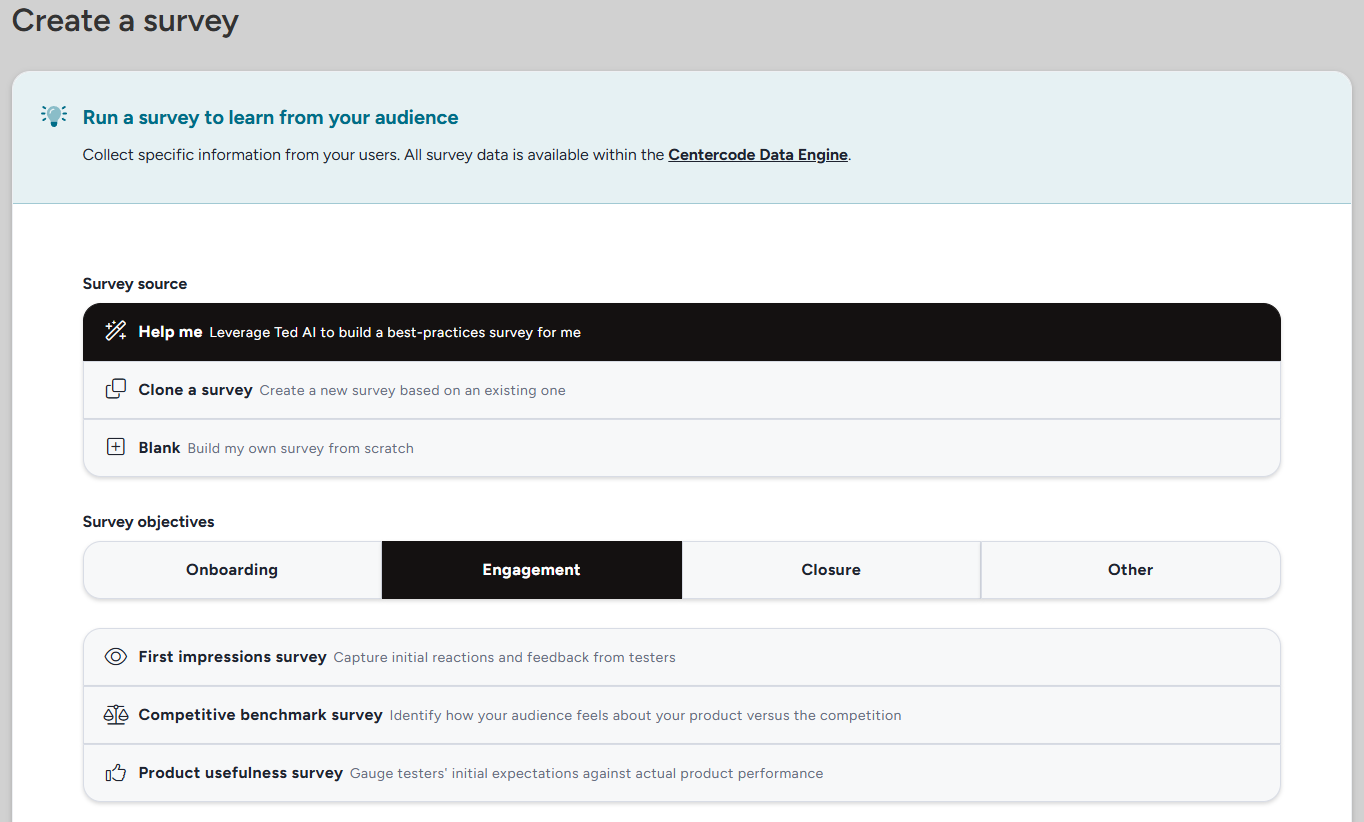
Survey source
When creating a survey you will be able to choose from three distinct methods of survey creation.
Help me: Leverage Ted AI to build construct a custom survey using various built-in prompts and custom data and instructions (read more here).Clone a survey: Create a new survey based on an existing survey elsewhere on the platform (read more here).Blank: Build a custom survey from scratch.
Basic survey settings
These settings control a few basic organizational settings for your survey.
Group: This selection allows you to determine which survey group your survey will be in (Note: This selection is only visible if you have one or more survey groups created)Title: This selection controls the title of your survey in Survey management and reportingShow in menu as: This determines the menu text for the survey in your activities menu
Team access
Choose the team(s) who will see this survey. Anyone who doesn't have access to the feature will not be able to access and they won't see the survey listed in the activities menu.
Customize
Default title style: This setting controls the default title style setting when creating new form elements within your survey. This does not lock you to a particular title style, or update any existing elements.Limit availability to schedule: This setting allows you to control the availability period of your published survey, allowing you to prepare and publish a survey ahead of time.Publish date: This setting controls when you would like your published survey to become available to testers with appropriate access.Availability period: This setting controls how long after the publish date the survey will remain available to testers.
Show assigned test platforms: This setting displays a users assigned test platforms at the top of the survey. (Note: Generally this setting is not recommended, unless your project is utilizing assigned test platforms AND the answers to this survey are expected to be related to specific assigned test platforms).Show on project home: This setting controls if your survey will appear at the bottom of the project home page for testers with appropriate access (this is in addition to appearing in the activities menu).Allow users to save unfinished drafts: This setting allows users to save an unfinished draft of a survey to come back to later. This setting is recommended for longer surveys so that users do not lose progress if they need to stop partway through.Link user's survey responses to feedback: This settings will add an admin-facing link to this survey in the right-hand menu when viewing feedback tickets submitted by the user.Set team access by individual element: This setting allows you to set access controls for each individual form element contained in your survey.Run macro on submit: This setting allows you trigger a macro upon survey completion (more info here).