Create a complete report overview
Easily create reports based on one or more of your surveys
"Create a complete report" allows you to easily create a Centercode custom report based on one or more of your surveys! Selecting this option takes you directly to the "Complete surveys" portion of Custom reporting.
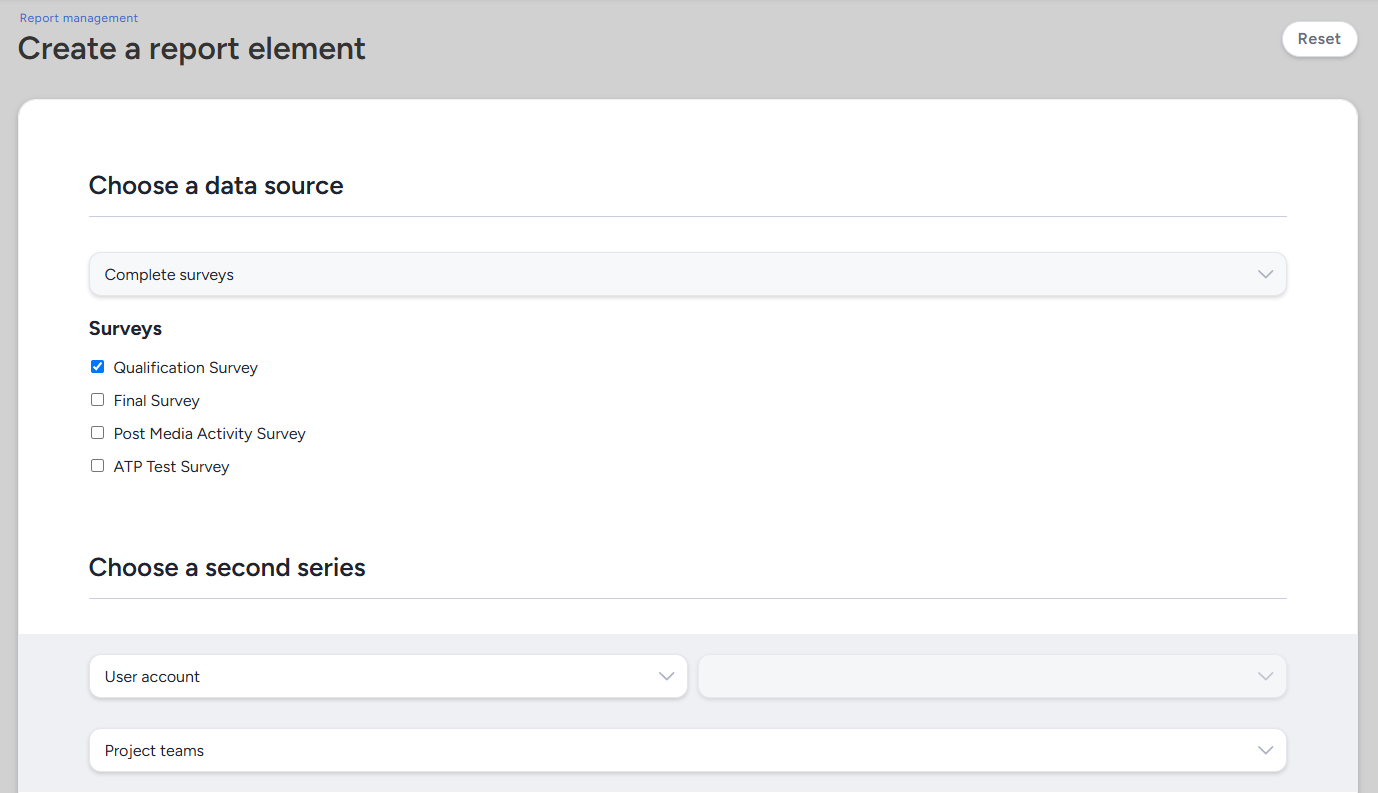
Choose a data source
This is where you will choose one or more surveys to include in your complete report. The data source of "Complete surveys" will be automatically selected (choosing another option here will results in the creation of a standard non-complete survey custom report)
Choose a second series
Choose elements to include
In this section you will determine which elements from your selected surveys to include in the complete report (by default all elements will be selected). (Note: Some element types will not have second series data available, and will indicate if they cannot generate that data.)
Add a filter
This section allows you to set a standard Centercode reporting filter, if you wish to limit your results to a certain subset of data. (Read more on filters here)
Pick a style
This section allows you to select the default display style for elements of various data styles contained in the surveys you are generating reports on (ie: text elements, dates, ratings, etc). Your selection here will determine the default style settings for these element types, but they can be configured individually in the completed report.
Customize your results
This section contains a number of different display and results options based on the different types of elements included in the completed report. For more information on what each of these selections mean read our general reporting article HERE.
Save this to a report
If you are satisfied with the settings you have selected for your complete survey report, check this box and you will be prompted to choose to save the generated reporting elements to a new, or existing, report.
Hit submit to generate your report!