Archive Project Overview
Once a project has completed, you can archive it to free up a license slot for new testing initiatives. An archived project will retain all of its information (content, feedback, reports, etc) and Admins can still access reporting tools, user management, and feedback management. However, all automation will be disabled and testers will no longer be able to access the project.
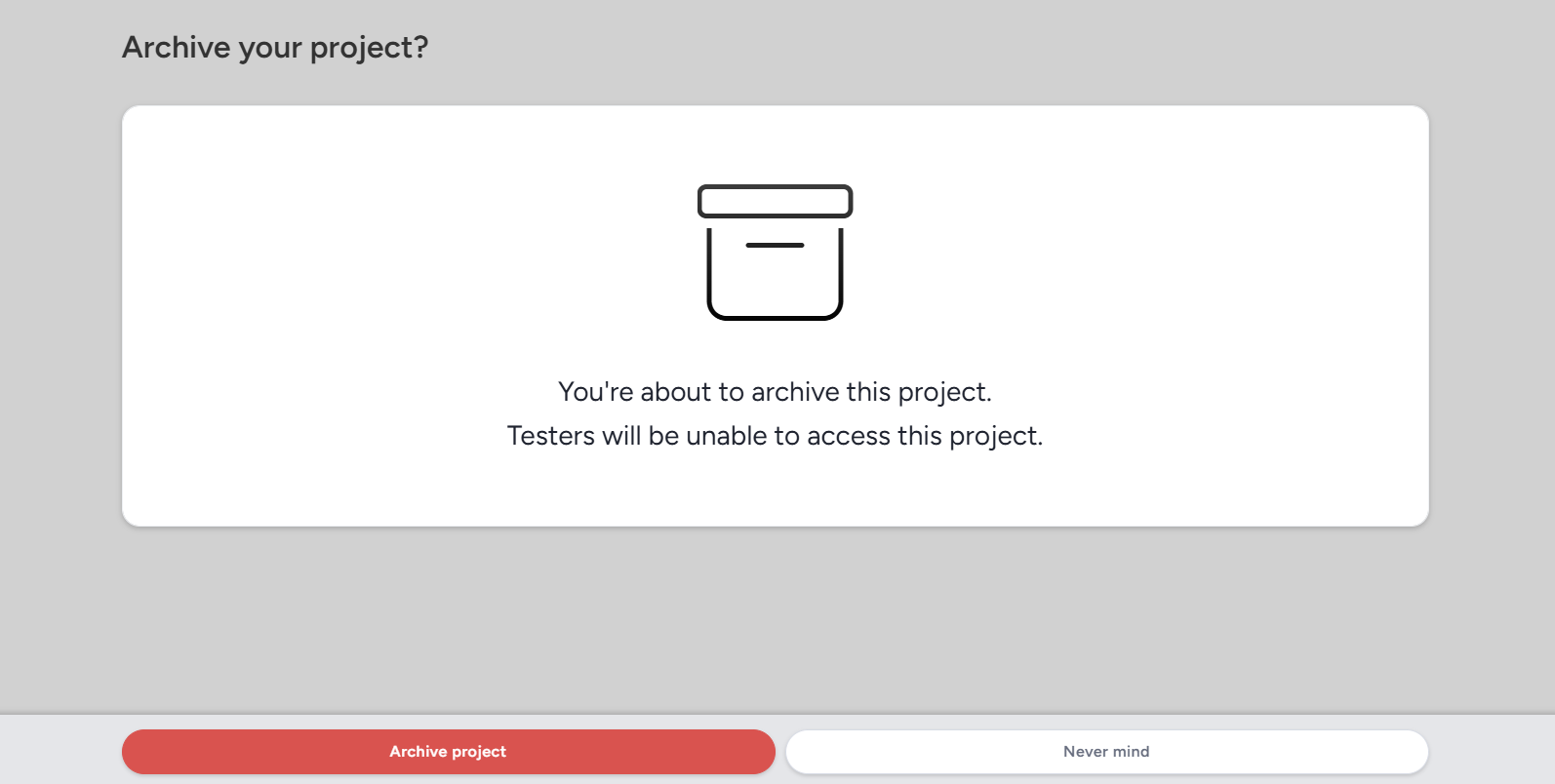
Archiving a Project
You can archive a project from either within the project itself or via the community-level Programs and Projects menu.
- To archive a project from within the project:
- Navigate to Management > Project configuration > Archive project
- Press the Archive project button
- To archive a project from the community-level
- Click your community logo in the top left to open the community menu, and select Community management > Programs and projects
-
- Click the name of the desired Program
- Hover over the desired project and click the Archive button
- To reactivate/unarchive the project, click the View archive button in the top right
- Hover over the desired project and click the Restore button
Deleting a project
To fully remove a project from your implementation (this is permanent and irreversible) first you will need to archive the project as described above. Next you'll need to navigate to the project archive in the community "Programs and projects" section and use the "Remove option" seen here:
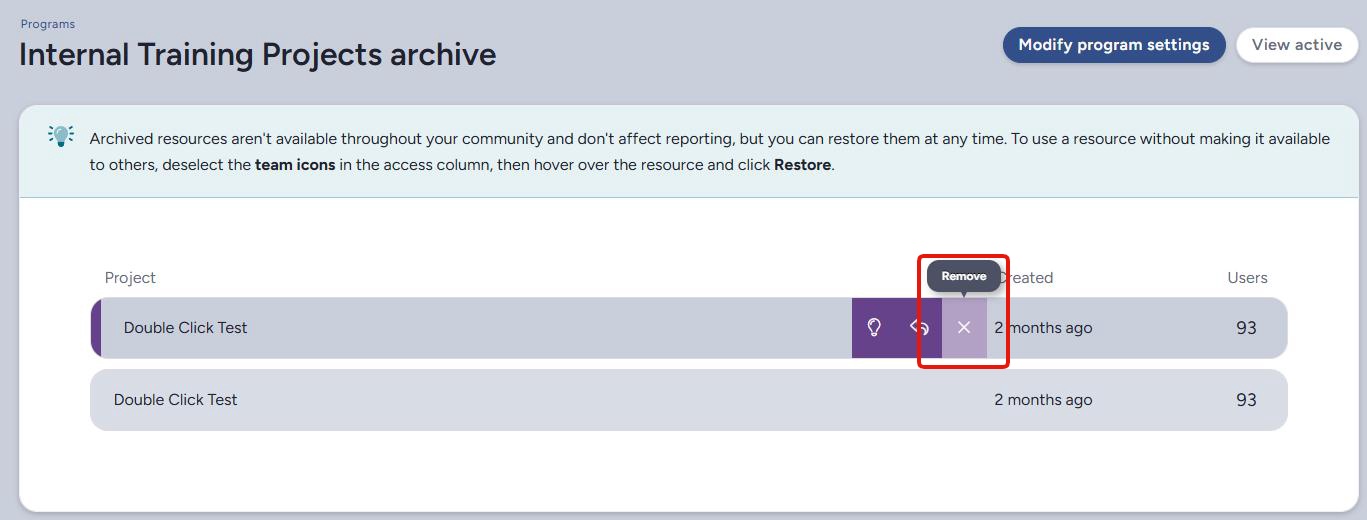
- To navigate to the Programs and projects section:
- Navigate to Community Menu > Community Management > Programs and projects
- Select the appropriate Program
- Select View archive
- Hover over the appropriate project, and select Remove
Viewing Archived Projects
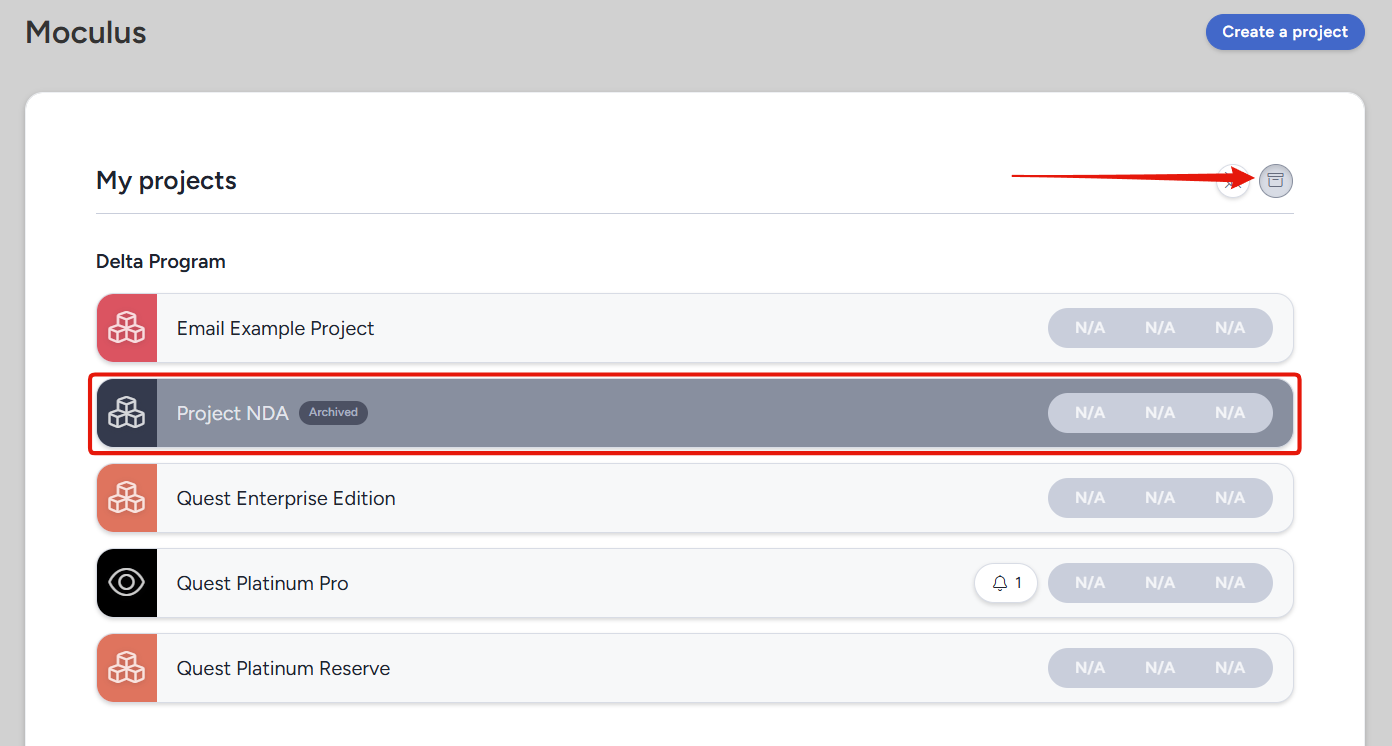
To view archived projects on the community homepage, use the Toggle archived projects button located in the top-right section of the My projects section. Archived projects will be listed with a dark background.
Notes
- Archived projects are only accessible to Community Managers, Project Managers, and Internal Members. These users can access archived projects via the Program or Archive pages.
- Archived projects will no longer send out distributions (such as scheduled macros or reports).
- Community and project managers should make a habit of closing/deactivating projects once they are complete and no longer needed.